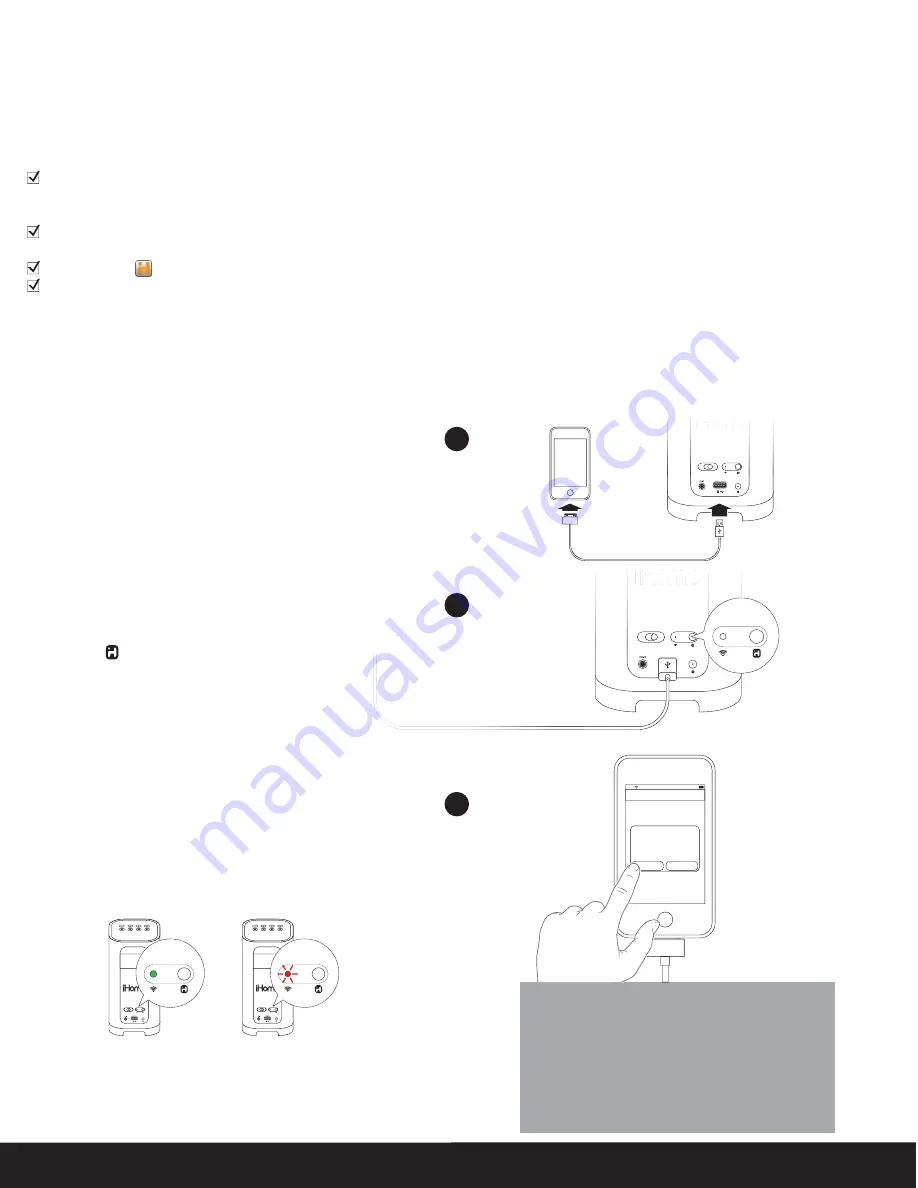
network setup
power
off | on
k
network setup
p
power
p
off | on
Connect
If you have an iPod touch, iPhone, or iPad with iOS 5.0 or later, we
recommend that you use Wi-Fi sharing for the quickest network
setup experience.
To connect your iW3 speaker to a Wi-Fi network using Wi-Fi sharing,
follow these steps:
1. Activate Wi-Fi on your iPad/iPhone/iPod touch (with iOS 5.0 or
later) and ensure you are connected to the network whose
settings you wish to share network settings with the iW3
speaker.
2. Connect your iOS device to the iW3 using the included iPod
USB sync cable
.
3. Press the Network Setup button on the back of the iW3.
4. A pop-up message will appear on the iOS device asking if you
want to share your Wi-Fi settings. Select ‘Allow’.
The iOS will share current wireless network credentials with the iW3
and a confirmation tone will sound.
Success!
Congratulations, you have successfully connected your iW3 to your
wireless network and now you can start enjoying wireless audio
anywhere in your home or office. Verify that the Network Status
LED is green and then keep reading to learn how to use iW3 to
stream your iTunes and iOS audio content using AirPlay.
Note:
Your AirPlay source devices (Mac or PC with your iTunes
library as well as your iPod touch, iPhone or iPad) must be
connected to the same Wi-Fi network as the iW3 speaker is
connected to before using AirPlay wireless streaming.
English
8
Wi-Fi Network Setup for AirPlay
Please verify the following steps before attempting to connect your iW3 speaker to a Wi-Fi network:
To enjoy AirPlay wireless audio, you must have the following:
- iTunes or an iOS device (iPod touch, iPhone, or iPad).
- A functioning home network with Wi-Fi.
Download the latest software updates for iTunes and your iOS device to ensure that you are able to enjoy the latest AirPlay
enhancements and compatibility.
Download the
iHome Set
app for iPod touch, iPhone and iPad.
Have your Wi-Fi network name (SSID) and password (if applicable) available for reference.
Note: AirPlay requires iTunes 10.1 (Mac and PC) or later; OR an iPad (3rd, 2nd, and 1st generations), iPhone 4S, iPhone 4, iPhone 3GS, iPod
touch (4th, 3rd, and 2nd generations) with iOS 4.2 or later. The iHome Set app requires iOS 4.0 or later.
Check list
Option A - Connecting via Wi-Fi sharing for iPod Touch, iPhone, or iPad (Recommended)
2
3
4
Problem?
Reset the iW3 Speaker:
- Unplug the AC cable/remove the iW3 from the charging
base
- Slide the rear Power Switch to the OFF and then ON position
- Reconnect AC cable, place iW3 on charging base and wait 30
seconds
- Repeat iW3 Wi-Fi Network Setup process if necessary
- See
Troubleshooting
on page 12-13 for other tips.
network setup
power
off | on
network setup
network setup
power
off | on
Connected
Not Connected
network setup
power
off | on
network setup
power
off | on
network setup
status
network setup
status
network setup
status
Connect
10:09 PM
Share Wi-Fi Settings?
Allow
Ignore
Do you want to share your Wi-Fi
settings so this accessory can
connect to the Wi-Fi network?
Содержание iW3 air series
Страница 21: ...www ihomeaudio com...





















