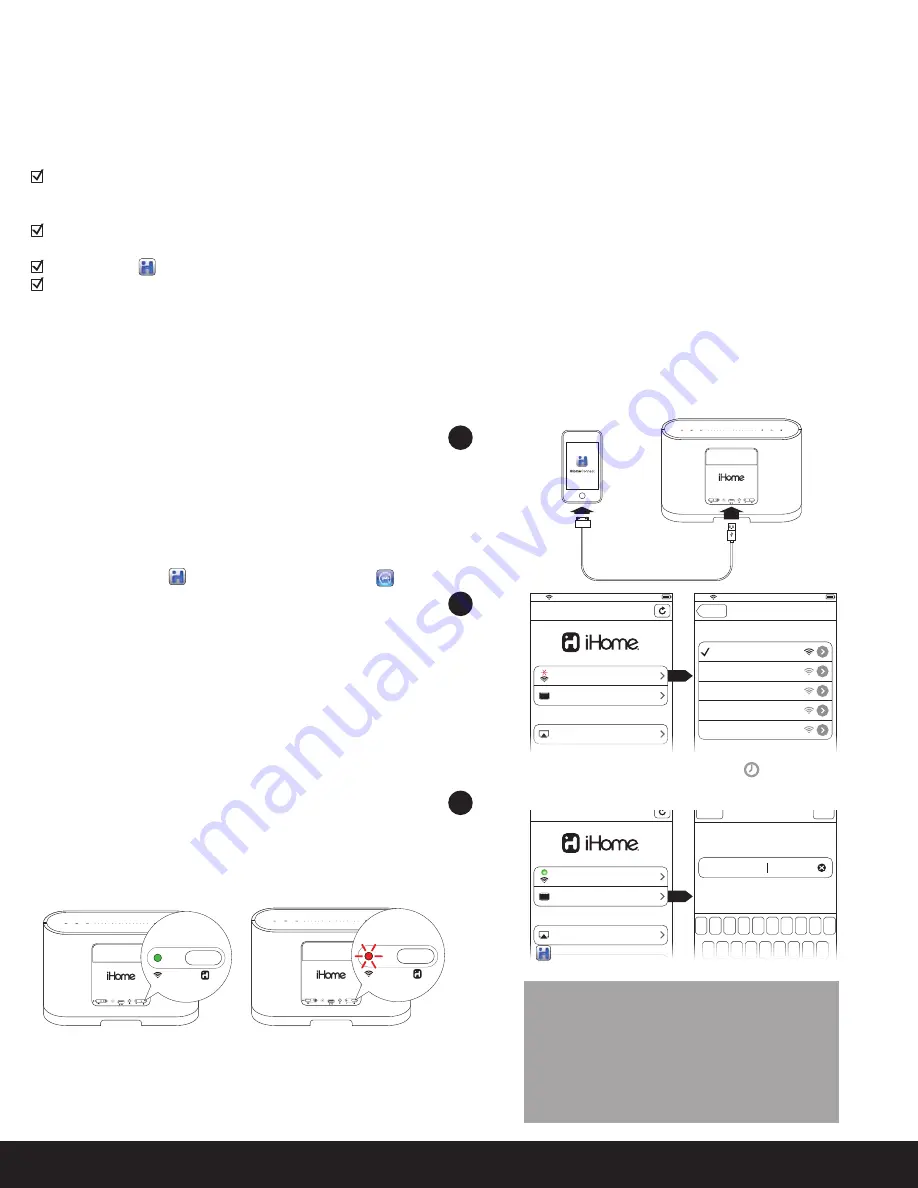
10:09 PM
Livingroom Speaker
Name
Save
Cancel
Q W E R T Y U I O P
A S D F G H J K L
Z X C V B N M
Wi-Fi
Name
Your Wi-Fi Network
iHome iW1 2E33
Model: iHome iW1 • Firmware: 31.1.0
How to use AirPlay
About iHome Connect
10:09 PM
Wi-Fi
Name
Not Connected
iHome iW1 2E33
Model: iHome iW1 • Firmware: 31.1.0
How to use AirPlay
About iHome Connect
10:09 PM
Wi-Fi Networks
10:09 PM
Your Wi-Fi Network
Choose a Network for iW1...
Other Wi-Fi Network
Settings
Other Wi-Fi Network
Other Wi-Fi Network
Other Wi-Fi Network
Connect
If you have an iPod touch, iPhone, or iPad with iOS 4.0 or later, we
recommend that you use our free iHome Connect app for the
quickest network setup experience.
To connect your iW1 speaker to a Wi-Fi network using an iOS
device, follow these steps:
1. Dock your iOS device to the iW1 using the included iPod
USB
sync cable
.
2. Download our free
iHome Connect
app from the App
Store and launch the app.
3. Select your preferred Wi-Fi network from the list of available
networks and enter password if prompted.
Note:
Connecting to a network may take up to 60 seconds. If
network connection is unsuccessful reset the unit or disconnect
your iOS device and reconnect and repeat the above steps.
4. Rename your iW1 speaker and press ‘Save’ (optional).
Success!
Congratulations, you have successfully connected your iW1 to your
wireless network and now you can start enjoying wireless audio
anywhere in your home or office. Verify that the Network Status
LED is green and then keep reading to learn how to use iW1 and
stream your iTunes and iOS audio content using AirPlay.
Note:
To begin using AirPlay wireless streaming, your AirPlay source
devices (Mac or PC with your iTunes library as well as your iPod
touch, iPhone or iPad) must be connected to the same Wi-Fi
network that the iW1 speaker is connected to.
English
8
Wi-Fi Network Setup for AirPlay
Please verify the following steps before attempting to connect your IW1 speaker to a Wi-Fi network:
To enjoy AirPlay wireless audio, you must have the following:
- iTunes or an iOS device (iPod touch, iPhone, or iPad).
- A functioning home network with Wi-Fi.
Download the latest software updates for iTunes and your iOS device to ensure that you are able to enjoy the latest AirPlay enhance-
ments and compatibility.
Download the
iHome Connect
app for iPod touch, iPhone and iPad.
Have your Wi-Fi network name (SSID) and password (if applicable) available for reference.
Note: AirPlay requires iTunes 10.1 (Mac and PC) or later; OR an iPad, iPad 2, iPhone 4, iPhone 3GS, iPod touch (4th, 3rd, and 2nd generations)
with iOS 4.2 or later. The iHome Connect app requires iOS 4.0 or later.
Check list
Option A - Connecting with your iPod touch, iPhone, or iPad (Recommended)
1
3
4
Choose your Wi-Fi network from the available networks
and wait as the iW1 attempts to connect.
This name will be displayed when selecting your
speaker from a list of available AirPlay devices.
30s
aux-in
battery
off
|
on
iPod dock
power
reset
network setup
status
Connected
Not Connected
aux-in
battery
off
|
on
iPod dock
power
reset
network setup
status
network setup
status
Problem?
Reset the iW1 Speaker:
- Unplug the AC jack/remove the iW1 from the charging base
- Slide the rear Power Switch to the OFF and then ON position
- Reconnect AC jack, place iW1 on charging base and wait 30
seconds
- Repeat iW1 Wi-Fi Network Setup process if necessary
- See
Troubleshooting
on page 12-13 for other tips.
aux-in
battery
off
|
on
iPod dock
power
reset
network setup
status
network setup
status
Содержание iW1 air series
Страница 19: ......
Страница 20: ...www ihomeaudio com ...




















