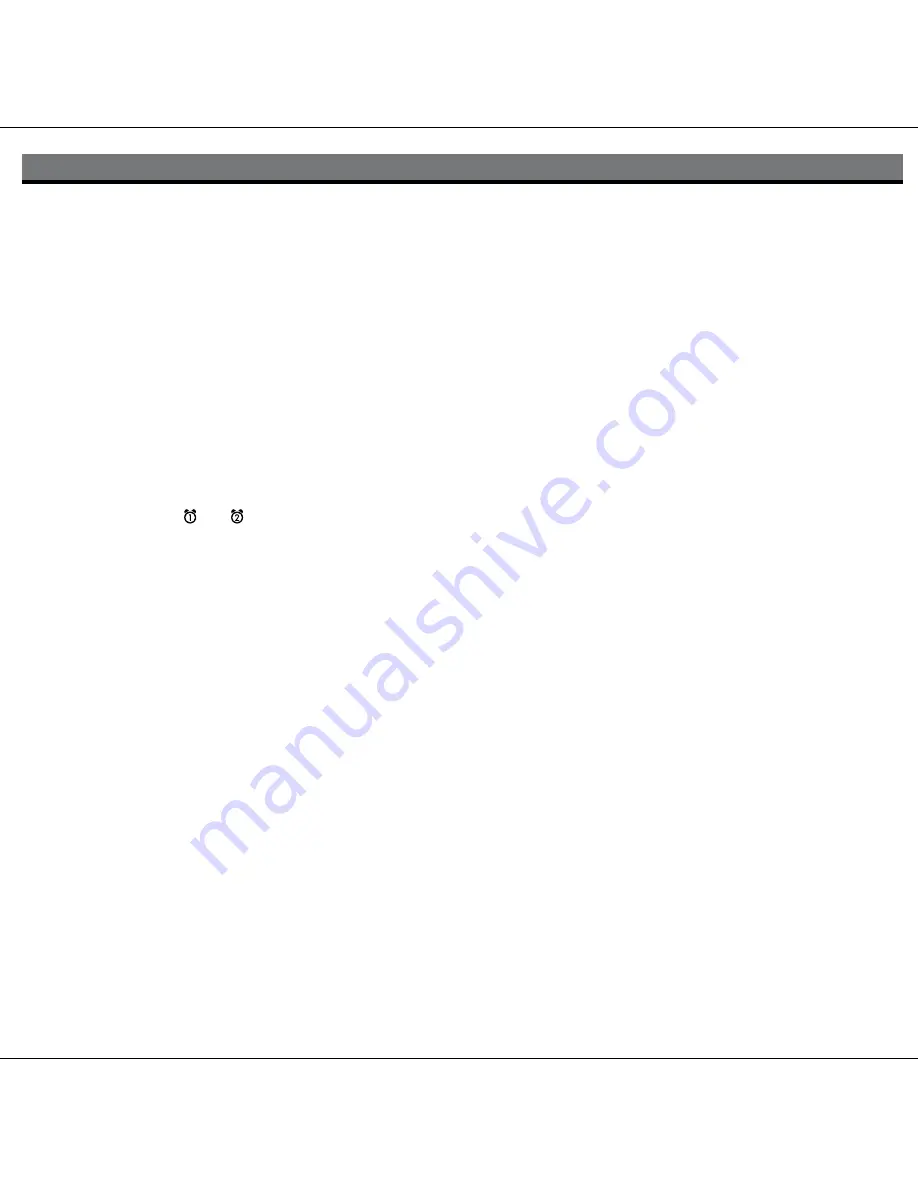
6
Using the iP43 Alarms
Using the Alarms
iP43 has a dual alarm system so you can set two separate alarms to different alarm times, wake-to sources and frequencies
(daily, weekdays or weekend).
Using the Pillow Shaker
The iP43 comes with a pillow shaker that plugs into the pillow shaker jack on the back of the unit. You can wake to any alarm
mode with or without the shaker. For example, if your alarm source is set to Playlist and the pillow shaker is connected and
on, the Playlist will play AND the pillow shaker will vibrate at the set alarm time.
1. Connect the pillow shaker to the pillow shaker jack found on the rear of the unit.
2. Slide the switch to the ON (green) position and place the pillow shaker device under your pillow. When the alarm goes off,
the pillow shaker will vibrate and the alarm source will sound.
3. Slide the switch to the OFF (red) position to turn off the pillow shaker.
4. Press the
Snooze Button
on the pillow shaker to stop its vibration and silence any alarm source for the duration of snooze
time set (see Snooze Operation below) before coming on again.
Setting the Alarms
1. Press and hold the
or
Button
until the alarm time flashes on the lower part of the display. Turn the
Set Wheel
to
set the alarm time. Remember to set the correct AM or PM time.
2. Press the
Alarm Button
again to confirm the desired alarm time and then turn the
Set Wheel
to set the alarm frequency
(7 = the whole week, 5 = weekdays, 2 = weekends only).
3. Press the
Alarm Button
again to confirm alarm frequency then turn the
Set Wheel
to select an alarm source to wake to:
Buzzer, Playlist (user created), iPhone/iPod, Radio or Silent (pillow shaker only mode).
NOTE:
to wake to playlist, you must first create a playlist named “iHome”. The iP43 will play music randomly from within
the “iHome” playlist.
If the selected alarm source is iPhone/iPod and no iPhone/iPod is docked/detected, the iP43 will default to a buzzer alarm.
4.
To wake to silent/pillow shaker
: Make sure pillow shaker switch is in the ON position. When the alarm goes off, the
pillow shaker will vibrate. When alarm is set to silent/pillow shaker and the pillow shaker is not plugged in, the buzzer alarm
will sound.
5.
To wake to FM radio
: after selecting Radio as wake to source, press the
Alarm Button
again and turn the
Set Wheel
to select a different radio station or press one of the preset buttons to wake to a preset radio station (see
Using Radio
on
page 6 for details on setting radio stations and presets).
6. Press the
Alarm button
again (or no button within 10 seconds) to exit the alarm setting mode. The alarm will be armed
once set and the corresponding alarm icon will light up. The lower part of the display will show the earliest set alarm time.
Reviewing, Arming and Disarming Alarm (Turn Alarm Function On and Off)
1. Once an alarm is armed, the lower part of the display will show the alarm time and the alarm icon. If more then one alarm
is armed, the earliest alarm time will show along with both icons.
2. To review the alarm time, press an alarm button once. The related alarm time will show on the lower part of the display.
3. During alarm review, press the alarm button once to toggle it on or off. If the alarm is armed, the related alarm icon will light
up.














