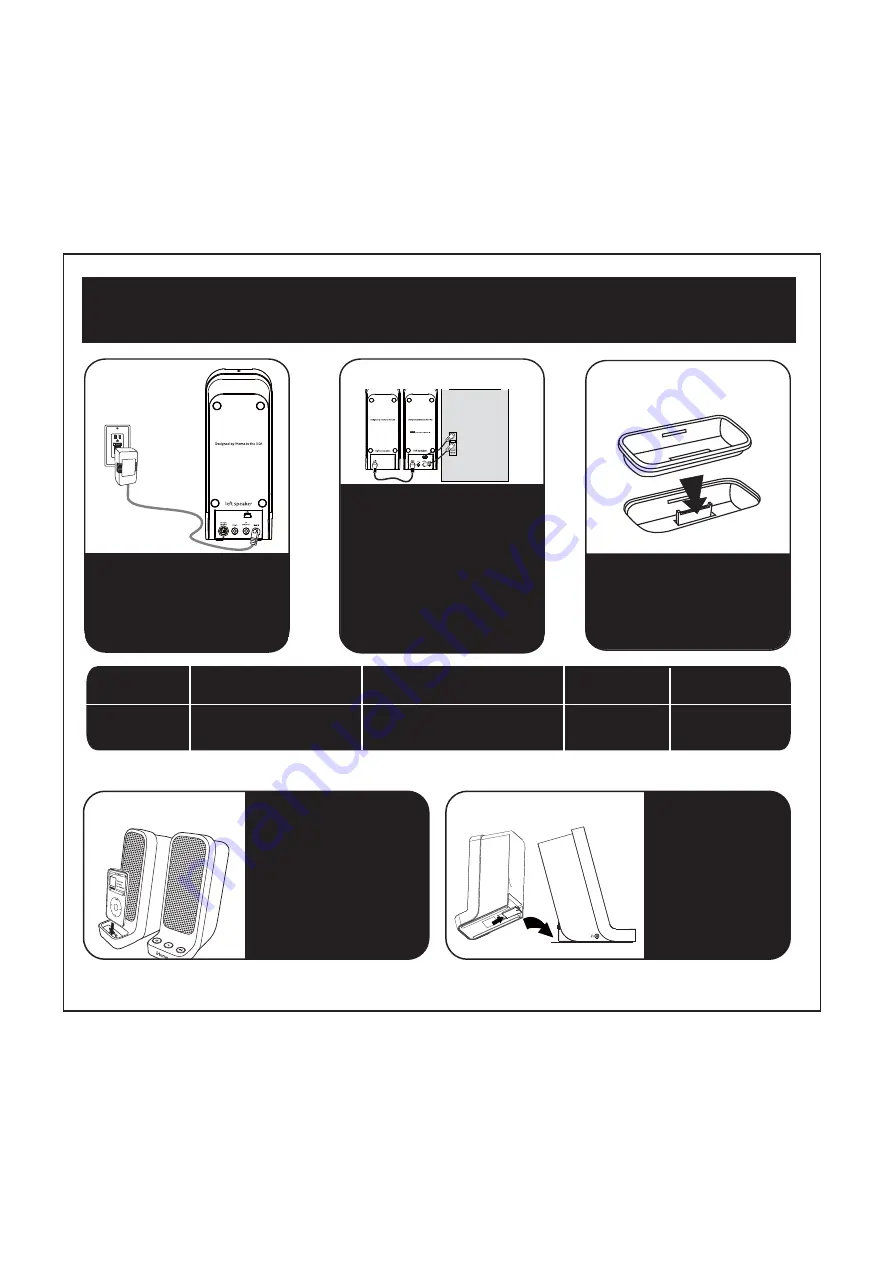
DC 7.5V, 2.5A
Quick Start: Connections
1
NOTE: If the insert for your iPod isn’t listed, please visit an Apple store or www.ihomeaudio.com
to purchase the proper insert.
iPod Touch
3rd Gen nano
insert 13
3rd Gen nano
thin iPod with video (30 GB)
Insert 9
iPod with video (60,80 GB)
Insert 10
thin (30 GB) iPod with video
thin (80GB) iPod classic
thick (60, 80 GB) iPod with video
thick (160 GB) iPod classic
iPod Touch
insert 14
For this iPod
Use this insert
3:inserts
1:power
Attach the AC adaptor cable to
the jack on the back of the left
speaker and plug the other end
into a working wall socket.
RESETRESET
TESTTEST
4:iPod
Insert iPod into dock with
proper insert (iPod must not
be in a skin or case). iPod
will charge while docked.
Press the Power button on
the iH69 then press
play/pause button on your
iPod to play the iPod.
5:stand
The iH69 has pull out
“feet” (stands) on the
back of each speaker
for added stability. Grip
the stands and pull
outward for use. Press
back under speaker
body when not
needed.
2:connections
Select the dock insert for your
iPod model from the table below
and place insert in dock.
Never dock an iPod without an
insert in place.
DC 7.5V, 2.5A
1) Connect the left and right speaker
using the included speaker cable.
The arrows on the plugs should face
downward to match arrows on unit.
2) Connect the USB cable to the left
speaker and a powered USB port
on your computer.
3) Connect the computer audio cable
to the audio out jack on your
computer and to the computer jack
(marked “to computer”) on the iH69
to listen to computer audio.












