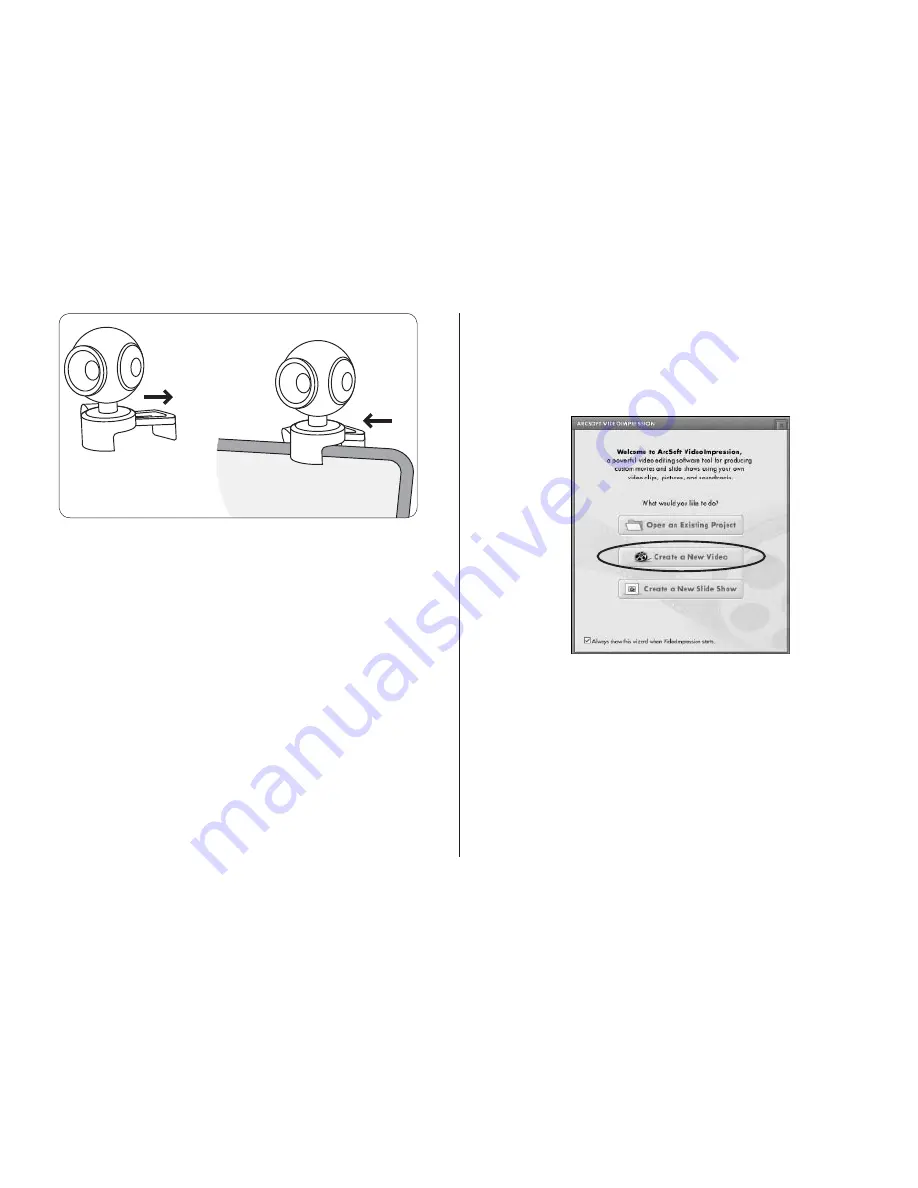
5
or close to secure it
on your monitor
adjustable legs extend
to keep the
webcam steady
on a flat surface
Mount the webcam approximately 3 ft. (1 m) from
nnte
f
where you sit at your computer. This ensures the picture is
not distorted and that the microphone can easily pick up
your voice.
use your webcam
You can start using your webcam immediately for video
conferencing with one of the many video conferencing
services available over the internet. Additional features
are available through the ArcSoft VideoImpression and
PhotoImpression software applications.
capture video
Click
1.
Start > All Programs > ArcSoft VideoImpression 2 >
VideoImpression 2
to open the
Video Start Page
. Click
Create a New Video
.
A second page displays. Click
2.
Capture From Device
.












