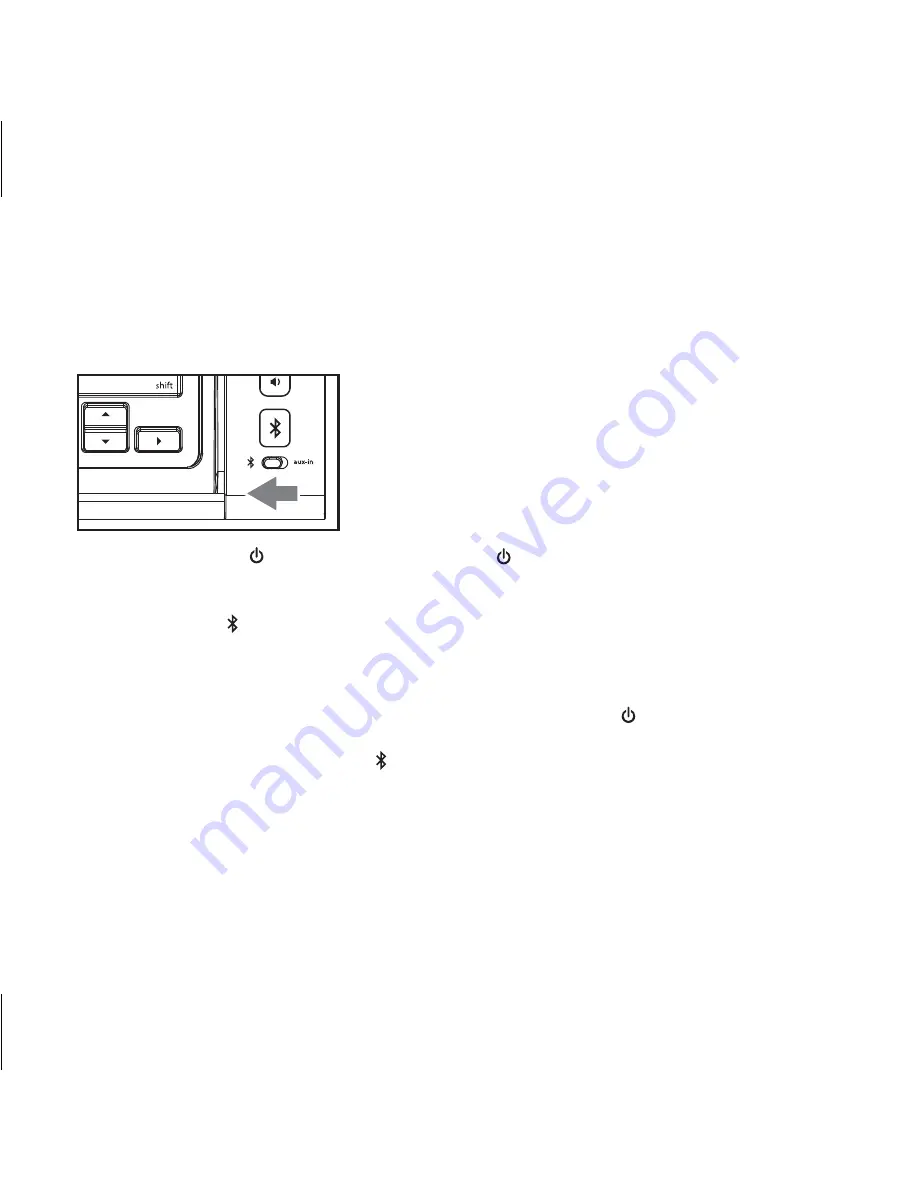
Using Bluetooth: Pairing Your Device
NOTE
: See the iDM5 Bluetooth Connection Guide for complete pairing details.
1. Move the
Bluetooth/Aux-in Switch
on the lower right front of keyboard to the Bluetooth position (left).
2. Press and release the
Button
to turn on the unit (the light will turn blue).
3. Turn on Bluetooth capability on your device and make it discoverable (see your device’s instructions
to add or setup a Bluetooth device).
4.
Press and hold
the
Bluetooth Button
on the unit until it flashes blue and the unit beeps twice to
indicate pairing attempt. The blue light will flash while the unit attempts to pair.
5. “iDM5” should appear in your device’s list of Bluetooth devices; its status display may indicate “not
connected”. Select iDM5 to connect. If your device asks for a password, enter
1234
on the
keyboard of your device. If no device is paired within 2 minutes, the
Button
will change from blue
to red. If this occurs, retry steps 2-4.
6. Once paired with a device, the blue light will glow steadily. There should be an indication on
your device that pairing is complete. On some devices, you must then select “use as a stereo audio
device” or similar on the device’s Bluetooth menu. Once paired, your device should link to the iDM5
whenever within range. You can now use the keyboard with the active app on your device, play
Bluetooth audio and use as a speakerphone.
P8
5












