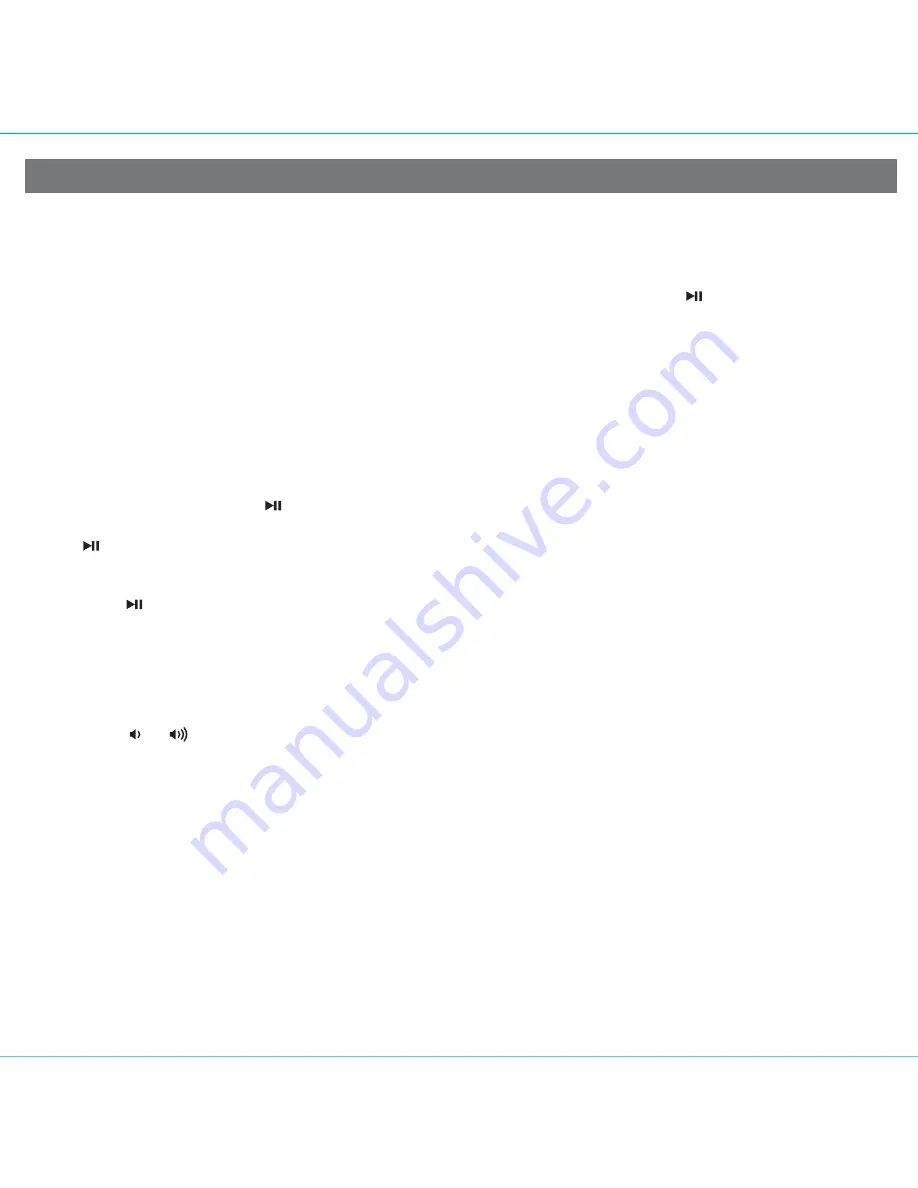
Listening to iPad, iPhone or iPod Using the Dock or USB Port
This unit features both a Lightning dock (located on top of the unit) exclusively to play and charge iOS devices equipped
with the latest Lightning connector AND a USB dock (located on back of the unit) which can play and charge both iOS
devices with 30-pin connectors (such as iPhone 4, iPad, etc.) AND Lightning devices using the charging cable that came
with the device.
Play and pause a device connected to the Lightning dock OR the USB port using the
Presets
Button
. The last
device connected will play (only one device can play at a time). To switch between Lightning dock or USB dock, press and
release the
Mode Button
as needed until “Dock” or “USB Dock” appears on the lower part of the display, indicating which
dock on the unit is in iPod mode. Directions below apply to whichever dock you wish to control.
1.
Connecting using the Lightning Dock
: While the dock accommodates most cases, you may need to remove your
case for proper docking. Dock any already playing iPad, iPhone or iPod touch with a Lightning connector in the
Lightning dock on top of the unit. The unit will automatically turn on and in a moment you will hear the audio playing
from your iPad/iPhone/iPod.
Connecting using the USB Dock
: Connect your iPad, iPhone or iPod to the USB dock located on back of the unit
using the USB charging cable that came with it.
Note:
If the audio source volume is too low on the iPad/iPhone/iPod, the unit may not detect that the iPad/iPhone/iPod is
in play mode. If so, pressing the
Presets Button
on the unit once should make it play.
2. When an iPad/iPhone/iPod is docked to the Lightning dock or connected to the USB dock and in standby mode, press
the
Presets
Button
on the unit to play the iPad/iPhone/iPod. If the unit is already on, press and release the
Mode
Button
as needed until “Dock” or “USB Dock” appears on the lower part of the display, indicating which dock on the
unit is in iPod mode.
3. Press the
Presets Button
on the unit on the unit to pause play; press again to resume play.
4. Press the
+
or
– Button
on the unit to go to the next or previous track. Press and hold while track is playing for high
speed forward or reverse music search of the current track.
Adjusting Sound on the Unit
You can adjust the sound on the unit while listening to any sound source.
1. Press the or
Button
on the unit to adjust the system volume (range is 00 - 40).
2. Press and release the
EQ Button
as needed to select Treble, Bass, Balance or 3D sound effect, then press the
+
or
– Button
to adjust settings.
TIP: You can also adjust EQ with the iHome Set app.
6
P7

































