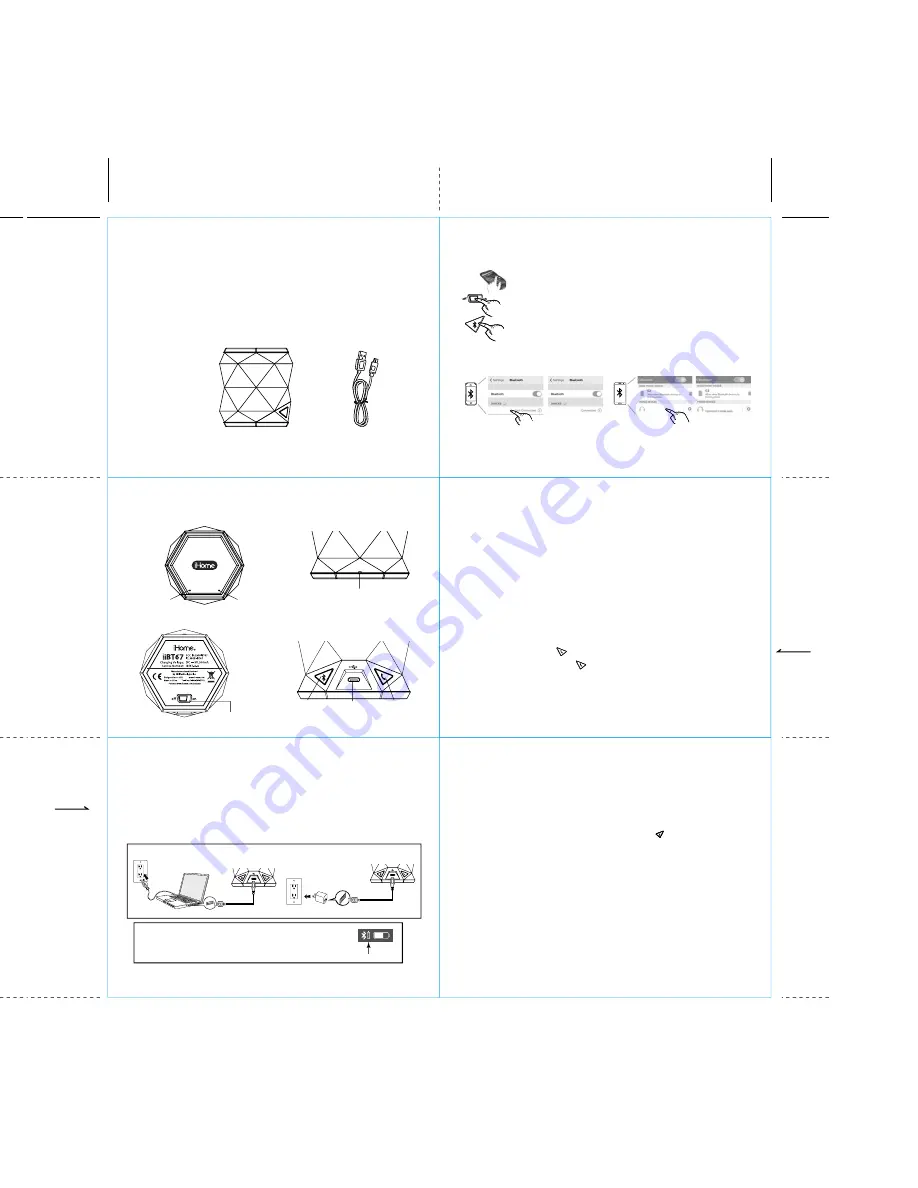
What’s Included
• iBT67
speaker
• USB charging cable
iBT67 speaker
5
6
4
1
2
3
iBT67
Meet Your iBT67
Pairing with a Different Device
When you power ON the speaker, it will automatically link with the previously paired Bluetooth device
as long as that device is still within range (approx. 30 feet). To pair with a different device follow steps
1 - 4 under ”Pairing Your Device” on previous page.
Playing Audio Via Bluetooth
1. Slide the
Power Off/On Switch
to ON to turn on the unit. The Bluetooth status indicator will glow
solid blue when a linked device is in range and detected. You can then listen to audio streamed
wirelessly from your paired Bluetooth device.
2. Use controls on your Bluetooth device to adjust volume and to play, pause and navigate tracks.
3. When done listening, slide the
Power Off/On Switch
to OFF turn the unit OFF.
Speakerphone Operation
NOTE: The unit must be powered on and linked to a Bluetooth phone to receive a call.
1. When a call is received, playing music is muted to hear the ring tone and the Bluetooth status
indicator flashes 3X. Press the
Speakerphone Button
to answer the call.
2. When a call is completed, press the
Speakerphone Button
to end the call and resume previous
function.
Unit doesn’t respond (no power)
• Make sure unit is completely charged.
• Check that all connections are correct and properly plugged in.
• Make sure your device is properly paired with the iBT67.
• Make sure the unit is on
Unit doesn’t respond (locked up/ “frozen”)
If the unit does not respond, try resetting the unit. Press and hold the
Button
for10 seconds. Note that
doing so will clear settings, and any Bluetooth devices will need to be re-paired.
Trouble pairing device with iBT67
Bluetooth implementation varies depending on your device’s hardware and operating system. Please see
our website for updates on pairing.
• When you power ON the speaker, it will automatically link with the last previously paired Bluetooth
device if the device is still within range (approx. 30 feet). To pair with a different device you must turn
off Bluetooth capability on the already paired device, or take it out of range.
• If your device does not auto-link when within range, re-pair the device. To do so, first delete the iBT67
from your Bluetooth devices menu.
• Make sure your device is working properly. Check your device’s manual for details on Bluetooth pairing
and linking.
For further information and to see the latest instructions, visit
www.ihome.com/support
Troubleshooting
USB charging cable
Bottom
Top
Red Charging Status
Indicator Light
Blue Bluetooth Status
Indicator Light
Back
Bluetooth/
Pairing
Button
Speakerphone
Button
Charging
USB port
Charging the Unit
CHARGE UNIT BEFORE USE/KEEP UNIT OFF FOR FASTER CHARGING
1. Connect the micro USB plug on the included USB cable to the micro USB Charging Port on the side
of the unit.
2. Connect the standard USB plug end of the cable to a powered USB port on a computer, a USB AC
adaptor or other USB charging device. For first time use, charge unit for about 4 hours. The red
charging status indicator LED on top right of the unit blinks when battery needs charging, turns solid
while charging and turns off once unit is fully charged.
iHome iBT67 USB port
iHome iBT67 USB port
Charge via computer USB port, USB AC adaptor or other powered USB port
Computer USB port
Computer
connected to
working outlet
USB AC adaptor
(not included)
USB AC adaptor
connected to working outlet
Pairing is the set-up process to introduce your Bluetooth-capable device to the iBT67. Once your device is
paired, the iBT67 can recognize it and you can play your audio through it.
1. Turn on your Bluetooth device and make it “discoverable” by turning on Bluetooth
mode (check in Options or Settings).
2. Slide the
Power Off/On Switch
to ON to turn on the iBT67.
The first time the unit is
powered on
, it will enter auto-pairing mode and attempt to connect to a Bluetooth
device (if so, skip to step 4). Otherwise, follow step 3 to begin pairing.
3.
Press and hold
the
Bluetooth Button
for 2 seconds. The iBT67 will beep and the
Bluetooth status indicator light on top of the unit will flash quickly.
4. “iHome iBT67” should appear in your device’s Bluetooth menu. If “Not Paired”, “Not Connected” or similar
message appears, select “iHome iBT67” to connect it. If prompted for a passcode, enter “1234” on your
device’s keypad.
Using the
iBT67
iBT67
5. If pairing is successful, 1 beep will sound and the Bluetooth status indicator light will appear solid blue,
indicating the iBT67 is ready to play music. There should also be an indication on your device. If no
device is successfully paired within 3 minutes the iBT67 will default to previous mode. Once the iBT67 is
paired to a device, it will attempt to autolink when the device is within range (about 30 feet).
Pairing Your Device
For iPhone
iHome iBT67
iHome iBT67
iHome iBT67
iHome iBT67
For other
Front
Microphone
TIP: On some iOS (Apple) devices, you can view the iBT67 battery status on your
device
ʼ
s screen. When device is paired and connected, look for a vertical battery
icon next to the Bluetooth icon on the upper right corner of the device
ʼ
s screen.
Thank you for purchasing the iHome iBT67. This product is designed to provide high quality wireless
sound for your Bluetooth audio device. This instruction booklet explains the basic operation and care of
the unit. Please read them carefully and keep for future reference.
Maintenance
• Place the unit on a level surface away from sources of direct sunlight or excessive heat.
• Protect your furniture when placing your unit on a natural wood and lacquered finish. A cloth or other
protective material should be placed between it and the furniture.
• Clean your unit with a soft cloth moistened only with mild soap and water. Stronger cleaning agents,
such as thinner or similar materials can damage the surface of the unit.
Introduction
Power off/on Switch
01/19/2016
no call waiting
function
01/19/2016
no call waiting
function


