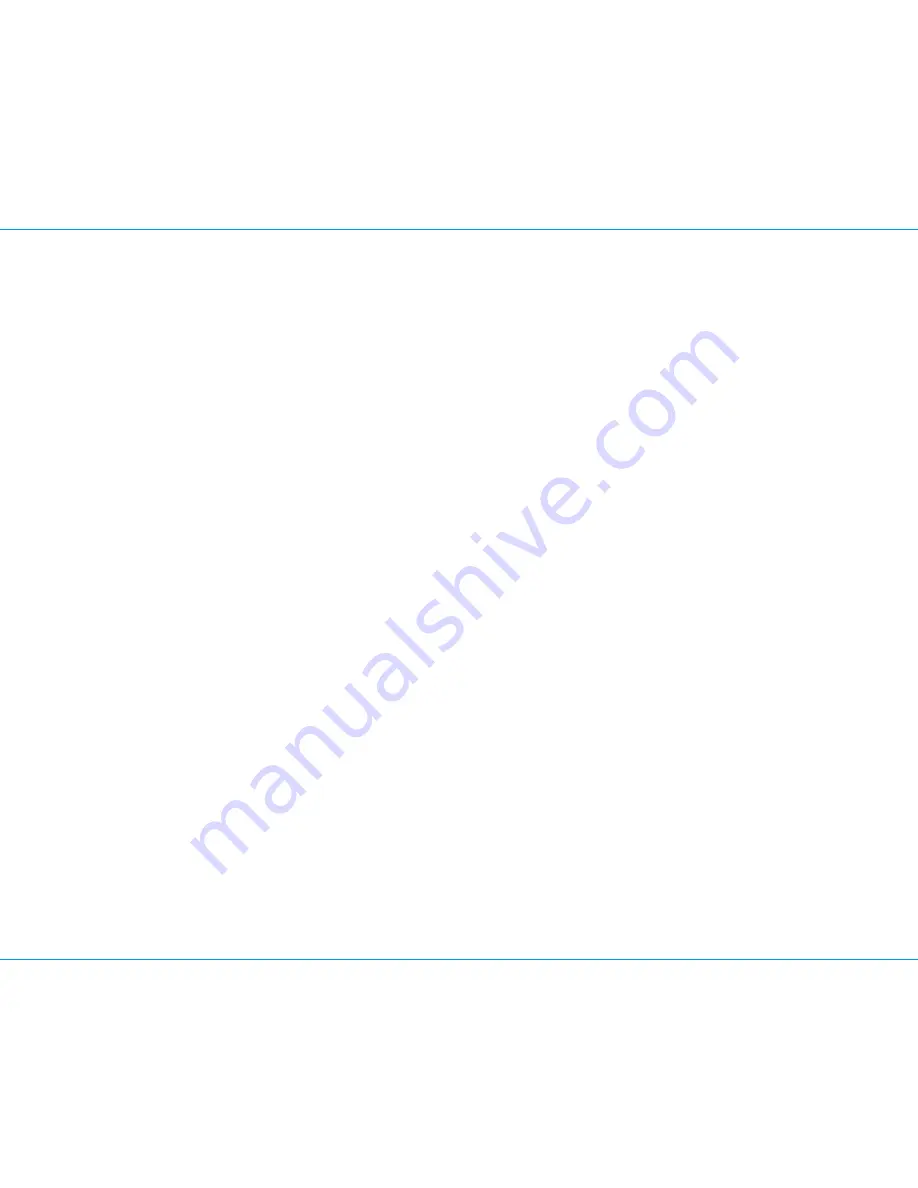
Unit doesn’t respond (no power)
• Make sure unit is completely charged.
• Check that all connections are correct and properly plugged in.
• Make sure your device is properly paired with the iBT32.
• Make sure the unit is ON.
Unit doesn’t respond (locked up/ “frozen”)
If the unit does not respond, try disconnecting it from power source. Insert a paperclip or similar into the
Reset port located on the bottom of the unit for about 10 seconds.
USB Out doesn’t charge devices
If charging an external device while also charging the iBT32, use only the included charging cable and
USB adaptor to charge the iBT32 or the USB Out port may not charge.
Trouble pairing device/computer with iBT32
Bluetooth implementation varies depending on your device’s hardware and operating system. Please see
our website for updates on pairing.
• When you power ON the speaker, it will automatically link with the last previously paired Bluetooth
device if the device is still within range (approx. 30 feet). To pair with a different device you must turn
off Bluetooth capability on the already paired device, or take it out of range.
• If your device does not auto-link when within range, re-pair the device. To do so, first delete the iBT32
from your Bluetooth devices menu.
• Make sure your device is working properly. Check your device’s manual for details on Bluetooth pairing
and linking.
For further information and to see the latest instructions, visit
www.ihome.com/support
14
Troubleshooting
P15
Jan 16, 2015


































