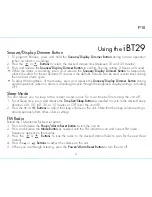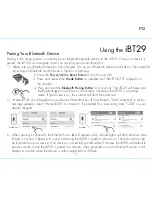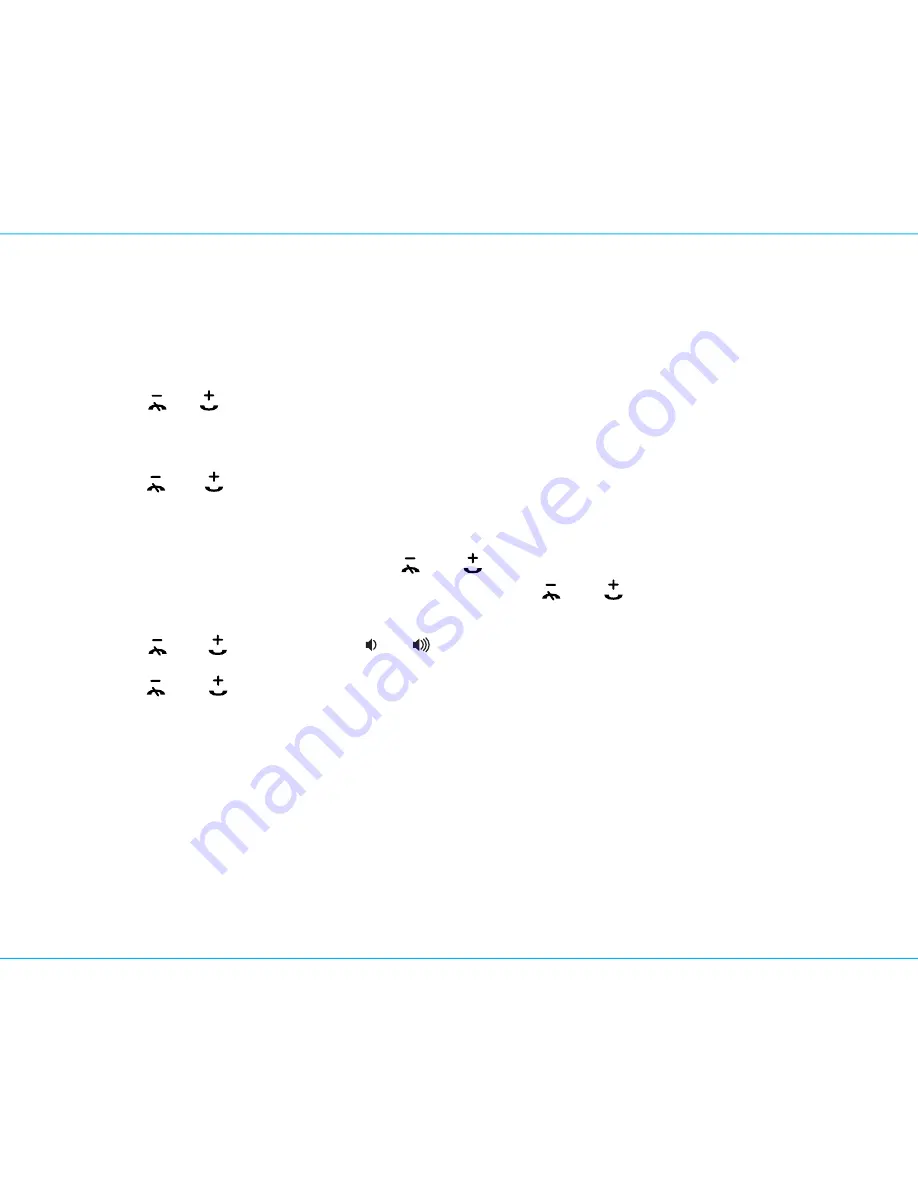
8
P9
Setting and Using the Alarms (Continued)
1.
Press and hold
the
Alarm Button
for 2 seconds until the alarm time display and alarm icon flash. A beep
sounds.
2. Press the or
Buttons
to adjust the alarm time to the desired time (hold for rapid setting).
Make sure you set the correct AM/PM alarm time. The AM and PM indicators appear to the left of the
display.
3. Press the
Alarm Button
to confirm the alarm time setting. The wake-to source will flash.
4. Press the or
Buttons
to select the desired wake-to alarm source: Bluetooth, FM radio or tone.
Wake to Bluetooth
: You will wake to the currently linked Bluetooth device. If no device is
detected, the alarm will default to the last tone selected.
Wake to FM radio
: Press the
Alarm Button
to confirm. Press the
Presets Button
to select an FM preset
to wake to, or press the
or
Buttons
to tune in a desired wake to station.
Wake to Tone
: Press the
Alarm Button
to confirm. Press the
or
Buttons
to select the desired
tone to wake to (Tone 1 -Tone 4).
5. Press the
Alarm Button
to confirm wake-to source.
6. Press the or
Buttons
OR the
or
Buttons
to adjust the alarm volume.
7. Press the
Alarm Button
to confirm alarm volume and enter wake-to light selection.
8. Press the or
Buttons
to select the desired wake-to light mode: Slow fade, Fast Change, One
Color (selects current color), Pulse to Music, Sky Gradient or Off (no change to light mode that is active
when alarm sounds).
9. Press the
Alarm Button
to confirm the alarm settings and exit alarm setting mode. 2 beeps will confirm
alarm setting is complete. The alarm icon will remain on the display, indicating the alarm is armed.
10. To turn off a sounding alarm and reset it to come on the next day at the same time, press the
Power/Alarm Reset Button
or the associated alarm button (
Alarm 1 Button
or
Alarm 2 Button
) to reset
alarm.
Previewing the Alarm and Turning the Alarm On/Off
Press and release the desired
Alarm Button
as needed to preview the alarm and to toggle the alarm ON
(indicated by the alarm icon) or OFF (no alarm icon).
Using the
iBT29