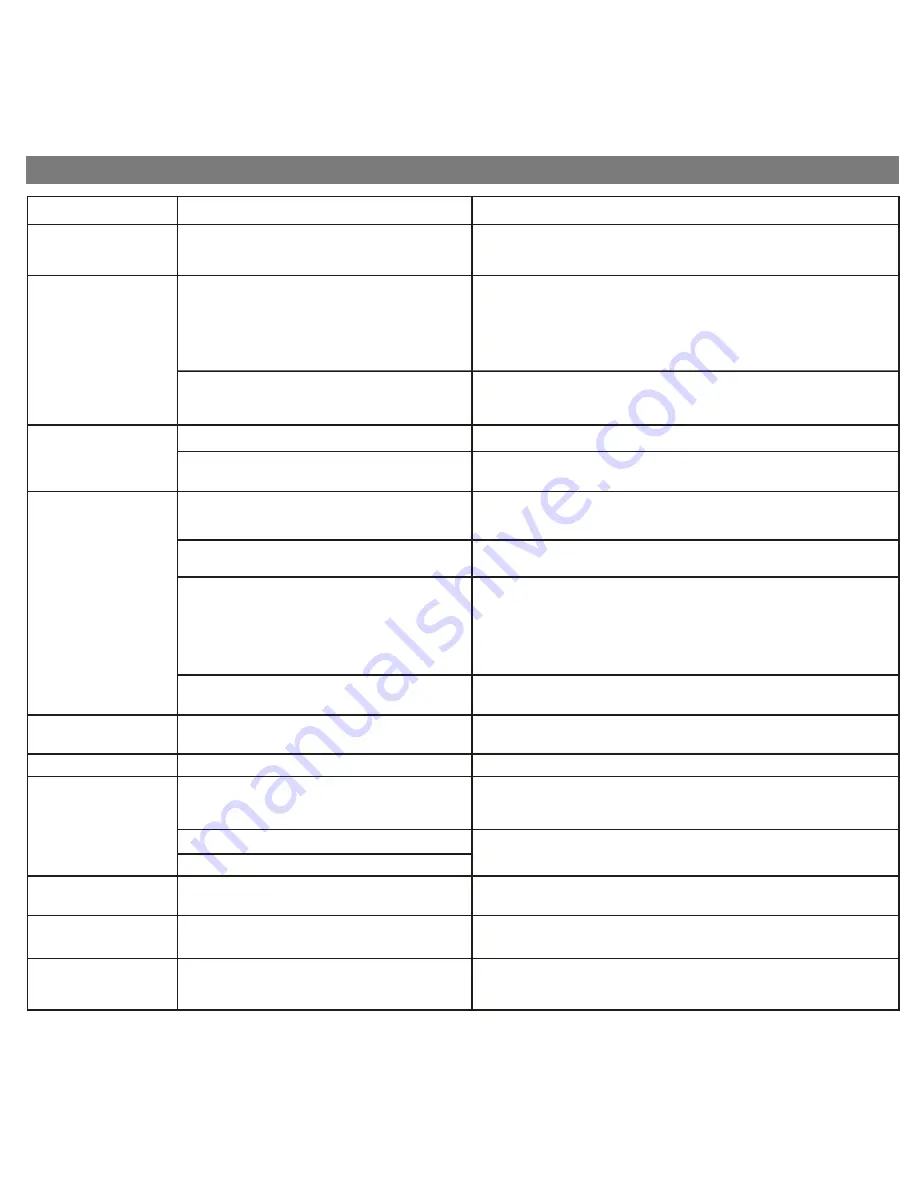
Unit does not turn on
AC adaptor isn't plugged into a working wall
socket or not plugged into the power supply
jack on back of the unit
Plug the AC adaptor into a working wall socket and plug the connector
into the supply jack on the unit
Unit requires a reset
If unit is plugged in and doesn't respond, try resetting the unit by
following these steps:
a) remove iPhone/iPod from dock
b) unplug unit from power source
c) remove back up batteries
d) wait a few minutes, replace batteries, plug in, then resume use
iPhone/iPod is not docked properly
Remove your iPhone/iPod from the dock and check for obstruction on
the connectors in the dock and on your iPhone/iPod. Then reseat it in
the dock.
Battery Low icon
always flashing
Batteries are weak
Replace with new batteries
Batteries were not installed properly
Check to make sure the polarity ( + and – ends) matches the diagram
in the battery compartment
iPhone/iPod does not
respond to the unit/iPod
is playing but no sound
comes out
iPhone/iPod is not docked properly
Remove your iPhone/iPod from the dock and check for obstruction on
the connectors in the dock and on your iPhone/iPod. Then reseat it in
the dock.
Your iPhone/iPod software is too old
Upgrade software on your iPhone/iPod via iTunes on your computer
iPhone/iPod is locked up/plays but no sound
comes out
Check the volume setting. Make sure your iPhone/iPod is working
properly before docking into the unit. Please refer to your
iPhone/iPod manual for details. See above for software upgrade
information.
You may need to reset your iPhone/iPod. Refer to your iPhone
or iPod user guide for details on how to perform a reset.
Using 1
st
or 2
nd
generation iPod, iPod Shuffle or
other devices.
This system cannot control those iPod models or other devices.
iPhone/iPod didn’t
charge up
iPhone/iPod is not installed properly
Remove your iPhone/iPod from the dock and check for obstruction on
the connectors in the dock and on your iPhone/iPod. Then reseat it in
the dock.
iPhone/iPod is locked up/ frozen
iPhone/iPod battery has problem
Please make sure your iPhone/iPod is working properly before docking
into the unit. Please refer to your iPhone/iPod manual for details.
No AM band radio
sound but others OK
AM loop antenna is not connected to the unit
Plug the AM loop antenna connector to the jack on the back of the unit
AM band radio is very
noisy
Time sync didn’t work
AM loop antenna isn’t located properly
Older iPod models such as iPod mini do not
support time sync function
Move the AM loop antenna away from the main unit AC adaptor and
rotate it for best reception
Make sure you are using a properly docked iPhone or newer iPod
such as touch, nano or classic. If not available, set time manually (see
page 3).
9
Troubleshooting
Solution
Symptom
Possible Problem
No sound from unit
Volume is set too low on unit
Make sure volume is turned up
Move unit away from potential sources of external interference such as
computers, modems, wireless devices (routers) or fluorescent light.
Unit/iPhone/iPod
performance is erratic
The unit is reacting to external interference
Unit doesn’t respond
P11













