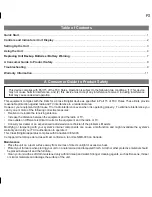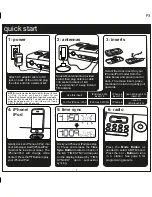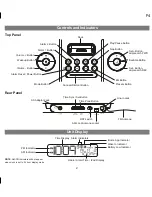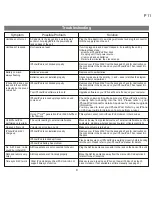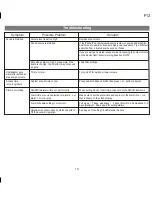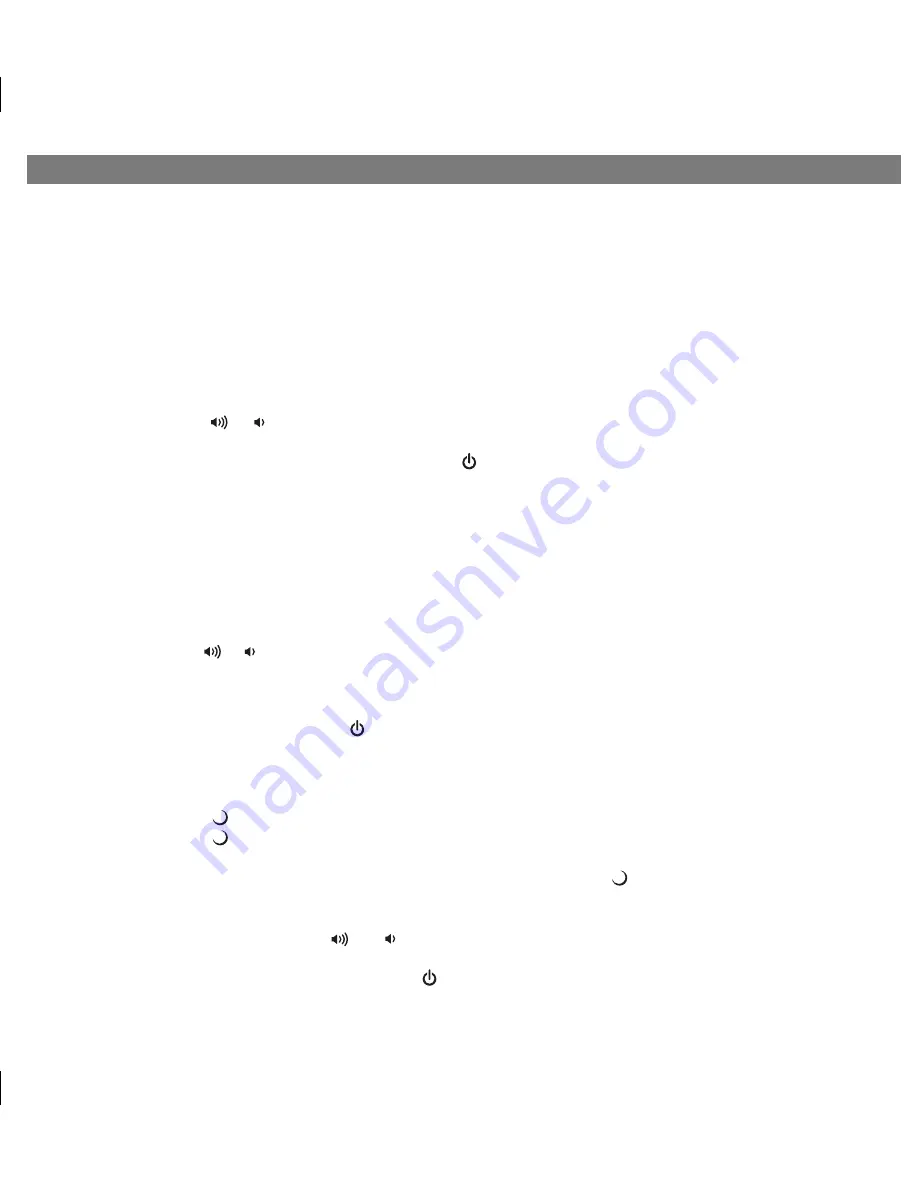
6
Using the Unit
3. You can set up to 12 presets (6 AM, 6 FM).
To memorize a station as a preset:
A. Press and release the
Mode Button
to select the desired AM or FM band.
B. Press and release the
Presets Button
as needed to step through the 6 presets (P1 - P6) to the number you wish to
assign, and then
hold
the
Presets
Button
until the selected preset number begins flashing in the display.
C. Press and release the
+
or
- Button
to tune the radio to a desired station. Hold briefly to have the radio
autoscan/search for the next clear station.
D. Press and release the
Presets Button
to confirm the setting. A confirmation beep will confirm the setting and the
preset number you wish to assign. Repeat steps A-D to preset up to 6 stations per band.
4. To listen to a preset station, press and release the
Mode Button
to select the desired AM or FM band. Then press and
release the
Presets Button
as needed to choose the desired preset.
5. Press and release the or
Button
to adjust the system volume. If desired, adjust the EQ as described under
Listening to iPhone/iPod.
6. To turn off the radio (and the unit), press and release the
Button
.
TIP: Download the iHome+Radio app from the App Store to enjoy thousands of internet radio stations from around the
globe on your unit.
Using the Aux Line-in Jack
You can play any portable audio device with a standard 3.5 mm headphone jack through the unit via the Aux line-in Jack.
1. Plug one end of a standard audio patch cord (not included) into the headphone or line-out jack on your device and the
other end of the patch cord into the unit’s Aux-in Jack located on the back of the unit.
2. Press and release the
Mode Button
until “Aux-in” appears in the lower part of the display.
3. Turn on and play your device.
4. Press and release the or
Button
to adjust the system volume. You may need to adjust the volume on your external
device as well.
5. Press and release the
EQ Button
as needed to select Treble, Bass, Balance or 3D Sound, then press and release the
+
or
- Button
to adjust settings.
6. To turn off the unit, press and release the
Button
. Please remember to turn off your device, too.
Sleep Operation
Sleep mode lets you sleep to your iPhone/Pod or radio, gradually lowering the volume until the unit shuts off at the selected
time.
1. Press and release the
(bedtime) Button
to enter sleep mode. The sleep time will show in the lower display.
2. Press and release the
(bedtime) Button
again as needed to adjust the sleep timer from 120, 90, 60, 30, 15 minutes
or OFF (power off).
3. When the display changes back to show the real time, press and release the
(bedtime) Button
once to show the
sleep time remaining. Pressing it again will change sleep time to next lowest increment.
4. iA9 has an independent volume setting for sleep mode so you can adjust the sleeping volume without affecting the
normal volume. Press and release the or
Button
to adjust the sleep volume. The sleep volume will remain at
that level the next time you enter sleep mode until controls are changed.
5. To stop listening at any time, press and release the
Button
to turn unit off.
P8