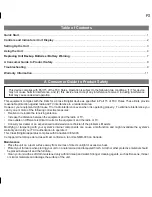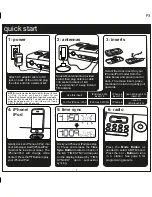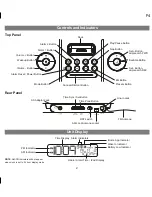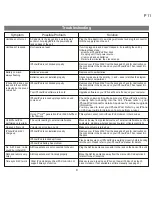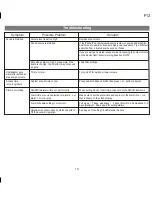Model iA9
The Home System
For Your iPhone
®
or iPod
®
Questions? For latest instructions, visit www.ihomeaudio.com/support
iA9 IB_US version
Size: 178 x 178 mm (16 pages)
Printing color: Black
Mat’l: 90gsm book paper
Apr. 13, 11.
iHome
+ Sleep
works with
iHome
+ Radio
alarm clock app
internet radio app
Note: iHome+Sleep and iHome+Radio apps are not covered in detail in this booklet. To learn more about how
these apps can enhance your experience, please download the free iHome+Sleep app from the App Store and
review the Start Guide.
P1
download QR code
reader app and scan