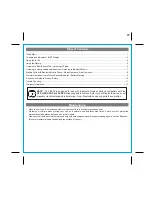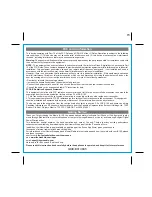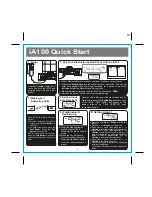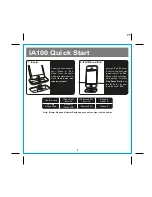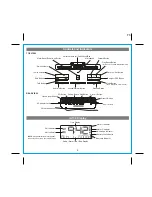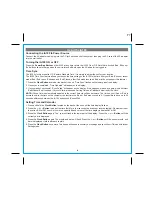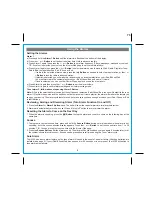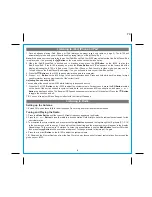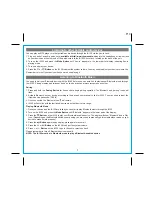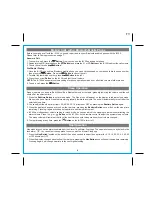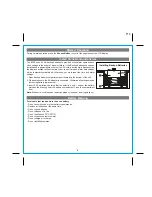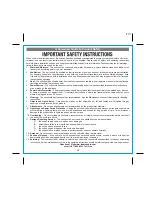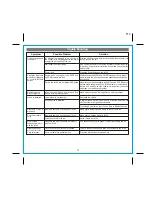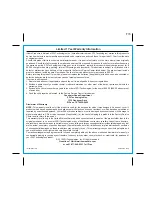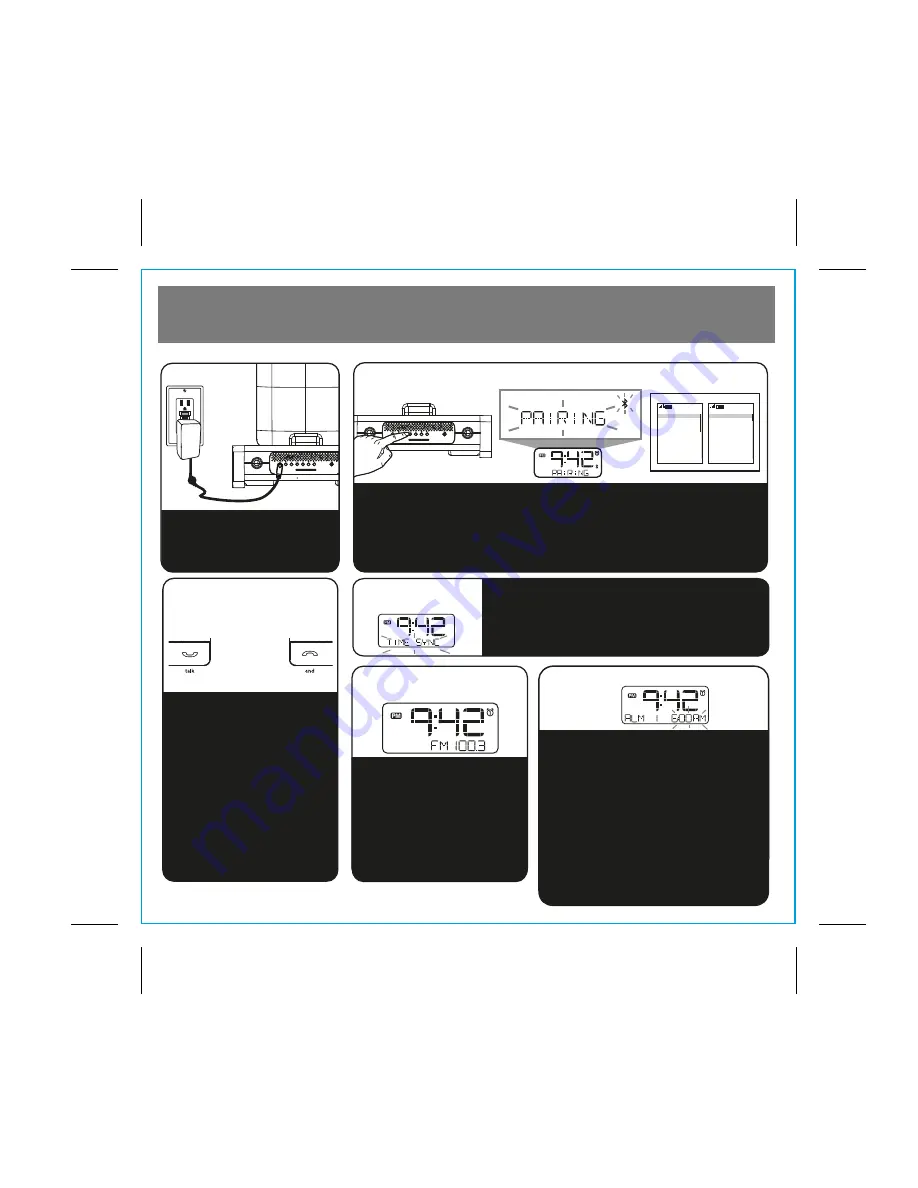
10:09
Off
On
Select
Back
10:09
Connectivity
Infrared
Packet data
Data transfer
Bluetooth
Select
Back
RESETRESET
TESTTEST
1
iA100 Quick Start
Attach AC adaptor cable to DC
jack on back of the iA100 and
plug the other end into a wall
socket
1: Power
2: Pair Your Bluetooth-enabled Phone with the iA100
3: Making and
Answering Calls
4: Setting Clock
with Time Sync
Dock your iPad, iPhone or iPod (see steps 7 and 8).
Press and release the
Clock Button
located on back
of the iA100. “TIME SYNC” will appear on the
display, followed by “TIME UPDATED” upon
successful syncing.
a) Press the Mode button as
needed to select iPod,
Bluetooth, FM radio or Aux-in
mode.
b) Press the 3 or 4 Button to
tune radio to desired station.
Press the Play/Pause Button
to set the current station as a
preset.
5: iPod/Bluetooth/
Radio/Aux-in
P4
6: Setting Alarm 1
a) Press and hold
Alarm 1 Button
until the time
flashes.
b) Press the
or
Button
to set alarm time.
c) Press Alarm 1 again then press the
or
Button
to set alarm frequency (weekdays, etc).
d) Press Alarm 1 again then press the
or
Button
to select alarm source to wake to. If
radio is selected source, press the Play/Pause
Button to select a preset station, or
or
Button
to tune radio to desired station
e) Press Alarm 1 again then press the
or
Button
to set the alarm volume.
f) Press Alarm 1 again to confirm alarm setting and
exit alarm setting mode.
To set alarm 2, follow above steps using Alarm 2
Button.
Once the iA100 is linked with your
phone:
a) Dial the number on your phone
then press the
Talk Button
on
the iA100.
b) To answer the phone, press the
Talk Butto
n. Press the
End
Button
to end the call.
NOTE: If you have call waiting,
press the
Talk Button
to answer a
second call and place the first on
hold.
a)
Select Bluetooth/discover mode on your phone (see your user manual)
b) Press the
Pairing button
located on the back of on the iA100. The unit will
enter Auto-pairing mode and begin searching for a device to pair with,
indicated by flashing Bluetooth and pairing icons.
c) When prompted, enter pass code for iA100 on your device:
1234
d) A screen (on phone) should confirm successful pairing.
hell
oooo