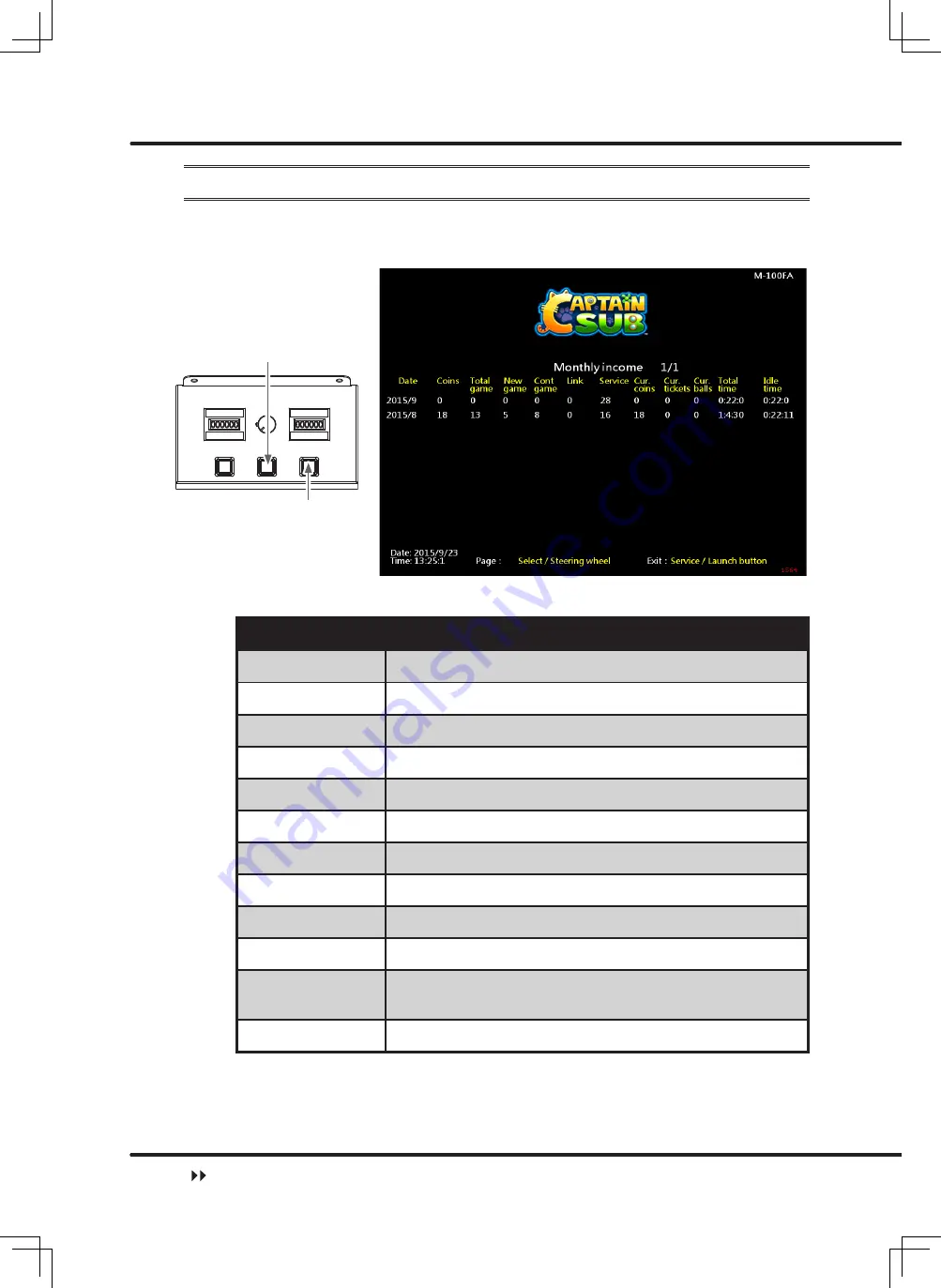
40
Operator settings
4.5.2 Monthly income
In the page of
【
Monthly income
】
,you can check the month re
v
enue of each cabinet.
Enter
【
Operator settings
】
【
Income data
】
【
Monthly income
】
, and the
screen will display as below
:
SELECT
SERVICE/OK
Descriptions of each item
:
Item
Descriptions
Data
Date of data
Coin(s)
The total number of coins inserted that month
Total game
The total number of games played that month
New game
The total number of new games that month
Cont game
The total number of games continued that month
Link
The total number of games linked that month
Ser
v
ice
The total time of ser
v
ice use that month
Cur. coins
The actual number of coins counted that month
Cur. tickets
The actual number of tickets counted that month
Cur. balls
The actual number of balls counted that month
Total time
The entire duration of time when the cabinet is turned
on that month
Idle time
The entire duration of idle time that month
Use the
【
Select
】
button function to mo
v
e the page, and press the
【
Service
】
button to return to
【
Income data
】
.
Income data
Содержание Captain Sub
Страница 59: ...58 Troubleshooting Troubleshooting MEMO...








































