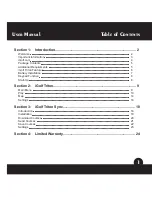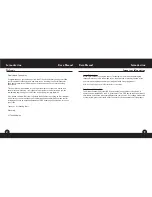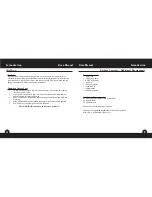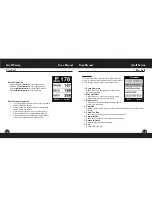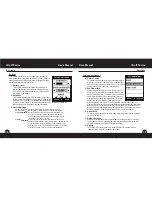3
2
Introduction
User Manual
User Manual
Introduction
Dear Valued Consumer:
Congratulations on your purchase of the iGolf Triton. We sincerely hope you will find
your iGolf product both enjoyable and easy to use. Knowing the exact distance for
each shot will assist you in lowering your score and enhance your overall golfing
experience.
This User Manual was created for you to get the most out of your new device and
assist with the initial setup. It only takes a few minutes to read, after which you can
immediately begin using your new Triton and enjoying its many features.
Also, please visit www.iGolf.com to explore the benefits of becoming an iGolf Member.
As a member, you have access to all the features and benefits iGolf.com has to offer,
including access to an extensive database of GPS enabled golf course files for use on
your Triton.
Thank you for choosing iGolf.
Sincerely,
L1 Technologies
Welcome
Legal Disclaimer
By using this product, you agree that L1 Technologies, Inc. will not be held legally
responsible for any injury or damage to you or any person or property caused by the
user’s improper operation and/or poor judgment while using this product.
Note: See Limited Warranty for other limitations to our liability.
Additional Information
The Global Positioning System (GPS), a network of 24 satellites orbiting Earth, is
operated and maintained by the U.S. government. This GPS device requires at least 3
satellites to be acquired to accurately determine your position. Any change made to the
system by the government could affect the accuracy and performance of this product.
Important Information
Содержание triton
Страница 1: ......