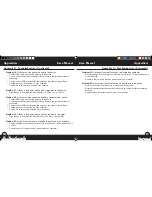28
User Manual
User Manual
Appendix A - Troubleshooting (Continued)
Appendix A - Troubleshooting (Continued)
Appendices
Appendices
29
Problem 8:
GPS points cannot be mapped/registered on device.
Ensure satellite strength is sufficient to obtain accurate data.
•
Move to a clear, unobstructed view of the sky (i.e. no trees, buildings or objects
•
that might interfere GPS satellite strength).
Time of day may affect GPS signal strength. Reattempt during various hours of the
•
day.
Problem 9:
Entire golf course name cannot be entered in the space provided.
Limit the golf course name to 12 characters.
•
Abbreviate name so it can be identified from other golf courses on device.
•
Problem 10:
There are no satellites in view.
Move to a clear, unobstructed view of the sky (i.e. no trees, buildings or objects
•
that might interfere GPS satellite strength).
The time required to acquire satellites may increase to 5-10 minutes for first use or
•
if device has not been used for an extended period of time.
Problem 11:
The distances on the device are inaccurate.
Confirm correct golf course and hole number are selected from Play screen.
•
Move to a clear, unobstructed view of the sky (i.e. no trees, buildings or objects
•
that might interfere GPS satellite strength).
Go to Settings and set WAAS to “Off”.
•
Go to Settings and set Stabilizer to “On”.
•
Remap GPS points using device and confirm accuracy.
•
Report any GPS or scorecard errors found through iGolf.com.
•
Problem 12:
The distances on the device are in yards, not meters.
Go to Settings and set device to display “Meters”.
•
Confirm scorecard data entered correctly in meters.
•
If outside the U.S. and scorecard entered in meters, go to Settings and set
•
device to “Yards”.
Problem 13:
The distance displayed on the device is fluctuating.
Go to Settings and set Stabilizer to “On”.
•
Move to a clear, unobstructed view of the sky (i.e. no trees, buildings or
•
objects that might interfere GPS satellite strength).
Go to Settings and set WAAS to “Off”.
•
Problem 14:
The USB cable will not connect to the device.
Firmly slide cable into device, ensuring cable is properly connected to device.
•
Problem 15:
Sync software does not state “Connected”.
Confirm USB cable is connected to computer.
•
Confirm USB cable is connected securely to the device.
•
Confirm sync software was installed correctly. Remove and reinstall software
•
if necessary.
Confirm correct COM port selected and switch on USB cable is set to “Data”.
•
caddie_2_manual_124x124.indd 28-29
11/15/07 6:08:45 PM