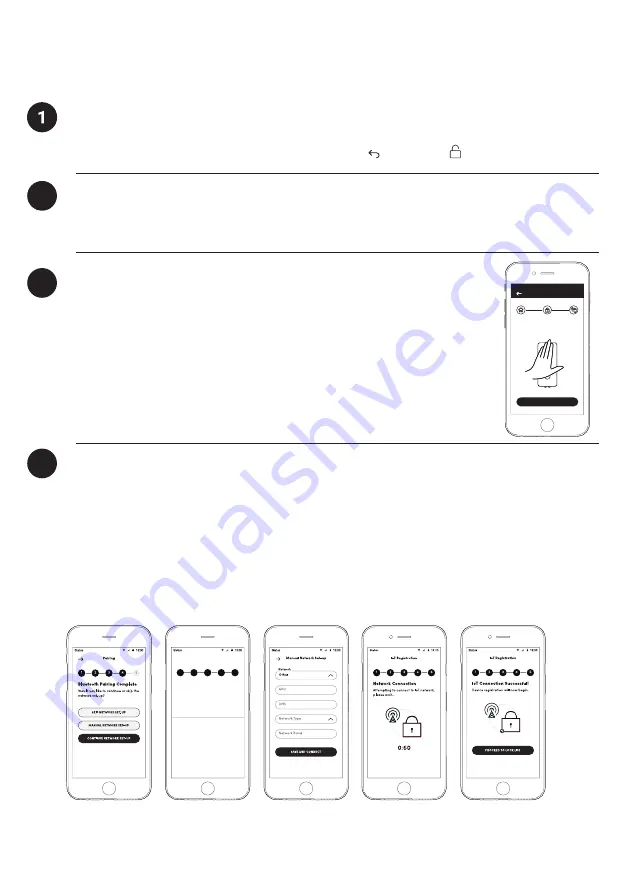
24
Lock Pairing & Provisioning
In the factory mode (before pairing), the PIN to unlock is
1234567890
Test Factory PIN Unlock
2
Pairing
3
4
a) Click on the Menu button on the top left of the screen,
and select
[Pair New Lock]
.
b) Follow the on-screen instruction to pair the lock to your account
c) Select IoT Deadbolt as the lock type
Connect to the IoT Network
After the lock has been paired, the IoT network registration process can be initiated.
If specific settings are required by your IoT network provider, you can specify this in
Manual settings. Otherwise you can proceed with Automatic connection set up.
Note:
please make sure you have already inserted a valid IoT SIM card into the lock.
If not, refer to point 10 of the installation instructions.
Pairing
NEXT
Place palm overk eypad to activate
the device.
Please open your mobile app to start the lock provisioning process.
Login to the Mobile App
IoT Registration
The lock has been paired successfully!
Pair Success
4
1
2
3
5
NETWORK
Select Network






















