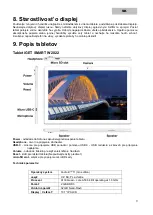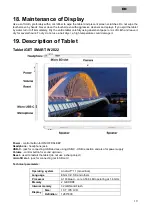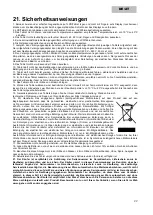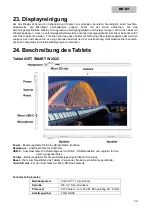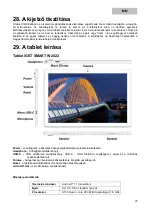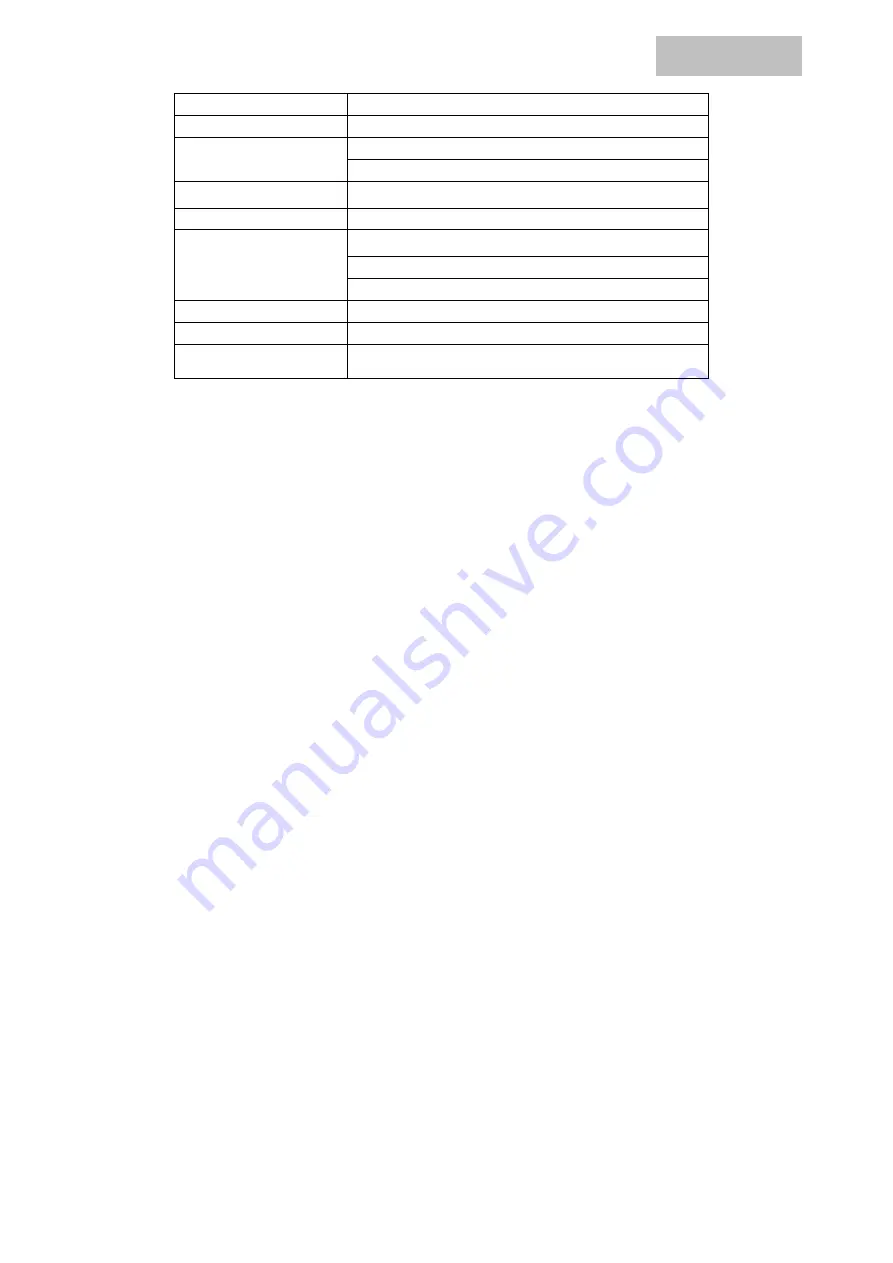
EN
20
Wi-fi:
802.11b/g/n
Bluetooth
BT 4.2
Sound
Built-in speaker
Built-in microphone
Camera
Front 0.3 MPx, rear 2.0 MPx
G sensor
Supported
External slots
1*microSD card (support up to 128 GB microSD)
1*stereo headphones (3,5")
1*microUSB-C 2.0 port
Color
White
Battery
5 000 mAh, 3.85 V high polymer lithium battery
Power adapter
USB-C 5V, 2.0 A
Google, Android, Google Play, YouTube and other marks are trademarks of Google LLC.
Individual technical parameters, the description of the tablet and the design may differ depending on the
different versions of the tablet and Android updates. Precise specifications and other information can be found
on website www.iget.eu. Misprints reserved.
20. First Quick Setting
Settings:
1. Setting of la keyboard
Settings - System - Languages and Input - Languages - English
2. Wi-Fi setting
Settings - Network & Internet - Wi-Fi - Click Off - Wi-Fi will turn on - Select the desired network - Enter the
password - Click
– Connect
3. Setting of Google Account
Settings - Accounts - + Add Account
– Google according to:
a) I have Google Account (e-mail)
Select Enter my email
– click on Next – Fill up Gmail – click on Next – fill up the password to Google
Account
– click on Next - wait for login to your Account
b) I do not have Google Account (e-mail)
Select or create new Account
– click on Next - fill up Name and Surname – click on Next – type your
phone number
– click on Next – click on VALIDATE – enter the code coming to your mobile phone –
click on Next
– enter your user name – click on Next – type the password on the first line and
subsequently on the second line
– click on Next – wait for confirmation code and type it again – click
on Next
– then click again Next to I AGREE – wait until the Account is created – you can or need not
to enter the information about your debit or credit card
– Next button - Your Google Account has been
created and you can now log into Google Play
4. Setting the installation of applications from USB flash drive
Settings - Security - Unknown sources
– Enable (must be ticked)
5. Installation of applications
- You can download thousands of apps on Google Play (please login with your Google Account)
6. Deleting of applications
- Hold the application on the desktop for ca. 1 second, then you will see a cross on the top. Using your finger
bring the application to the cross.
Содержание SMART W2022
Страница 53: ...WARRANTY CARD 53...