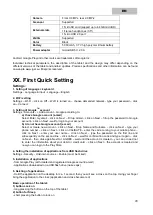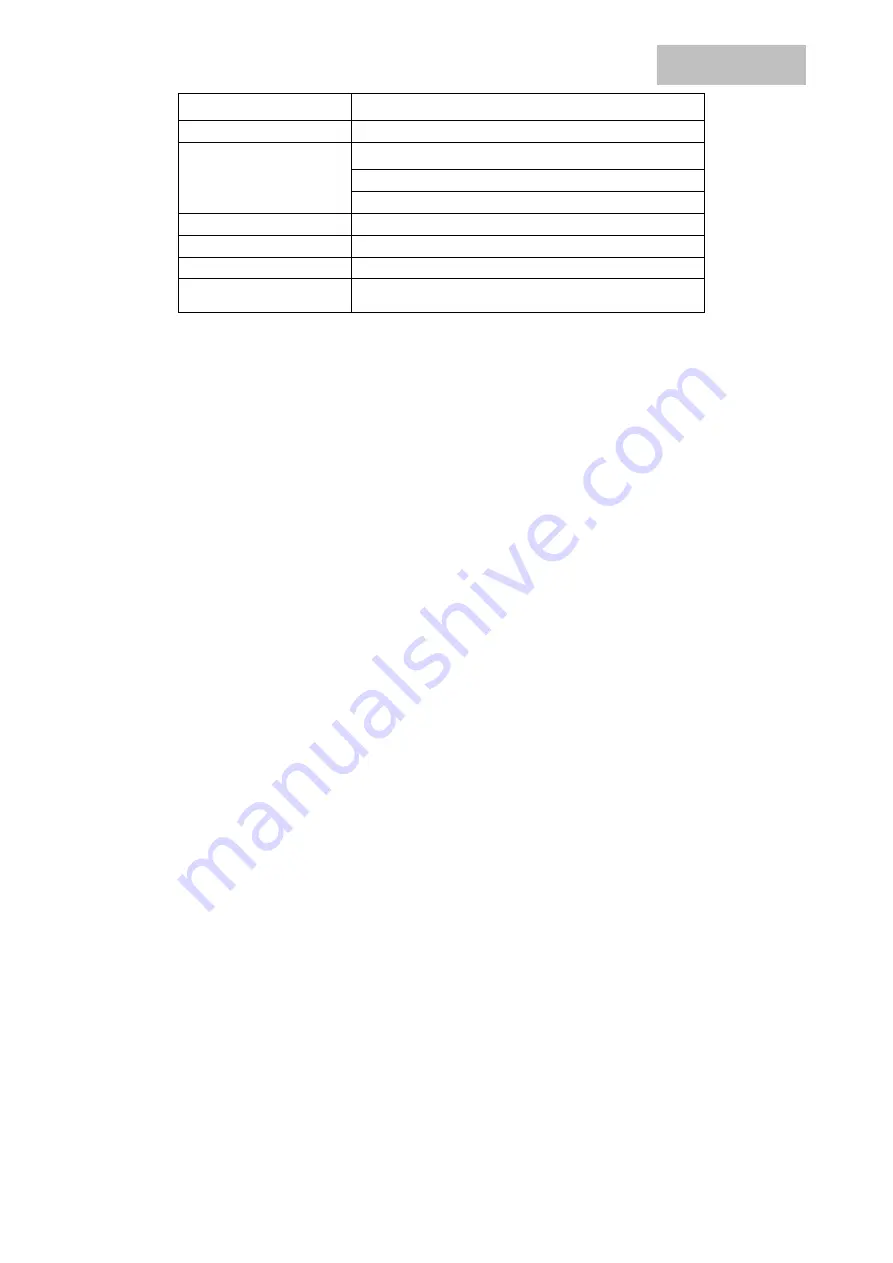
EN
20
Camera
Front 0.3 MPx, rear 2.0 MPix
G sensor
Supported
External slots
1*microSD card (support up to 64 GB microSD)
1*stereo headphones (3,5")
1*microUSB 2.0 port
2G/3G
Supported
Color
Black
Battery
5 000 mAh, 3.7 V high polymer lithium battery
Power adapter
microUSB 5V, 2.0 A
Android, Google Play and other marks are trademarks of Google Inc.
Individual technical parameters, the description of the tablet and the design may differ depending on the
different versions of the tablet and Android updates. Precise specifications and other information can be found
on website www.iget.eu. Misprints reserved.
XX. First Quick Setting
Settings:
1. Setting of la keyboard
Settings - Language & input - Language
– English
2. Wi-Fi setting
Settings
– Wi-Fi – click on Off – Wi-Fi is turned on – choose demanded network - type your password – click
on
– Connect
3. Setting of Google
TM
account
Settings - Accounts - + Add account
– Google according to:
a) I have Google account (e-mail)
Select Enter my email
– click on Next – Fill up Gmail – click on Next – fill up the password to Google
account
– click on Next - wait for login to your account
b) I do not have Google account (e-mail)
Select or create new account
– click on Next - fill up Name and Surname – click on Next – type your
phone number
– click on Next – click on VALIDATE – enter the code coming to your mobile phone –
click on Next
– enter your user name – click on Next – type the password on the first line and
subsequently on the second line
– click on Next – wait for confirmation code and type it again – click
on Next
– then click again Next to I AGREE – wait until the account is created – you can or need not
to enter the information about your debit or credit card
– click on Next – the account is created and
now you can login to the Play Store
4. Setting the installation of applications from USB flash drive
Settings - Security - Unknown sources
– Enable (must be ticked)
5. Installation of applications
- from Google Play (with created and registered Google account/e-mail)
- Applications downloaded on a USB flash drive (nazev.apk)
6. Deleting of applications
- Hold the application on the desktop for ca. 1 second, then you will see a cross on the top. Using your finger
bring the application to the cross (application and cross become red)
Basic operation of the tablet:
1) button Lock on
- long pressing the button on the top of the tablet
2) button for Sleep
- short pressing the button to lock on
Содержание SMART G102
Страница 32: ...WARRANTY CARD 32...