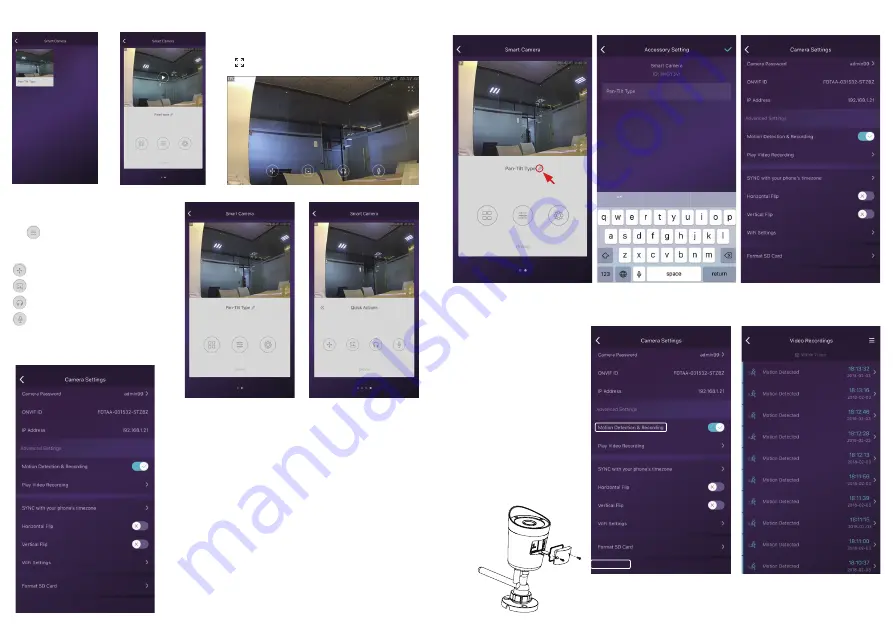
Change to another router by directly
plugin the networking cable
Rename or delete the camera
Use TF Card for Video Recording
If the SD card is new or needs to be erased,
please tap
[Format SD Card]
to make it
available for recording.
Switch on
[Motion
Detection Recording]
to record videos
when motion is detected by Smart Camera’s
lens.
The video will be recorded as 640*480
and lasted 15s(3s pre-recorded not
included). When the SD Card is full, the old
files will be automatically deleted for
recording the latest one.
MicroSD card inserting to outdoor
camera M3P18v2:
Tap the name of the camera.
Then re-name or delete the camera.
Tap to entry quick actions page
.
Easily use below buttons to move, snapshot, hear and talk.
Access live video and daily opeartion
1. Go to Camera list from the App, select the camera you woud like to access.
2. Press play button on the snapshot of camera to access live video.
3.
: Enter in or exit for the full screen mode.
Quick Actions for camera
Camera settings
SYNC with phone’s timezone:
SYNC with phone’s timezone. Synchronize the timezone with your phone’s.
Horizontal & Vertical Flip:
Flip the screen to view correctly when the Smart Camera was installed upside-down.
WiFi Setting:
Set the WiFi for the camera.
Motion Detection & Recording:
Automatically record video when any motion is detected (5s 15s after).
Format Your SD card:
Erase and make your SD card recordable.
Play Video Recording:
List all the recorded video on your SD card, can be sorted by date. Click to play.
: Move the camera by these buttons.
: Snapshot and save pictures to album.
: Hearing the audio from the camera.
: Talking to the camera.






