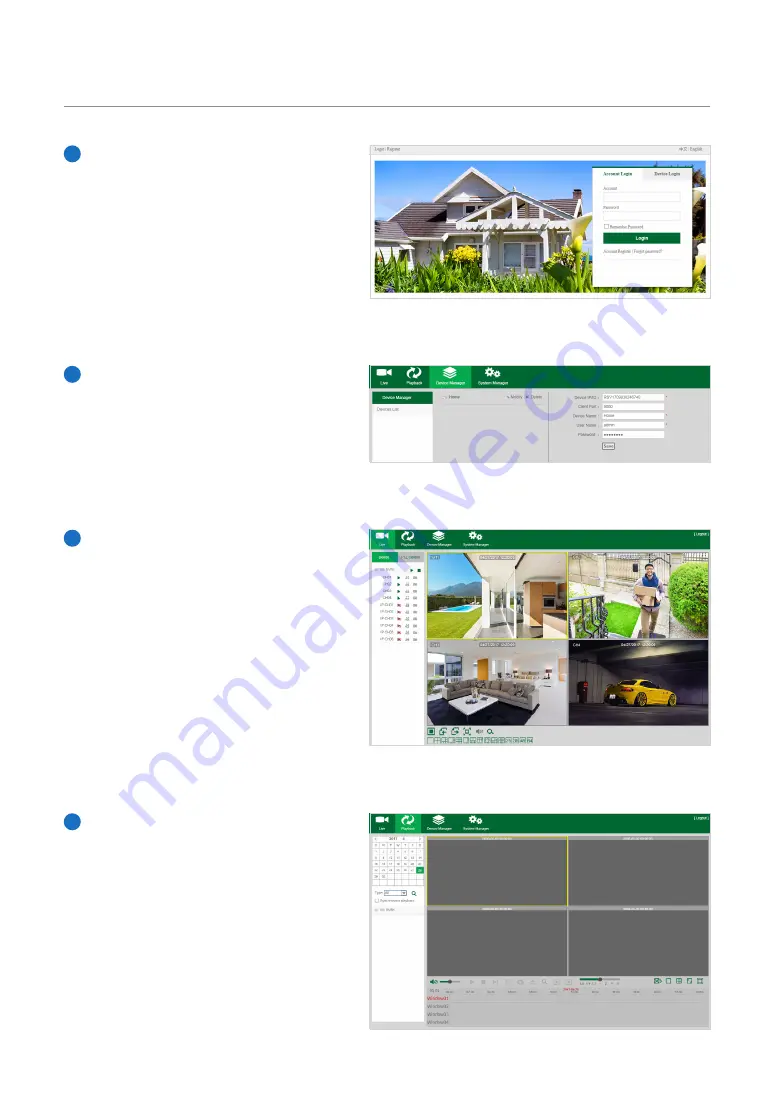
4.3 Homeguard Cloud Access
Open your browser, go to
www.homeguardsafe.com
Please sign up and login.
1
Click
Device Manager
, input the device
information and click
save
to add DVR.
2
Click
Live
, Click
►
to Displays real-time
footage of your system.
3
Click
Playback
, you can play video that
has been recorded on your DVR.
4
35
Содержание HomeGuard HGDVK-164408
Страница 1: ...Helpdesk Technical Support www iget eu cs helpdesk centrum cs https helpdesk intelek cz...
Страница 6: ...CONNECTING YOUR SYSTEM 1 4...
Страница 15: ...2 BASIC OPERATION 13...
Страница 24: ...3 CONNECTING SMART DEVICE 22...
Страница 30: ...CONNECTING TO PC MAC 4 28...
Страница 38: ...5 TECHNICAL SUPPORT 36...






































