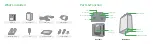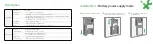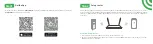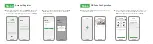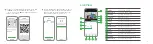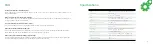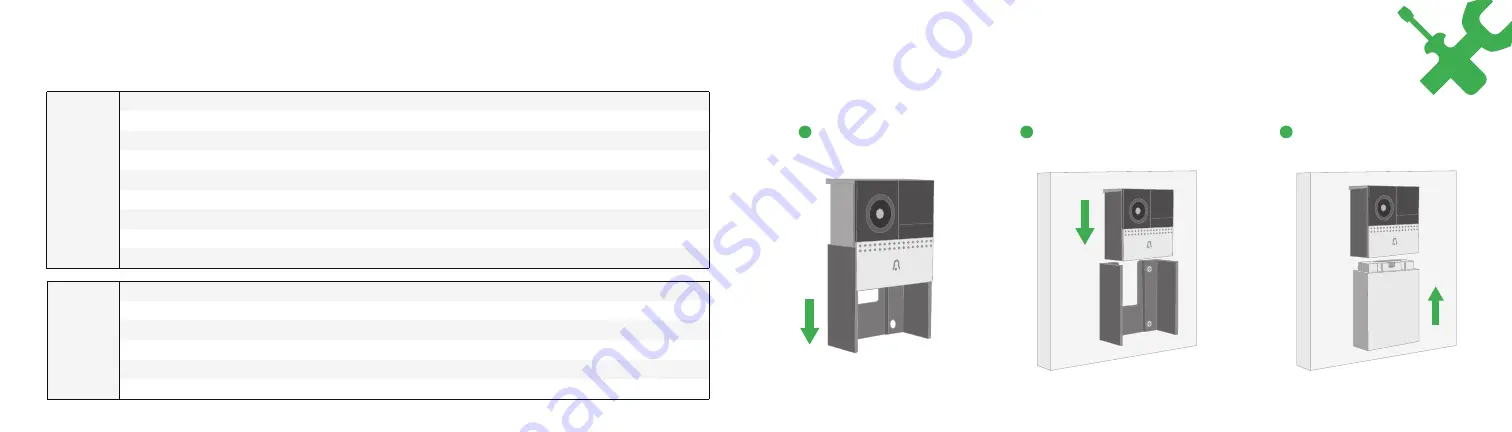
4
5
Description
Installation 1:
Battery power supply mode
Doorbell
Power Port
Doorbell button
Status light
Microphone
SD card slot
Reset1
AC12~24V
Press the button to activate the doorbell
Solid red light on: the camera is turning on or malfunctional
Blinking red light: awaiting WiFi connection (slowly blinking) connecting the WiFi (quickly blinking)
Blinking blue light: currently connecting
Solid blue light on: the camera runs correctly
Captures sound for your video
Support local SD Card storage (Max.128G)
Press and hold on for 5 seconds with pin to reset the doorbell
2
3
Battery box
Mini USB
Charging indicator
Reset 2
Bayonet lock
Battery capacity
DC5V±10%,USB power supply
Solid red indicator on: battery is charging
Solid blue indicator on: charging completed
Tap reset button for 5 seconds to factory reset
Lock the battery box through bayonet lock
6700mAh (Two 18650 lithium-ion batteries)
Insert the battery compartment
into the doorbell.
1
Remove the bracket from doorbell.
Fix the bracket on the wall with screws
and install the doorbell into the bracket.