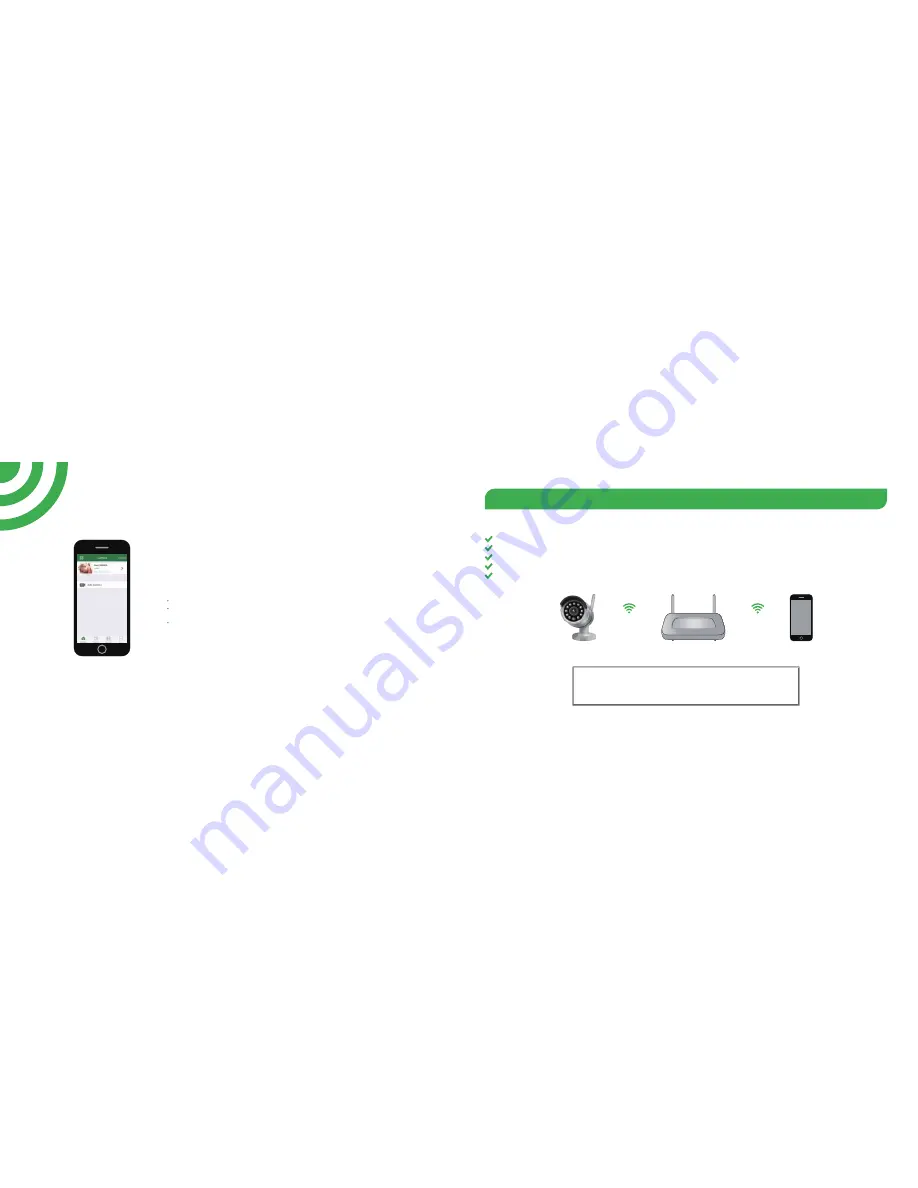
Before you begin your IP Camera Set up, please:
Have your IP Camera and power adapter ready.
Have your iOS / android device available to download the Homeguardcare app.
Make sure you are within range of the same Wi-Fi network you'll use for your camera.
Run the app and add camera by scan the QR code at the bottom of the camera; Then input the user name and password.
Click "More", select "Wi-Fi Config", fill in the Wi-Fi password and click "Configuration".
10
11
One Key WiFi Connection
OR YOU CAN CHOOSE
You’re Done!
Congratulations! Your HOMEGUARD Camera is set up and ready to go.
You can now safely disconnect your Ethernet cable.
You are now free to position your camera anywhere in your home where you get a WiFi signal and view it
remotely from anywhere in the world on your Smartphone or Tablet!
Please remember to change your password in the Advanced Setting-User Setting.
Record your new password here:_________________________________________.
Tips:
1. Please put your smartphone near to the router.
2. Input WiFi SSID and password, click config button, then WiFi setup is finished.
3. When WiFi indicator flash slowly (camera will be in this status after powered-on and hold for 5 minutes),
it means you can start config WiFi. After config is successful, WiFi indicator will flash fast for a while.
Содержание HGWOB-751
Страница 1: ...Quick Start Guide HGWOB 751 TM TM...








