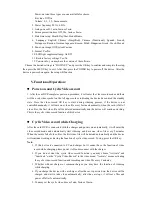2.
Video time stamp: choose to set the video with time or without time.
3.
Moving detection: On/Off. When On is chosen, if there is an object moving, the device will
automatically start videoing and get one video file every 2 minutes; after 2 minutes, if there is
no object moving, the device will be in the moving detection standby mode; when there is a
moving object, it will start working again.
4.
Cyclic video: On/Off.
5.
Cyclic video time: you may select the duration as 2min, 5min or 10min to save the video by
segments.
6.
Audio: On/Off. Choose to set the video with audio or without audio.
7.
Power-off delay: Off/10min/20min. This function allows extending videoing after the vehicle
stops.
8.
Video sound: On/Off. You may set the video with sound or without sound.
After select the desired settings, press the OK key to confirm and complete the setup, press the
MENU to exit.
II. Photo Setup
Press the POWER key to power on the device. In the video mode, press the MODE key to enter the
picture mode, choose the MENU key to enter the menu setup mode and press the MODE key to choose
the desired item.
1.Size: 1280*1024(1M),1600X1536(2M), 2048*1536(3M), 2592*1944(5M).
2. Quality: Very good/Good/Common.
3. Exposure: -2.0, -1.7, -1.3, -1.0………+1.0, 1.3, +1.7, +2.0
4. Mode: Off/Self-timer 2s/Self-timer 10s/Continus.
5. Time stamp: Off/Date/Date & time.
After selecting the desired item, press the OK key to confirm and complete the setup and then press the
MENU key to exit.
III. Replay Setup
Press the POWER key to power on the device. In the video mode, press the MODE key three times to
enter the replay mode. Choose the MENU key to enter the menu setup mode and press the MODE key
to choose the desired item:
1.
Lock: Lock/Unlock Single/All
2.
Delete: Delete Single/All.
3.
Slide play: Start / 2S intervals / cycle /yes
4.
Sound memo: Add/Delete.
5.
Set as power-on picture: Yes/No.
After selecting the desired item, press the OK key to confirm and complete the setup and then press the
MENU key to exit.
IV. System Setup
Press the POWER key to power on the device. In the video mode, press the MENU key to enter the
menu setup mode and press the MODE key for (Video Setup/System Setup), choose System Setup and
press the OK key to confirm.
1. Sound setup
Shutter tone: Off/On.