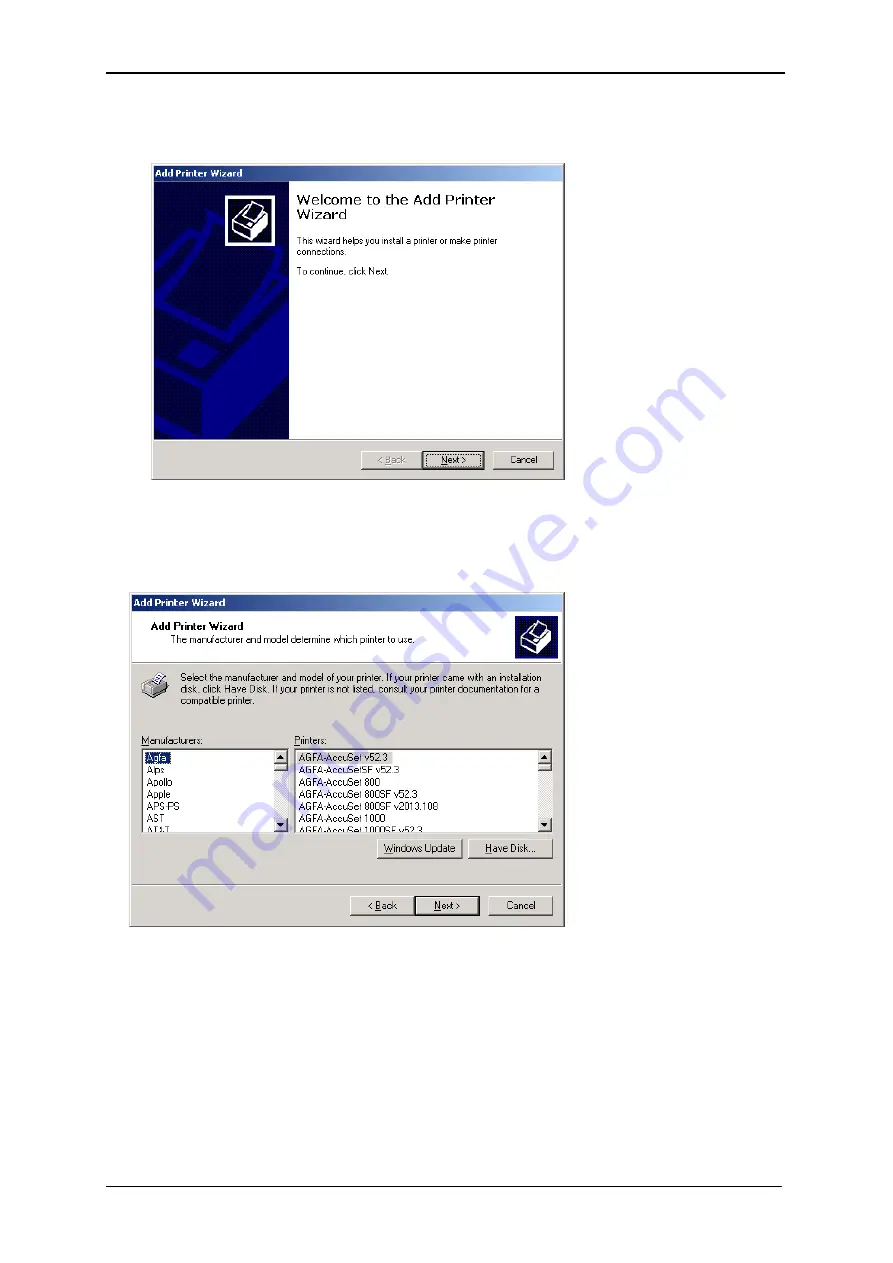
IGA Manufactures Association User Manual ODP 100
Start the Add Printer Wizard with the button „Next“.
Select „Have Disk“, search for the driver path, continue with “Next” and “Finish” the
Installation.
Please reboot your PC,
to make sure that the installation will be finished!
10/2004 14