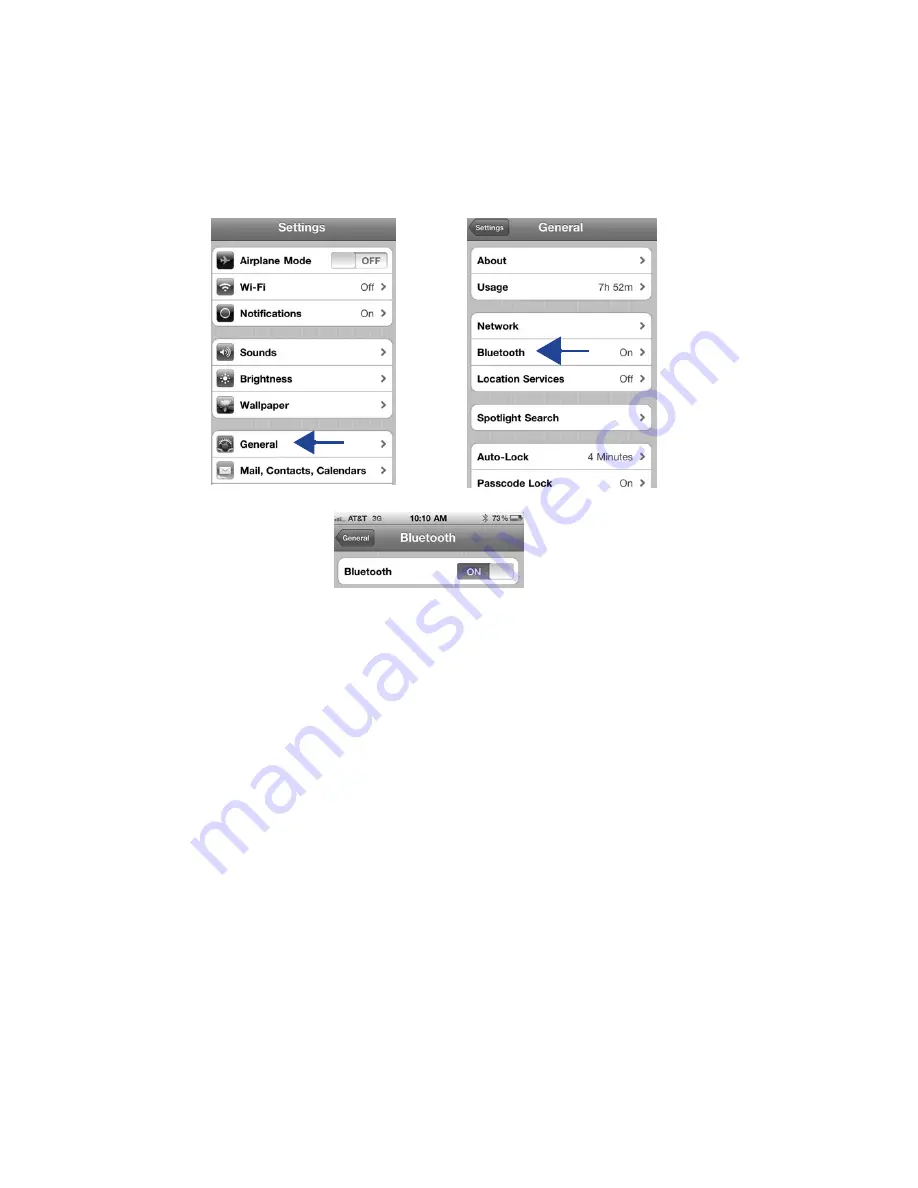
4
iFusion User Manual
1. Preparing the iPhone
On the iPhone, go to
Settings
>
General
>
Bluetooth
.
Turn on Bluetooth. The iPhone is
now discoverable, and it searches for other Bluetooth devices nearby.
2. Preparing the iFusion
Touch and hold the Bluetooth button on the iFusion for three to five seconds, until the but-
ton blinks rapidly. The iFusion is now in pairing mode.
Note:
If the pairing process is not completed within 60 seconds, the Bluetooth button
blinks slowly again, indicating that the process was cancelled. Repeat step 2.
3. Pairing the devices
Once the iFusion is listed on the iPhone screen, tap
iFusion xxxxxx
to pair the two
devices. On the iPhone, the status changes from
Not Paired
to
Connected
when the
Bluetooth connection has been made.
Содержание SmartStation
Страница 4: ...ii...
Страница 24: ...20 iFusion User Manual 4290 0025 Rev B...























