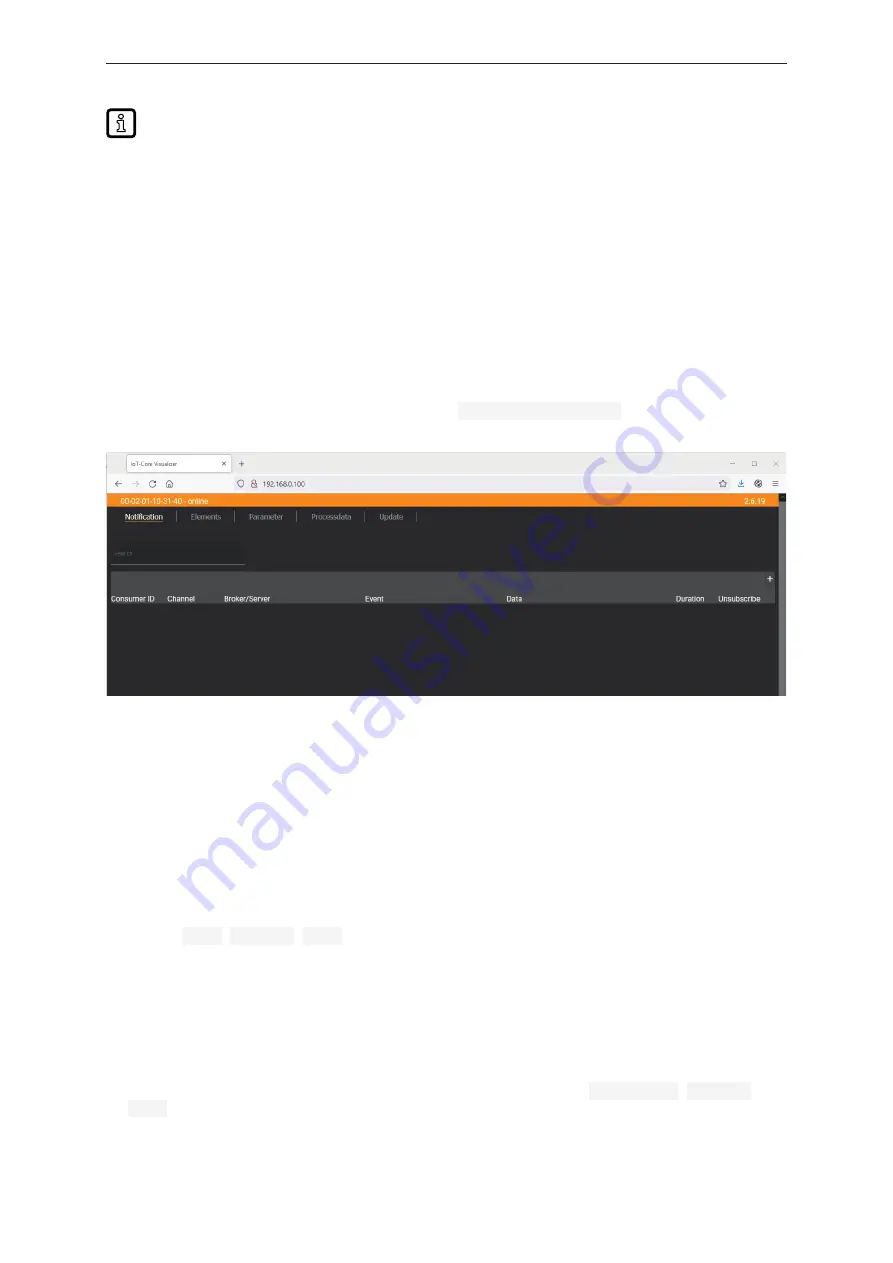
Remote I/O module 16 DI
AL4002
37
ifm recommends using the IoT Core Visualizer (
firmware.
9.2.14 IoT-Core Visualizer
The IoT Core Visualizer provides a graphical user interface to access the functions of the ifm IoT
Core.
9.2.14.1 Start the ifm IoT Core Visualizer
Requirements:
ü
The PC is connected to the Ethernet interface of the device.
ü
Ethernet interface has been configured correctly.
u
Start web browser.
u
Go to the following URL: http://<ip-address> (e.g.
http://192.168.0.10
)
w
The web browser displays the start page of the IoT Core Visualiser.
The navigation menu gives the user access to the following functions:
•
[Notification]: no function
•
[Elements]: Search for elements in the device description (
•
[Parameter]: Configure the device (
•
[Processdata]: Access process data (
•
[Update]: Update firmware (
9.2.14.2 Search for elements in the device description
The [Elements] menu page allows you to search the device description for elements with specific
properties (
type
,
profile
,
name
) and to output the results.
Requirements:
ü
The ifm IoT Core Visualizer has been started.
u
Click on [Elements].
w
The menu page to search for elements appears.
w
The input mask appears.
u
Select the search criteria of the required element in the selection lists
identifier
,
profile
and
type
.
u
Click on [Search for ...].






























