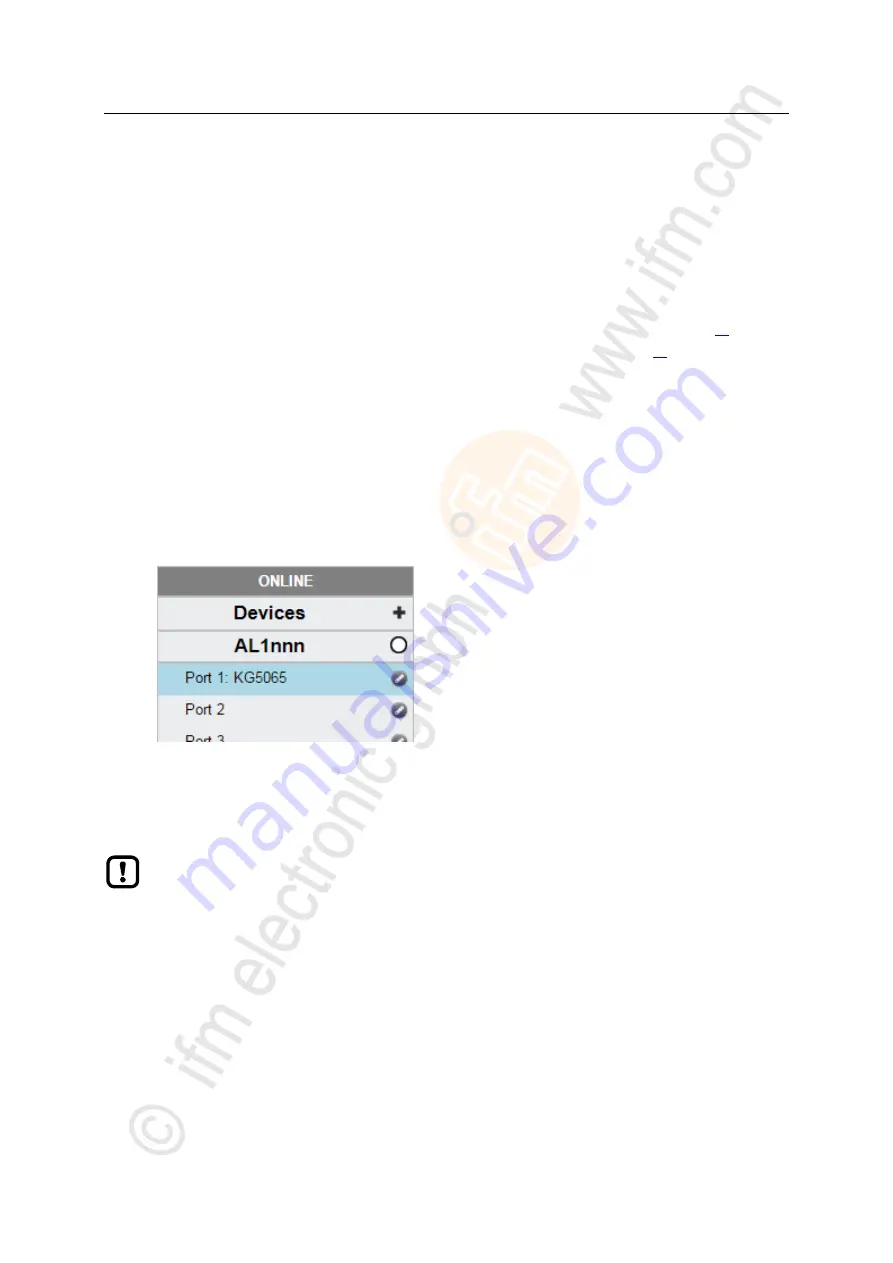
33
ifm
Device Manual IO-Link Master with PROFINET interface CabinetLine 8 Ports IP 20 (AL1900)
05 / 2018
Configuration
LR DEVICE
>
8.1.11
Configure IO-Link devices
11033
To configure the IO-Link devices connected to the device with the LR DEVICE parameter setting
software:
Requirements:
>
IO-Link master is correctly installed and connected to the LR DEVICE parameter setting software.
>
The IO-Link device is correctly connected to the AL1900.
>
Operating mode of the IO-Link port is "IO-Link" (→
IO-Link ports: Configure operating mode
>
IoT has write access rights to the IO-Link master (→
IoT: Configure access rights
1 Select IO-Link master
►
Start LR DEVICE.
►
Update IODD file library
OR:
Import IODD file of the IO-Link device manually.
►
Scan network for devices.
>
LR DEVICE detects IO-Link master.
2 Add IO-Link device
►
Under [ONLINE]: Click on the required IO-Link master.
>
LR DEVICE automatically detects the IO-Link devices connected to the IO-Link master (e.g. ifm sensor KG5065).
3 Configure IO-Link device
►
Mouse click on the port to which the IO-Link device is connected.
>
LR DEVICE reads and shows the current parameter values of the IO-Link device.
►
Configure IO-Link device.
Information about the available parameters of the IO-Link device:
→ IO Device Description
(IODD) of the IO-Link device
►
Save the changed configuration on the IO-Link device.
















































