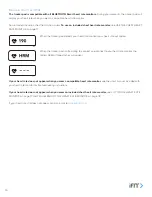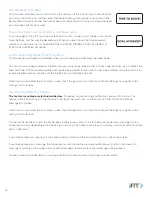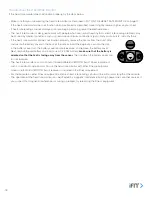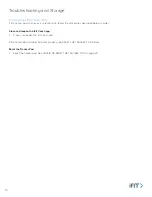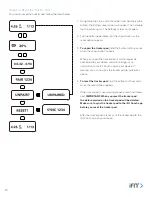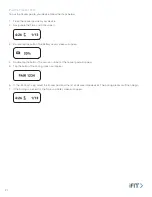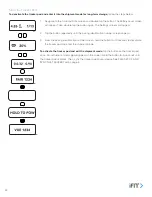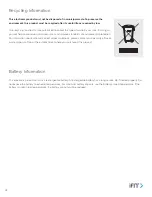17
Some models include a chest heart rate
monitor .
If your model does not include
a chest heart rate monitor, you can visit
iFit.com/shop
to purchase a BLUETOOTH
Smart chest heart rate monitor.
Note: The tracker pod is compatible with all
BLUETOOTH Smart heart rate monitors.
Put On the Heart Rate Monitor
The heart rate monitor consists of a chest strap (A) and a sensor (B) . Attach the sensor to the chest strap by pressing the posts
on the sensor into the snap fasteners on the chest strap .
The heart rate monitor must be worn under your clothes, tight against your skin . To
put on the heart rate monitor, wrap the chest strap (A) around your chest, and slide
the loop on one end of the chest strap onto the clip on the other end of the chest
strap . Make sure that the logo on the sensor (B) is right-side-up . Then, adjust the
length of the chest strap, if necessary, and position the chest strap as shown .
Next, pull the chest strap (A) away from
your body a few inches and locate the two
electrode areas (C) . Using a saline solution,
such as saliva or contact lens solution, wet
the electrode areas . Then, return the chest
strap to a position against your chest .
Care For the Heart Rate Monitor
• Thoroughly dry the electrode areas on the chest strap with a soft towel after each use . Moisture may keep the heart rate
monitor activated, shortening the life of the battery .
• Store the heart rate monitor in a warm, dry place . Do not store the heart rate monitor in a plastic bag or other container that
may trap moisture .
• Do not expose the heart rate monitor to direct sunlight for extended periods of time; do not expose it to temperatures
above 122°F (50°C) or below 14°F (-10°C) .
• To clean the sensor, use a damp cloth and a small amount of mild soap . Then, wipe the sensor with a damp cloth and
thoroughly dry it with a soft towel .
Never use alcohol, abrasives, or chemicals to clean the sensor.
Hand wash and air dry
the chest strap .
A
B
C
A
Use The Chest Heart Rate Monitor
Содержание VUE
Страница 1: ...User s Manual Activity Tracker Version 2...