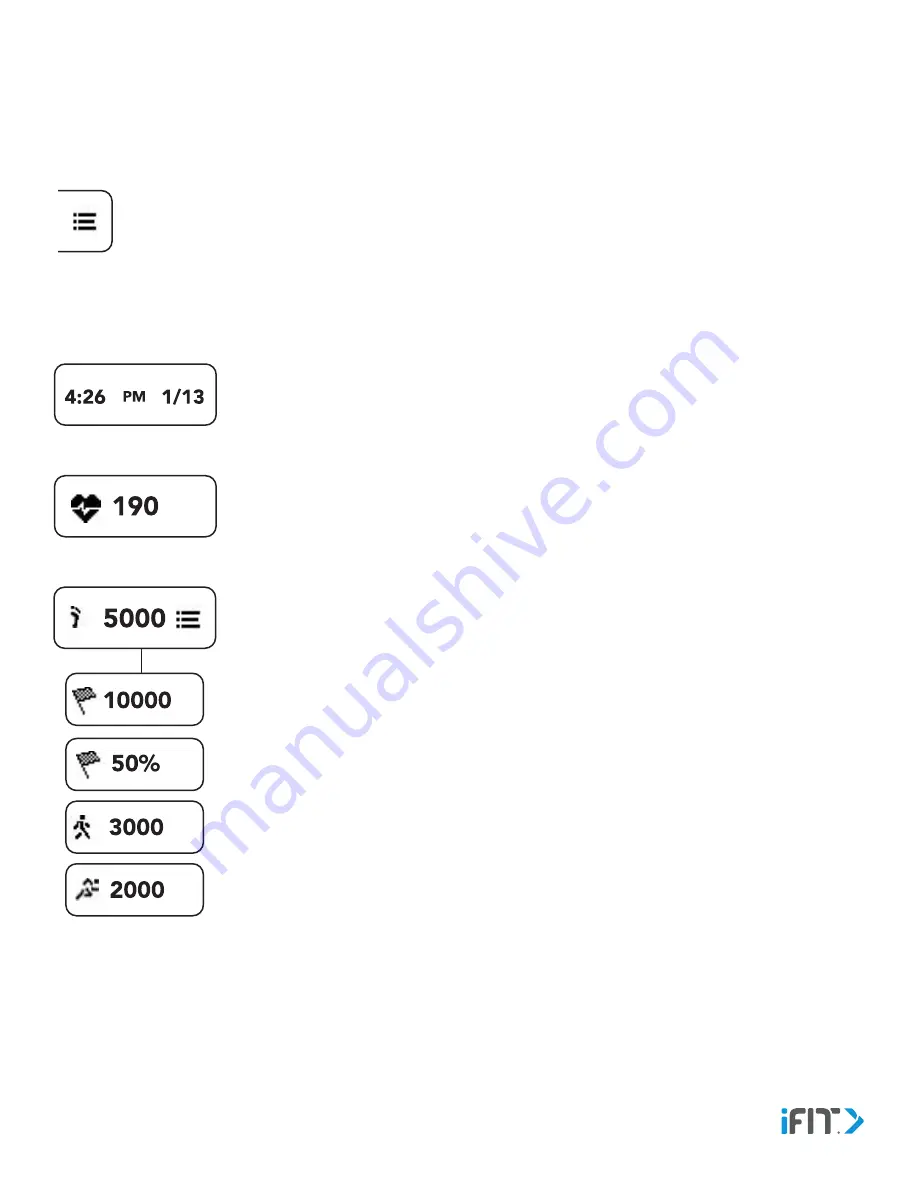
8
Navigate the Activity Tracker and View Information
Swipe the screen left or right to view the menu heading screens described below .
Tap a menu icon on a screen to view more infomation and options in a menu .
Tap the right side of the screen to move forward in a menu; tap the left side of the screen to move backward in a menu .
Double tap the screen to return to the home screen from any screen.
Time and Date
—This screen displays the current time and date .
Heart Rate
—This screen displays your heart rate . See MEASURE YOUR HEART RATE on
page 12 .
Steps
—This screen displays the total number of steps you have taken . Tap the menu icon on
this screen to view your steps goal status, your steps goal percentage, the number of steps
you have walked, and the number of steps you have run . The screen will advance automatically
every few seconds; tap the screen repeatedly to view the screens more quickly .
Note: Because your hands are not moving, the activity tracker may not count your steps as
accurately when you are performing activities such as pushing a lawn mower, stroller, or
shopping cart.
Use The Activity Tracker
Содержание AXIS HR
Страница 1: ...User s Manual Activity Tracker...







































