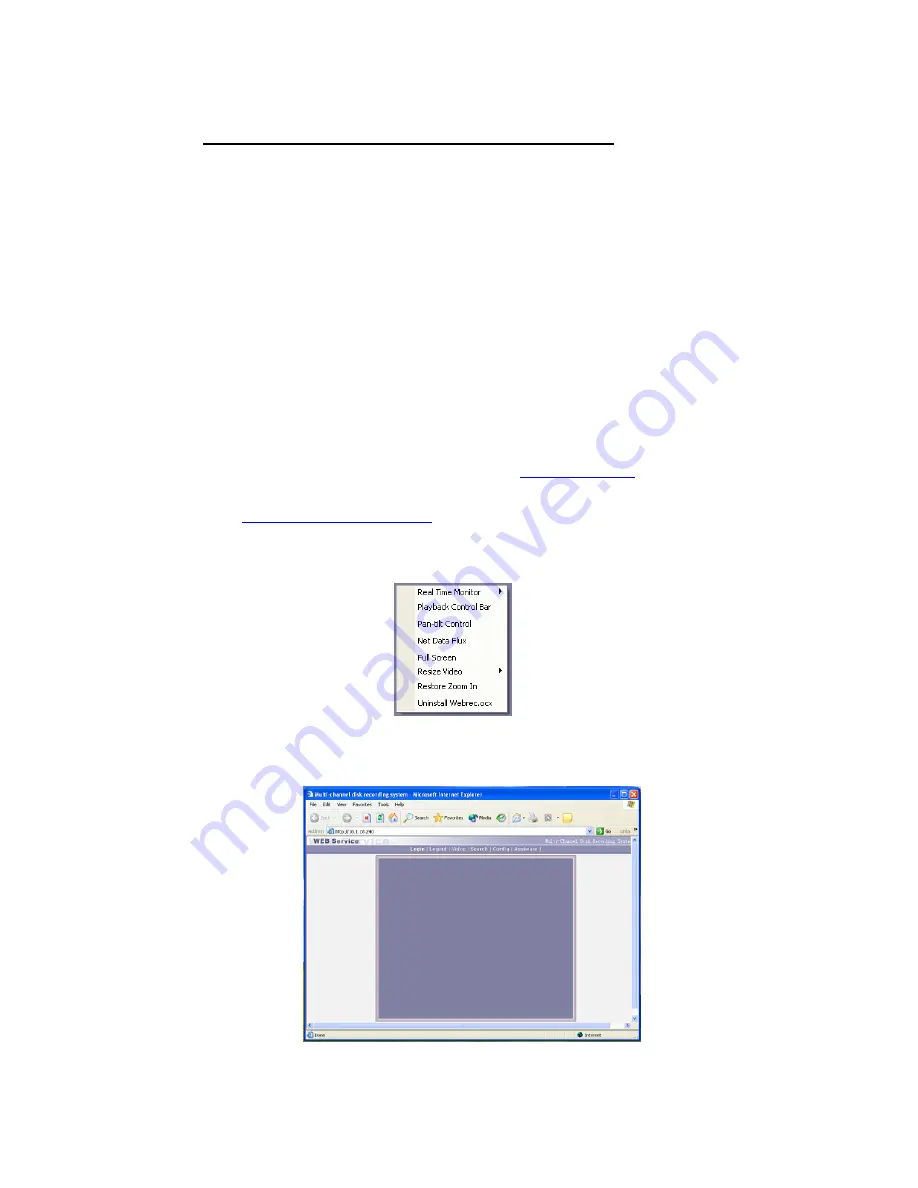
22
Chapter 4 - Operation Over Network
4.1.Network Connection Operation
. Confirm the right connection between the computer and the DVR
. Set IP address, subnet mask and gateway to the computer and the DVR. (If there is no router on the
network, please assign IP addresses within the same network segment. If there are routers, you
should set the related gateway and subnet mask. The network setting of DVR is under
SETTING>NETWORK.
· Use ping ***.***.***.***
(
IP address of DVR
)
to check the link of the network, replied TTL value
less than 255 is normal.
· Open IE browser and input the IP address of the DVR you want to log in
· The web server can be recognized and downloaded automatically. When upgrading the web server,
the old one will be deleted.
4.1.1 Login and Logout
Please input the IP address of the DVR in the address column of the browser. Take the
DVR’s IP address: 10.1.28.240 as an example: Input
http://10.1.28.240
. Note: The first
time you visit this DVR, the system will pop up a dialogue box to ask ‘Do you want to install
and run
http://10.1.27.240/webrec.cab
?. Please choose Yes, then the system will install
the software automatically. Before logging in
,
click the right mouse key and the following
menu displays
Select
uninstall webrec.ocx
, the system will delete the web server automatically
.






















