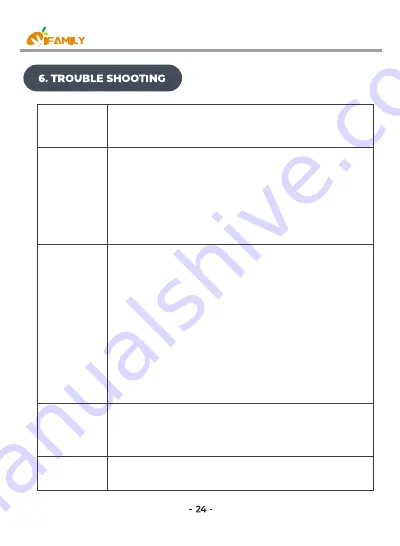
Product does
not switch on
*Con rm that the Camera and Monitor Unit are ON(check power LED
indicator).
*Con rm that Power adapters are properly connected.
Reception
Interference
(static)
*The camera and Monitor Unit may be too far apart.
*The battery power may be too low.
*Other electronic devices may be interfering with the signal.
*The Camera or Monitor Unit may be in close proximity to large metallic
objects causing interference.
* Use of other 2.4GHz products, such as wireless networks (Wi routers),
Bluetooth systems, or microwave ovens, may cause interference with
this product. Keep Camera and Monitor Unit at least 5ft (1.5m) away from
these items, or turn them o if they appear to cause interference.
Camera Unit
loses link with
the Monitor
Unit
* If the Camera Unit is too far away with low reception, move the
Camera Unit closer to the Monitor Unit.
* Reset both units by disconnecting them from battery and
electrical power. Wait about 15 seconds, then reconnect.
* Large metallic objects, including doors, refrigerators, mirrors,
ling cabinets, and also reinforced concrete, may block the radio
signal if between the Camera and Monitor Unit.
* The signal strength may be reduced when in close proximity to
radio or electrical equipment, such as TVs, computers, cordless or
mobile phones, uorescent lights or dimmer switches.
* Use of other 2.4GHz products, such as wireless networks (Wi
routers),Bluetooth systems, or microwave ovens, may cause
interference with this product. Keep Camera and Monitor Unit at
least 5ft (1.5m) away from these items, or turn them o if they
appear to cause interference.
* Pair the Camera Unit under a di erent channel. (chapter 4.1)
No picture from
a Camera Unit
* Check all connections to the camera. Con rm that the adapter is
plugged in.
* Make sure that the Camera Unit is within range of the monitor.
* Con rm that the Camera and Monitor Unit are paired.
No sound from
Monitor Unit
* Volume setting may be too low. Adjust to a higher setting.
Содержание SM651
Страница 1: ...size 128 5x94 mm...
Страница 2: ......
Страница 3: ...service ifamily vip service ifamily vip...
Страница 4: ...service ifamily vip...
Страница 6: ...service ifamily vip...
Страница 7: ...service ifamily vip...
Страница 8: ...service ifamily vip...
Страница 15: ...service ifamily vip...
Страница 17: ...VOX MENU Camera Pairing Unpair NO YES service ifamily vip...
Страница 28: ...service ifamily vip...
Страница 31: ...service ifamily vip...
Страница 33: ...https www ifamily vip service ifamily vip https www ifamily vip...



































