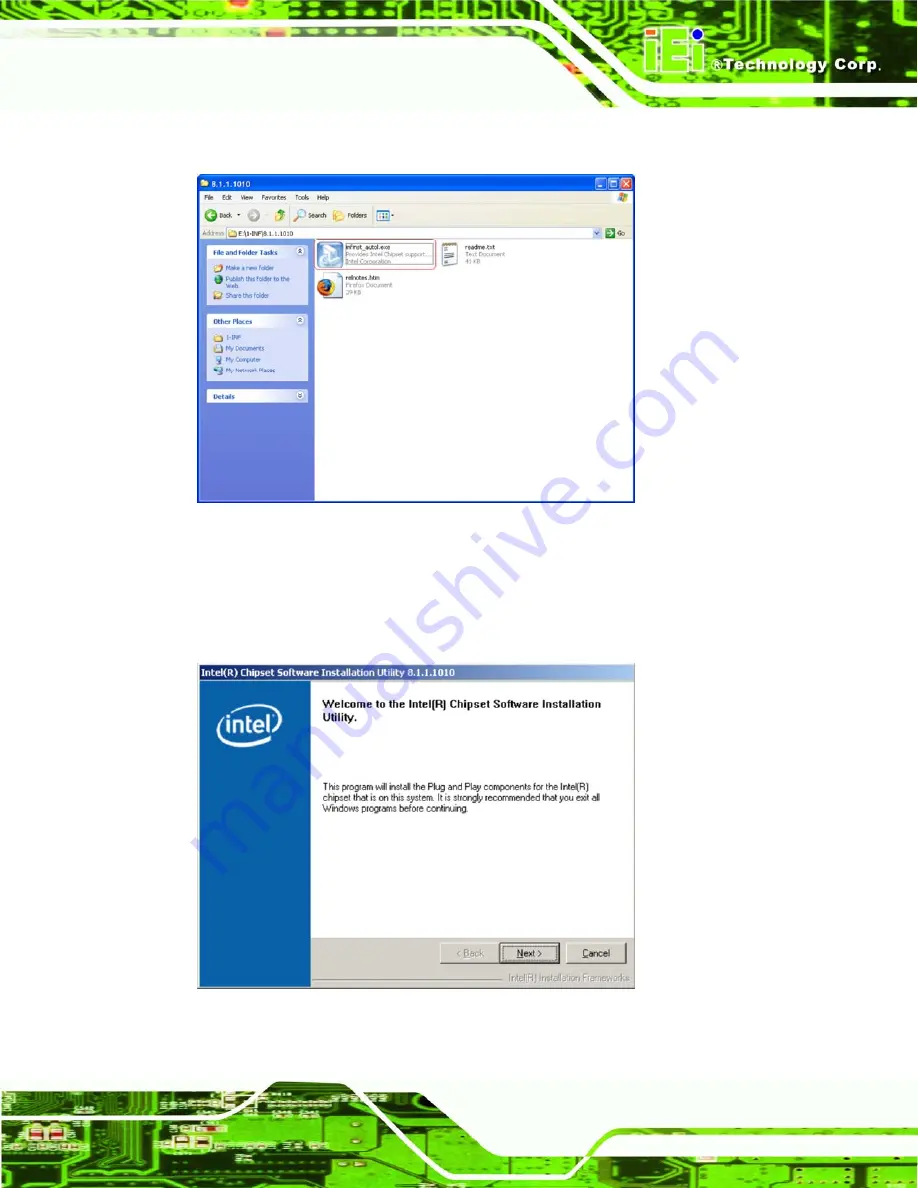
WSB-9152 PICMG 1.0 SBC
Page 171
Step 2:
A new window opens (
Figure 8-3: Chipset Driver Installation Program
Step 3:
Double click the infinst_Autol icon in
Step 4:
The welcome screen in
appears.
Figure 8-4: Chipset Driver Installation Welcome Screen
Содержание WSB-9152
Страница 21: ...WSB 9152 PICMG 1 0 SBC Page 1 Chapter 1 1 Introduction...
Страница 28: ...WSB 9152 PICMG 1 0 SBC Page 8 Chapter 2 2 Detailed Specifications...
Страница 55: ...WSB 9152 PICMG 1 0 SBC Page 35 Chapter 3 3 Unpacking...
Страница 60: ...WSB 9152 PICMG 1 0 SBC Page 40 Chapter 4 4 Connector Pinouts...
Страница 91: ...WSB 9152 PICMG 1 0 SBC Page 71 Chapter 5 5 Installation...
Страница 122: ...WSB 9152 PICMG 1 0 SBC Page 102 Chapter 6 6 AMI BIOS...
Страница 127: ...WSB 9152 PICMG 1 0 SBC Page 107 BIOS Menu 2 Advanced...
Страница 160: ...WSB 9152 PICMG 1 0 SBC Page 140 BIOS Menu 19 Chipset...
Страница 170: ...WSB 9152 PICMG 1 0 SBC Page 150 Chapter 7 7 RAID Setup...
Страница 187: ...WSB 9152 PICMG 1 0 SBC Page 167 Chapter 8 8 Driver Installation...
Страница 200: ...WSB 9152 PICMG 1 0 SBC Page 180 Step 2 Double click the System icon Figure 8 17 Figure 8 17 Double Click the System Icon...
Страница 221: ...WSB 9152 PICMG 1 0 SBC Page 201 Step 2 Double click the System icon Figure 8 46 Figure 8 46 Double Click the System Icon...
Страница 228: ...WSB 9152 PICMG 1 0 SBC Page 208 Appendix A A BIOS Options...
Страница 231: ...WSB 9152 PICMG 1 0 SBC Page 211 Appendix B B Terminology...
Страница 235: ...WSB 9152 PICMG 1 0 SBC Page 215 Appendix C C Digital I O Interface...
Страница 238: ...WSB 9152 PICMG 1 0 SBC Page 218 Appendix D D Watchdog Timer...
Страница 241: ...WSB 9152 PICMG 1 0 SBC Page 221 Appendix E E Address Mapping...
Страница 245: ...WSB 9152 PICMG 1 0 SBC Page 225 Appendix F F Compatibility...
Страница 248: ...WSB 9152 PICMG 1 0 SBC Page 228 Appendix G G Hazardous Materials Disclosure...
Страница 252: ...WSB 9152 PICMG 1 0 SBC Page 232 Index...






























