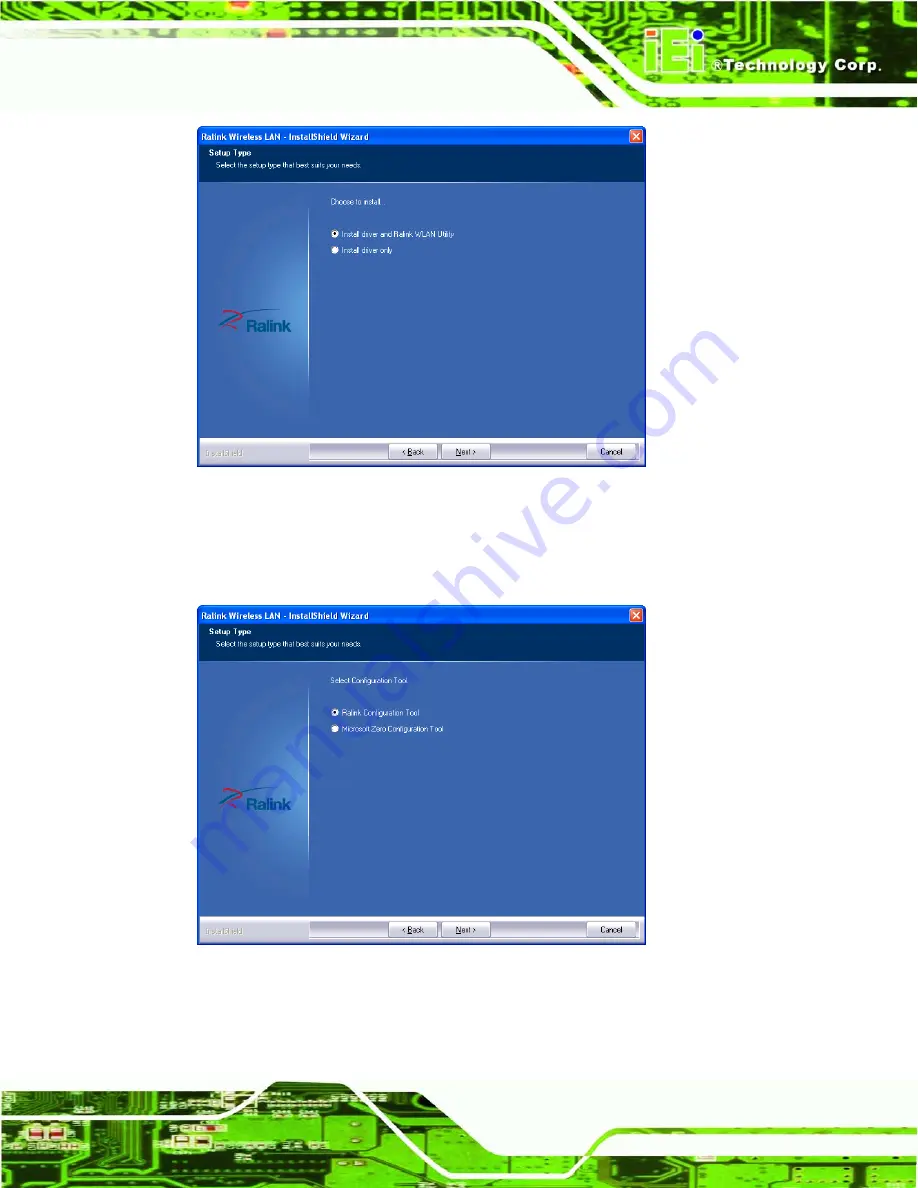
WIFI-RT3593-DB
P a g e 11
Figure 3-2: Setup Type
S te p 6:
Select
“Install driver and Ralink WLAN Utility”
and click
NEXT
to continue.
S te p 7:
The
Configuration Tool
screen in
Figure 3-3
appears.
Figure 3-3: Configuration Tool
S te p 8:
Select
“
Ralink Configuration Tool
”
and click
NEXT
to continue.
S te p 9:
The
Ready to Install the Program
screen in
Figure 3-4
appears.
Содержание WIFI-RT3593-DB
Страница 2: ...WIFI RT3593 DB Page 2 Revis ion Date Version Changes 6 July 2012 1 00 Initial release...
Страница 7: ...WIFI RT3593 DB Page 1 1 Introduction Chapter 1...
Страница 12: ...WIFI RT3593 DB Page 6 2 Unpacking Chapter 2...
Страница 15: ...WIFI RT3593 DB Page 9 3 Software Drivers Chapter 3...
Страница 22: ...WIFI RT3593 DB Page 16 Appendix A A Hazardous Materials Dis clos ure...
Страница 25: ...WIFI RT3593 DB Page 19 Appendix B B FCC Standards...
Страница 28: ...WIFI RT3593 DB Page 22 Appendix C C End Product Labeling...



























