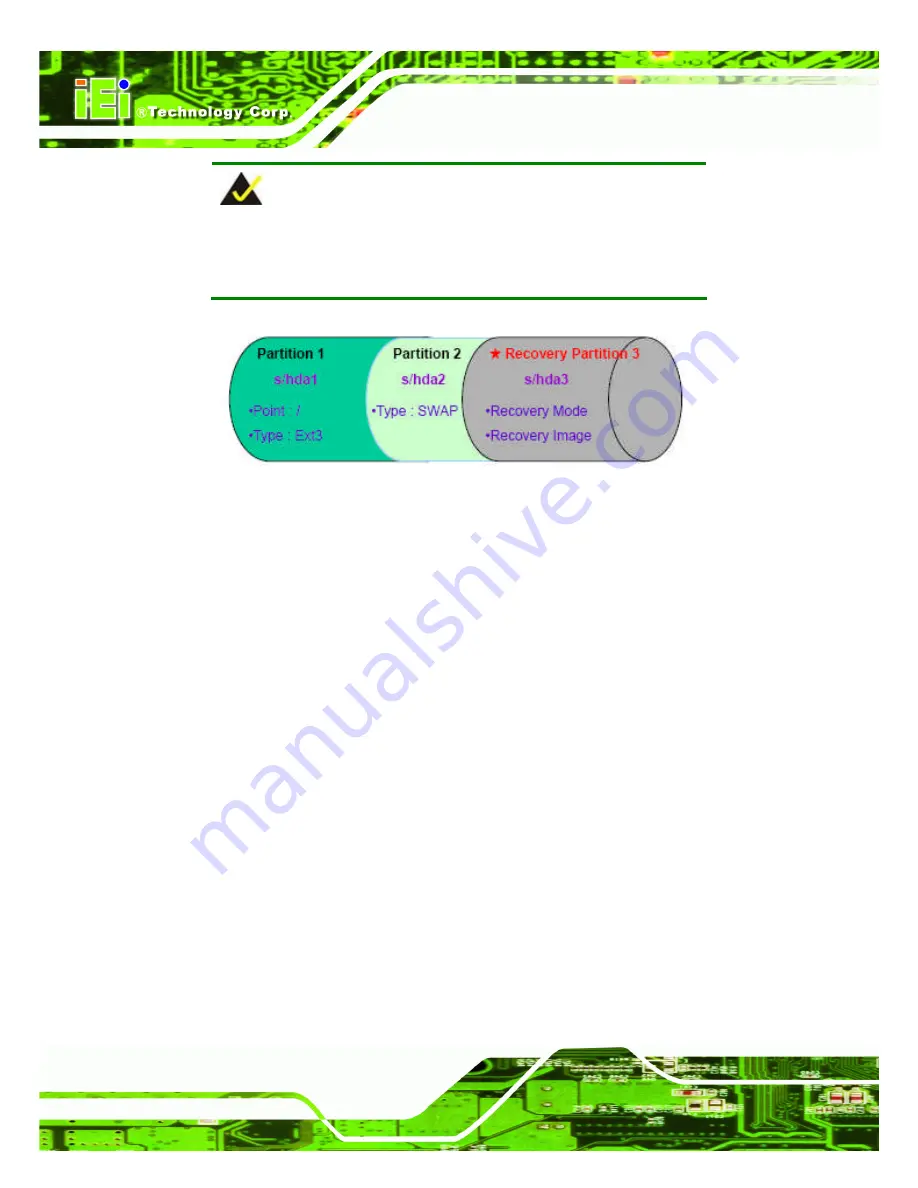
WAFER-PV-D5253/D4253/N4553 SBC
Page 108
NOTE:
Please reserve enough space for partition 3 for saving recovery
images.
Figure B-22: Partitions for Linux
Step 3:
Create a recovery partition
. Insert the recovery CD into the optical disk drive.
Follow
Step 1
~
Step 3
described in
Section
786H786H
B.2.2
. Then type the following
commands (marked in red) to create a partition for recovery images.
system32>
diskpart
DISKPART>
list vol
DISKPART>
sel disk 0
DISKPART>
create part pri size=
___
DISKPART>
assign letter=N
DISKPART>
exit
system32>
format N: /fs:ntfs /q /v:Recovery /y
system32>
exit
Step 4:
Build-up recovery partition
. Press any key to boot from the recovery CD. It will
take a while to launch the recovery tool. Please be patient. When the recovery
tool setup menu appears, type <
3
> and press <Enter> (
787H787H
Figure B-23
). The
Symantec Ghost window appears and starts configuring the system to build-up a
recovery partition. After completing the system configuration, press any key to
reboot the system. Eject the recovery CD.
Содержание WAFER-PV-D4253
Страница 2: ...WAFER PV D5253 D4253 N4553 SBC Page ii Revision Date Version Changes 27 June 2011 1 00 Initial release...
Страница 14: ......
Страница 15: ...WAFER PV D5253 D4253 N4553 SBC Page 1 Chapter 1 1 Introduction...
Страница 23: ...WAFER PV D5253 D4253 N4553 SBC Page 9 Chapter 2 2 Packing List...
Страница 27: ...WAFER PV D5253 D4253 N4553 SBC Page 13 Chapter 3 3 Connectors...
Страница 54: ...WAFER PV D5253 D4253 N4553 SBC Page 40 Chapter 4 4 Installation...
Страница 78: ...WAFER PV D5253 D4253 N4553 SBC Page 64 Chapter 5 5 BIOS...
Страница 102: ...WAFER PV D5253 D4253 N4553 SBC Page 88 Appendix A A BIOS Options...
Страница 105: ...WAFER PV D5253 D4253 N4553 SBC Page 91 Appendix B B One Key Recovery...
Страница 133: ...WAFER PV D5253 D4253 N4553 SBC Page 119 Appendix C C Terminology...
Страница 137: ...WAFER PV D5253 D4253 N4553 SBC Page 123 Appendix D D Hazardous Materials Disclosure...






























