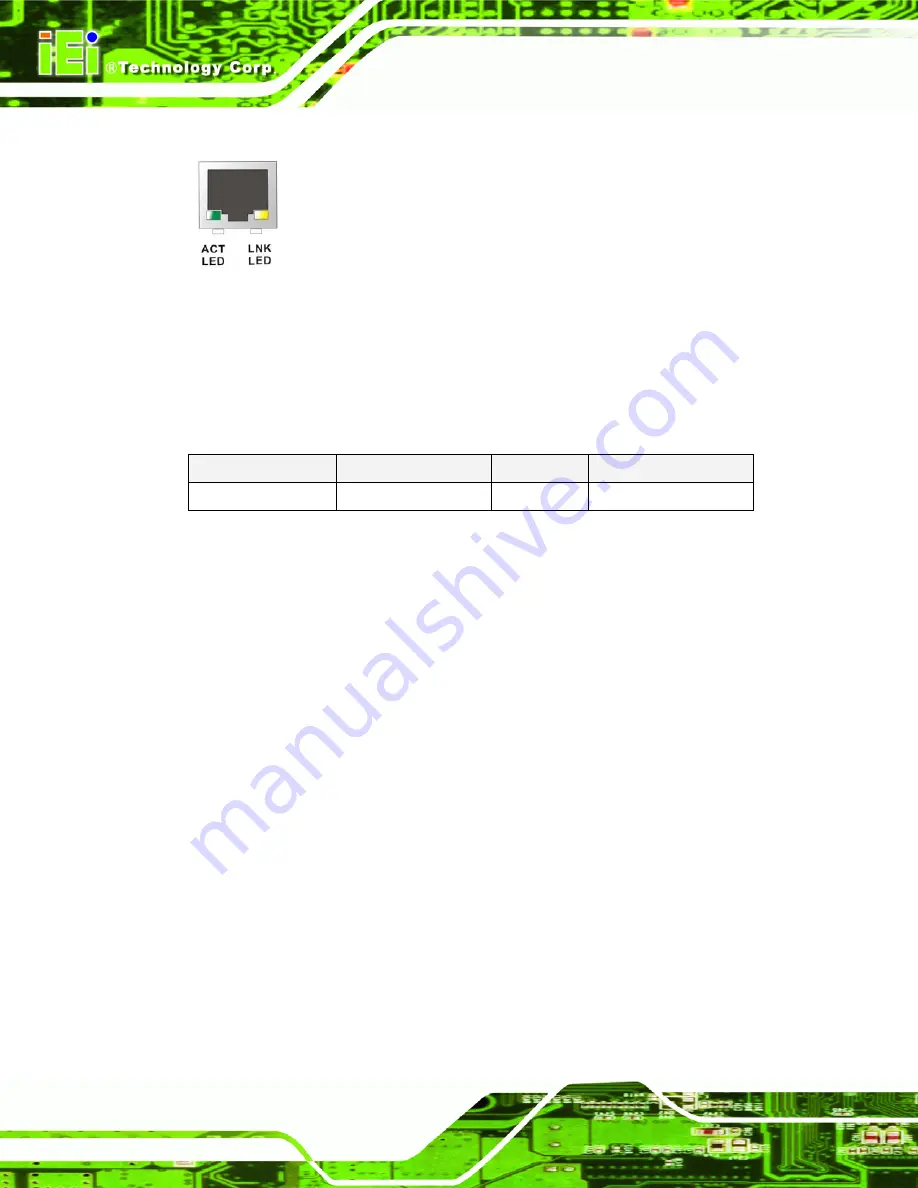
WAFER-LX3 3.5” Motherboard
Page 76
Figure 4-25: RJ-45 Ethernet Connector
The RJ-45 Ethernet connector has two status LEDs, one green and one yellow. The green
LED indicates activity on the port and the yellow LED indicates the port is linked. See
Table 4-25
.
STATUS
DESCRIPTION
STATUS
DESCRIPTION
Green Activity YELLOW
Linked
Table 4-25: RJ-45 Ethernet Connector LEDs
4.3.2 Serial Port Connectors (COM1, COM3 and COM4)
CN Label:
CN22
CN Type:
DB-9 connectors
CN Location:
See
Figure 4-24
(see 2)
CN Pinouts:
See
Table 4-26
and
Figure 4-26
The 9-pin DB-9 COM 1 serial port connector is connected to RS-232 serial
communications devices.
Содержание WAFER-LX3
Страница 1: ...WAFER LX3 3 5 Motherboard Page i Rev 1 02 20 August 2010...
Страница 20: ...Page xx NWAFER LX3 3 5 Motherboard THIS PAGE IS INTENTIONALLY LEFT BLANK...
Страница 21: ...WAFER LX3 3 5 Motherboard Page 1 1 Introduction Chapter 1...
Страница 30: ...WAFER LX3 3 5 Motherboard Page 10 THIS PAGE IS INTENTIONALLY LEFT BLANK...
Страница 31: ...WAFER LX3 3 5 Motherboard Page 11 2 Detailed Specifications Chapter 2...
Страница 56: ...WAFER LX3 3 5 Motherboard Page 36 THIS PAGE IS INTENTIONALLY LEFT BLANK...
Страница 57: ...WAFER LX3 3 5 Motherboard Page 37 3 Unpacking Chapter 3...
Страница 62: ...WAFER LX3 3 5 Motherboard Page 42 THIS PAGE IS INTENTIONALLY LEFT BLANK...
Страница 63: ...WAFER LX3 3 5 Motherboard Page 43 4 Connector Pinouts Chapter 4...
Страница 86: ...WAFER LX3 3 5 Motherboard Page 66...
Страница 87: ...WAFER LX3 3 5 Motherboard Page 67 Figure 4 18 PC 104 Slot Location...
Страница 100: ...WAFER LX3 3 5 Motherboard Page 80 THIS PAGE IS INTENTIONALLY LEFT BLANK...
Страница 101: ...WAFER LX3 3 5 Motherboard Page 81 5 Installation Chapter 5...
Страница 127: ...WAFER LX3 3 5 Motherboard Page 107 6 BIOS Screens Chapter 6...
Страница 166: ...WAFER LX3 3 5 Motherboard Page 146 Fan Speeds The following fan speeds are monitored CPU Fan Speed...
Страница 167: ...WAFER LX3 3 5 Motherboard Page 147 7 Software Drivers Chapter 7...
Страница 169: ...WAFER LX3 3 5 Motherboard Page 149 Figure 7 1 Access Windows Control Panel Step 3 The Window in Figure 7 2 appears...
Страница 208: ...WAFER LX3 3 5 Motherboard Page 188 Figure 7 48 Device Manager Update...
Страница 209: ...WAFER LX3 3 5 Motherboard Page 189 A BIOS Options Appendix A...
Страница 213: ...WAFER LX3 3 5 Motherboard Page 193 B Terminology Appendix B...
Страница 217: ...WAFER LX3 3 5 Motherboard Page 197 C DIO Interface Appendix C...
Страница 220: ...WAFER LX3 3 5 Motherboard Page 200 THIS PAGE IS INTENTIONALLY LEFT BLANK...
Страница 221: ...WAFER LX3 3 5 Motherboard Page 201 D Watchdog Timer Appendix D...
Страница 224: ...WAFER LX3 3 5 Motherboard Page 204 THIS PAGE IS INTENTIONALLY LEFT BLANK...
Страница 225: ...WAFER LX3 3 5 Motherboard Page 205 E Address Mapping Appendix E...
Страница 228: ...WAFER LX3 3 5 Motherboard Page 208 THIS PAGE IS INTENTIONALLY LEFT BLANK...
Страница 229: ...WAFER LX3 3 5 Motherboard Page 209 F Compatibility Appendix F...
Страница 231: ...WAFER LX3 3 5 Motherboard Page 211 G Hazardous Materials Disclosure Appendix G...
Страница 235: ...WAFER LX3 3 5 Motherboard Page 215 H Audio Codec Configuration Appendix H...
Страница 241: ...WAFER LX3 3 5 Motherboard Page 221 I Index...
















































