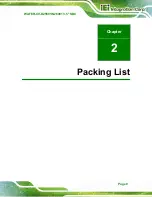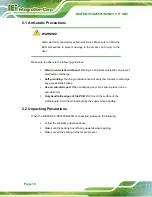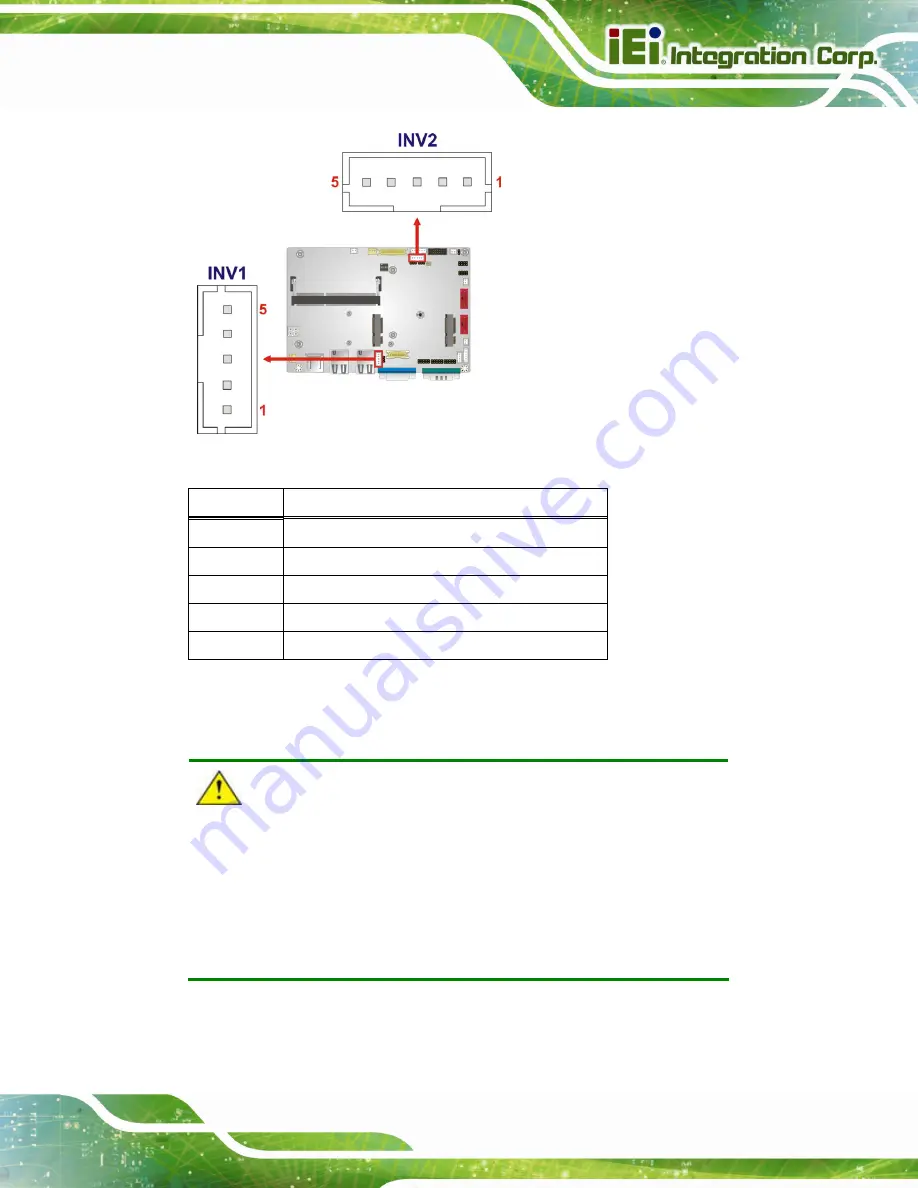
WAFER-CV-D25501/N26001 3.5" SBC
Page 19
Figure 3-5: Backlight Inverter Connector Locations
Pin Description
1
LCD_BKLTCTL
2
GROUND
3
+12V
4
GROUND
5
LCD_BKLEN
Table 3-6: Backlight Inverter Connector Pinouts
3.2.5 Battery Connector
CAUTION:
Risk of explosion if battery is replaced by an incorrect type. Only
certified engineers should replace the on-board battery.
Dispose of used batteries according to instructions and local
regulations.
CN Label:
CN1
CN Type:
2-pin wafer
Содержание WAFER-CV-D25501
Страница 11: ...WAFER CV D25501 N26001 3 5 SBC Page xi Figure 6 18 Audio Driver Installation Complete 103...
Страница 15: ...WAFER CV D25501 N26001 3 5 SBC Page 1 Chapter 1 1 Introduction...
Страница 19: ...WAFER CV D25501 N26001 3 5 SBC Page 5 Figure 1 3 WAFER CV D25501 N26001 Dimensions mm...
Страница 23: ...WAFER CV D25501 N26001 3 5 SBC Page 9 Chapter 2 2 Packing List...
Страница 27: ...WAFER CV D25501 N26001 3 5 SBC Page 13 Chapter 3 3 Connectors...
Страница 52: ...WAFER CV D25501 N26001 3 5 SBC Page 38 Chapter 4 4 Installation...
Страница 75: ...WAFER CV D25501 N26001 3 5 SBC Page 61 Chapter 5 5 BIOS...
Страница 103: ...WAFER CV D25501 N26001 3 5 SBC Page 89 6 Software Drivers Chapter 6...
Страница 118: ...WAFER CV D25501 N26001 3 5 SBC Page 104 Appendix A A Regulatory Compliance...
Страница 120: ...WAFER CV D25501 N26001 3 5 SBC Page 106 Appendix B B BIOS Options...
Страница 123: ...WAFER CV D25501 N26001 3 5 SBC Page 109 Appendix C C Terminology...
Страница 127: ...WAFER CV D25501 N26001 3 5 SBC Page 113 Appendix D D Digital I O Interface...
Страница 130: ...WAFER CV D25501 N26001 3 5 SBC Page 116 Appendix E E Watchdog Timer...
Страница 133: ...WAFER CV D25501 N26001 3 5 SBC Page 119 Appendix F F Hazardous Materials Disclosure...