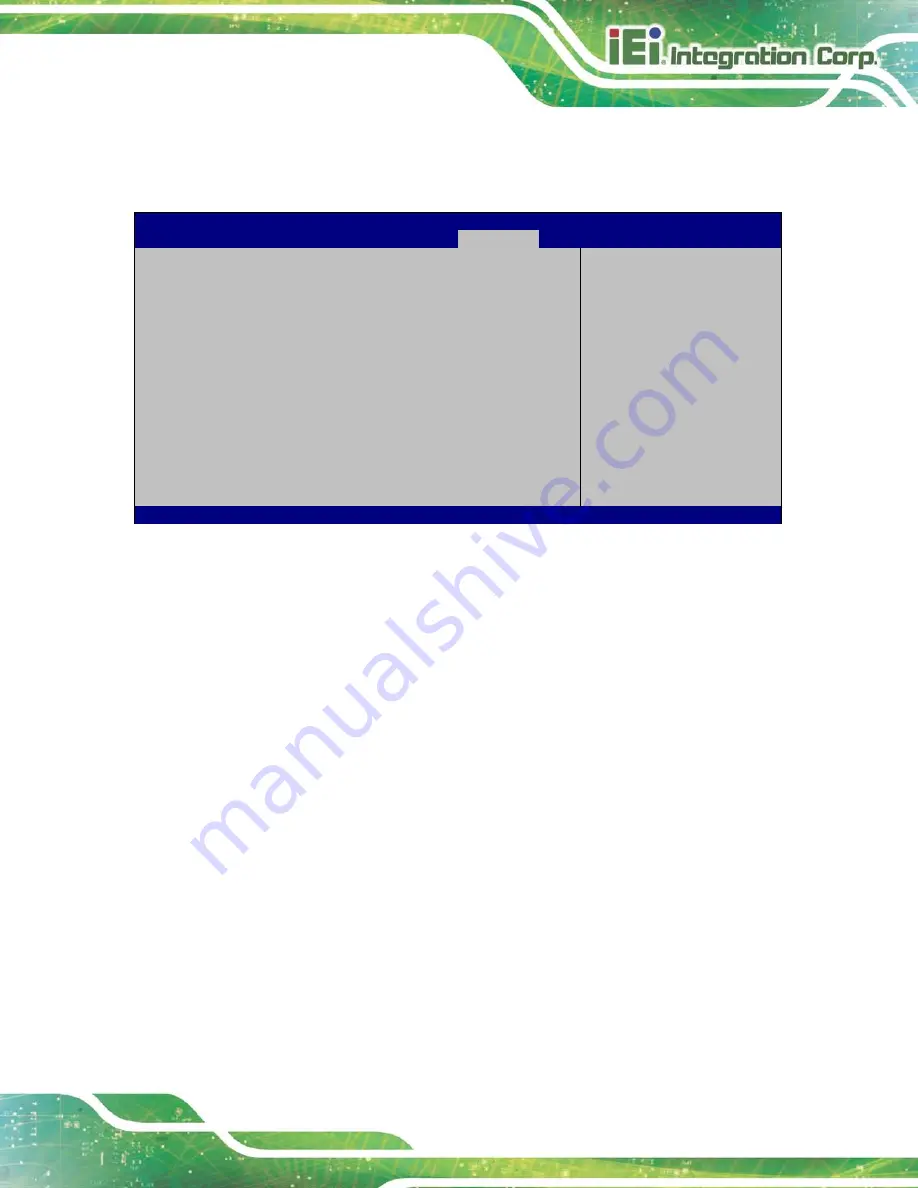
u IBX-230-BT Em b e d d e d S ys te m
P a g e 69
5.6
Bo o t
Use the
Boot
) to configure system boot options.
Aptio Setup Utility – Copyright (C) 2013 American Megatrends, Inc.
Main
Advanced
Chipset
Security
Boot
Save & Exit
Boot Configuration
Bootup NumLock State
[On]
Quiet Boot
[Enabled]
Option ROM Messages
[Force BIOS]
UEFI Boot
[Disabled]
Launch PXE OpROM
[Disabled]
Boot Option Priorities
Select the keyboard
NumLock state
---------------------
: Select Screen
↑
↓
: Select Item
Enter
Select
F1
General Help
F2
Previous Values
F3
Optimized
Defaults
F4
Save
ESC
Exit
Version 2.16.1242. Copyright (C) 2013 American Megatrends, Inc.
BIOS Menu 19: Boot
Bo o tu p Nu m Lo c k S ta te [On ]
Use the
Bootup NumLock State
BIOS option to specify if the number lock setting must
be modified during boot up.
On
D
EFAULT
Allows the Number Lock on the keyboard to be
enabled automatically when the computer system
boots up. This allows the immediate use of the
10-key numeric keypad located on the right side of
the keyboard. To confirm this, the Number Lock LED
light on the keyboard is lit.
Off
Does not enable the keyboard Number Lock
automatically. To use the 10-keys on the keyboard,
press the Number Lock key located on the upper
left-hand corner of the 10-key pad. The Number
Lock LED on the keyboard lights up when the
Number Lock is engaged.
Содержание uIBX-230-BT Series
Страница 10: ...uIBX 230 BT Embedded Sys tem Page 1 Chapter 1 1 Introduction ...
Страница 16: ...uIBX 230 BT Embedded Sys tem Page 7 Chapter 2 2 Unpacking ...
Страница 19: ...uIBX 230 BT Embedded Sys tem Page 10 Chapter 3 3 Ins tallation ...
Страница 32: ...uIBX 230 BT Embedded Sys tem Page 23 4 Sys tem Motherboard Chapter 4 ...
Страница 53: ...uIBX 230 BT Embedded Sys tem Page 44 Chapter 5 5 BIOS ...
Страница 82: ...uIBX 230 BT Embedded Sys tem Page 73 A Safety Precautions Appendix A ...
Страница 87: ...uIBX 230 BT Embedded Sys tem Page 78 B BIOS Menu Options Appendix B ...
Страница 90: ...uIBX 230 BT Embedded Sys tem Page 81 C Watchdog Timer Appendix D ...
Страница 93: ...uIBX 230 BT Embedded Sys tem Page 84 Appendix E D Hazardous Materials Dis clos ure ...
















































