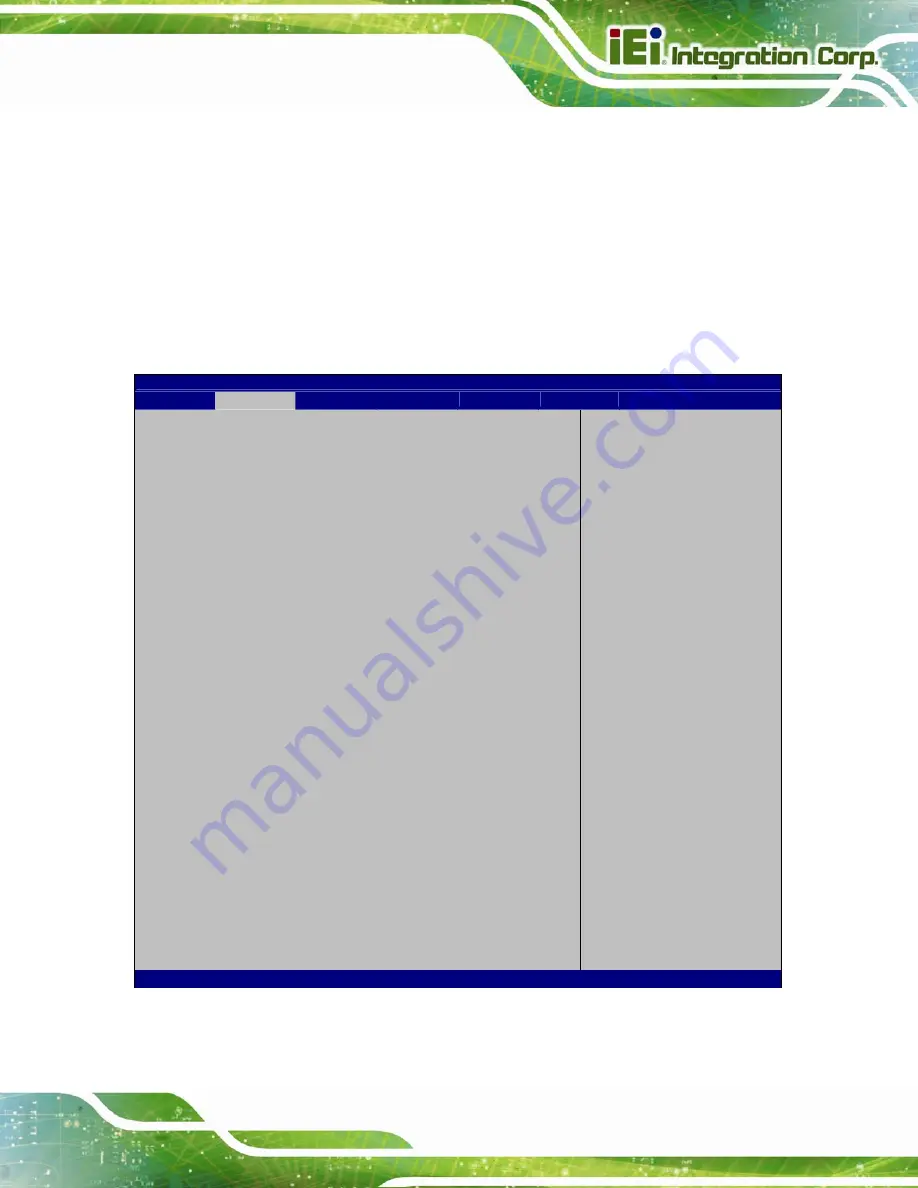
tKINO-ULT3 SBC
Page 91
Wake
up
second
After setting the alarm, the computer turns itself on
from a suspend state when the alarm goes off.
5.3.6 Serial Port Console Redirection
The
Serial Port Console Redirection
) allows the console
redirection options to be configured. Console redirection allows users to maintain a
system remotely by re-directing keyboard input and text output through the serial port.
Aptio Setup Utility – Copyright (C) 2017 American Megatrends, Inc.
Advanced
COM1
Console Redirection
[Disabled]
> Console Redirection Settings
COM2
Console Redirection
[Disabled]
> Console Redirection Settings
COM3
Console Redirection
[Disabled]
> Console Redirection Settings
COM4
Console Redirection
[Disabled]
> Console Redirection Settings
COM5
Console Redirection
[Disabled]
> Console Redirection Settings
COM6
Console Redirection
[Disabled]
> Console Redirection Settings
iAMT SOL
COM7(Pci Bus0, Dev0, Func0) (Disabled)
Console Redirection
Port Is Disabled
Legacy Console Redirection
> Legacy Console Redirection Settings
Console Redirection
Enable or Disable
---------------------
: Select Screen
: Select Item
Enter
Select
F1 General
Help
F2 Previous
Values
F3 Optimized
Defaults
F4 Save
ESC Exit
Version 2.17.1255. Copyright (C) 2017 American Megatrends, Inc.
BIOS Menu 10: Serial Port Console Redirection
Содержание tKINO-ULT3
Страница 2: ...tKINO ULT3 SBC Page II Revision Date Version Changes March 30 2017 1 00 Initial release ...
Страница 14: ......
Страница 15: ...tKINO ULT3 SBC Page 1 Chapter 1 1 Introduction ...
Страница 19: ...tKINO ULT3 SBC Page 5 Figure 1 3 Connectors Solder Side ...
Страница 26: ...tKINO ULT3 SBC Page 12 Chapter 2 2 Unpacking ...
Страница 30: ...tKINO ULT3 SBC Page 16 Chapter 3 3 Connectors ...
Страница 67: ...tKINO ULT3 SBC Page 53 Chapter 4 4 Installation ...
Страница 86: ...tKINO ULT3 SBC Page 72 Chapter 5 5 BIOS ...
Страница 128: ...tKINO ULT3 SBC Page 114 Chapter 6 6 Software Drivers ...
Страница 132: ...tKINO ULT3 SBC Page 118 Appendix A A Regulatory Compliance ...
Страница 134: ...tKINO ULT3 SBC Page 120 B Product Disposal Appendix B ...
Страница 136: ...tKINO ULT3 SBC Page 122 Appendix C C BIOS Menu Options ...
Страница 140: ...tKINO ULT3 SBC Page 126 Appendix D D Terminology ...
Страница 143: ...tKINO ULT3 SBC Page 129 Appendix E E Digital I O Interface ...
Страница 146: ...tKINO ULT3 SBC Page 132 Appendix F F Watchdog Timer ...
Страница 149: ...tKINO ULT3 SBC Page 135 Appendix G G Hazardous Materials Disclosure ...
















































