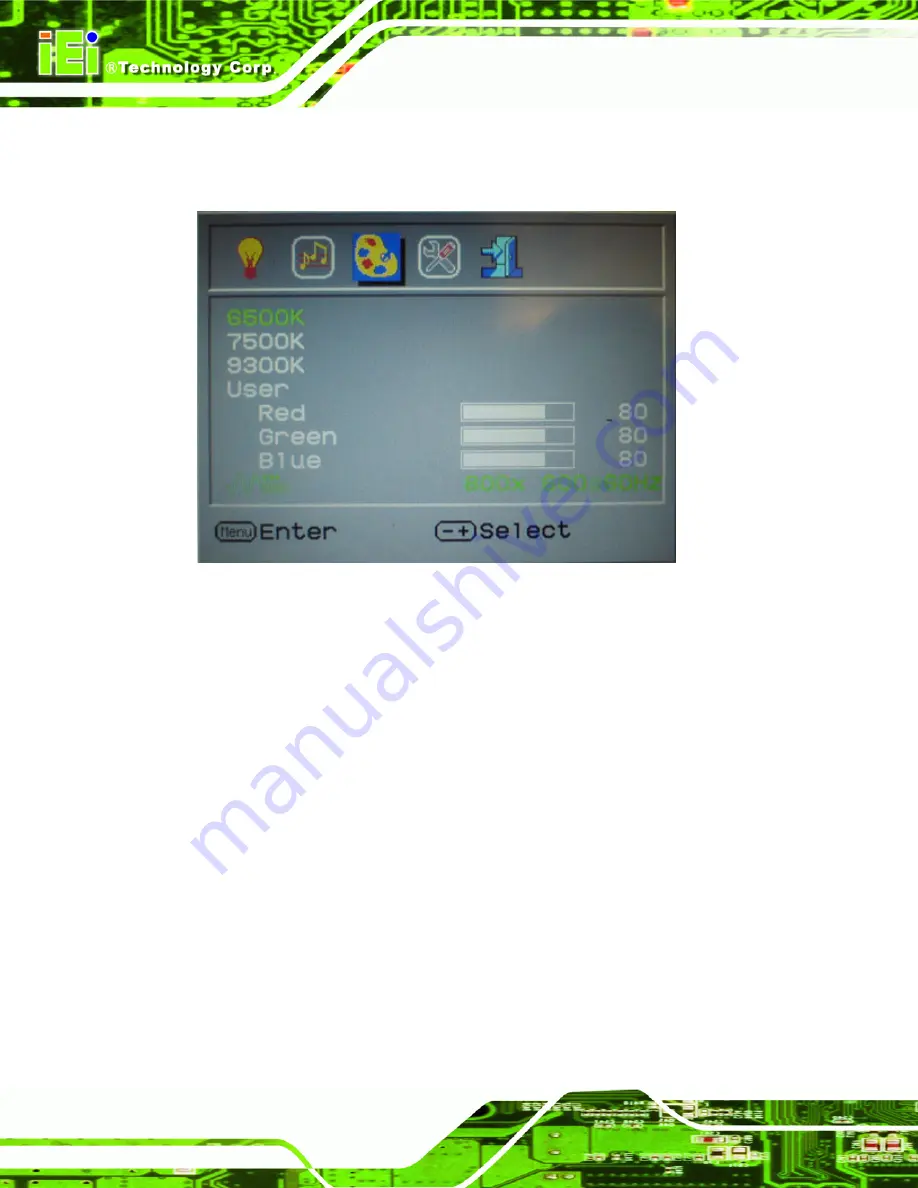
TDM Series Monitor
Page 52
5.2.2 Color
Color options are shown in
.
Figure 5-3: Color Options
The Color menu fine-tunes the palette of color hues for the LCD.
6500k
NTSC standard Kelvin
7500k
NTSC standard Kelvin
9300k
NTSC standard Kelvin
User
This item allows fine-tuning the balance among Red, Green, and Blue color
hues if images look garish or unrealistic.
Содержание TDM-121GMS
Страница 14: ......
Страница 15: ...TDM Series LCD Monitor Page 1 1 Introduction Chapter 1 ...
Страница 25: ...TDM Series Monitor Page 11 2 Detailed Specifications Chapter 2 ...
Страница 33: ...TDM Series Monitor Page 19 3 LCD and Touch Screen Specifications Chapter 3 ...
Страница 39: ...TDM Series Monitor Page 25 4 Installation Chapter 4 ...
Страница 49: ...TDM Series Monitor Page 35 Figure 4 6 Panel Opening ...
Страница 61: ...TDM Series Monitor Page 47 5 On Screen Display OSD Controls Chapter 5 ...
Страница 68: ...TDM Series Monitor Page 54 Chapter 6 6 Software Drivers ...
Страница 76: ...TDM Series Monitor Page 62 7 Gasket Replacement Chapter 6 Chapter 7 ...
Страница 78: ...TDM Series Monitor Page 64 A Certifications Appendix A ...




























