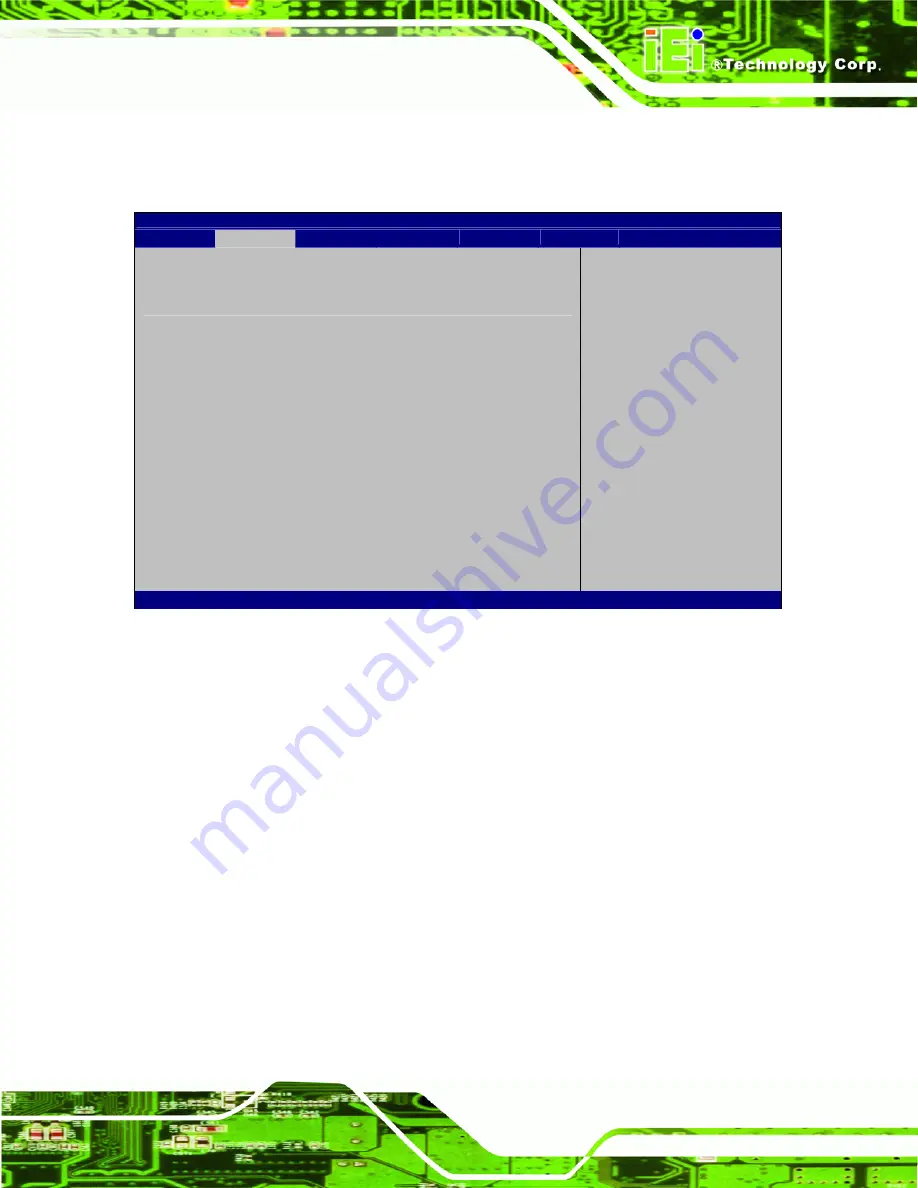
TANK-800 Embedded System
Page 63
4.3.8 iEi Feature
Use the
iEi Feature
) to configure the iEi features.
Aptio Setup Utility – Copyright (C) 2011 American Megatrends, Inc.
Advanced
iEi Feature
Auto Recovery Function
[Disabled]
Auto Recovery Function
Reboot and recover
system automatically
within 10 min, when OS
crashes. Please install
Auto Recovery API
service before enabling
this function.
---------------------
ÅÆ
: Select Screen
↑
↓
: Select Item
Enter
Select
+ - Change Opt.
F1 General
Help
F2 Previous
Values
F3 Optimized
Defaults
F4
Save & Exit
ESC Exit
Version 2.11.1210. Copyright (C) 2011 American Megatrends, Inc.
BIOS Menu 11: iEi Feature
Î
Auto Recovery Function [Disabled]
Use
Auto Recovery Function
option to enable or disable the auto recovery function.
Î
Disabled D
EFAULT
Disabled the auto recovery function
Î
Enabled
Enabled the auto recovery function
Содержание TANK-800
Страница 2: ...TANK 800 Embedded System Page ii Revision Date Version Changes 3 November 2011 1 00 Initial release ...
Страница 11: ...TANK 800 Embedded System Page 1 Chapter 1 1 Introduction ...
Страница 21: ...TANK 800 Embedded System Page 11 Chapter 2 2 Unpacking ...
Страница 26: ...TANK 800 Embedded System Page 16 Chapter 3 3 Installation ...
Страница 53: ...TANK 800 Embedded System Page 43 Chapter 4 4 BIOS ...
Страница 83: ...TANK 800 Embedded System Page 73 Appendix A A One Key Recovery ...
Страница 108: ...TANK 800 Embedded System Page 98 Appendix B B Safety Precautions ...
Страница 113: ...TANK 800 Embedded System Page 103 Appendix C C Hazardous Materials Disclosure ...
















































