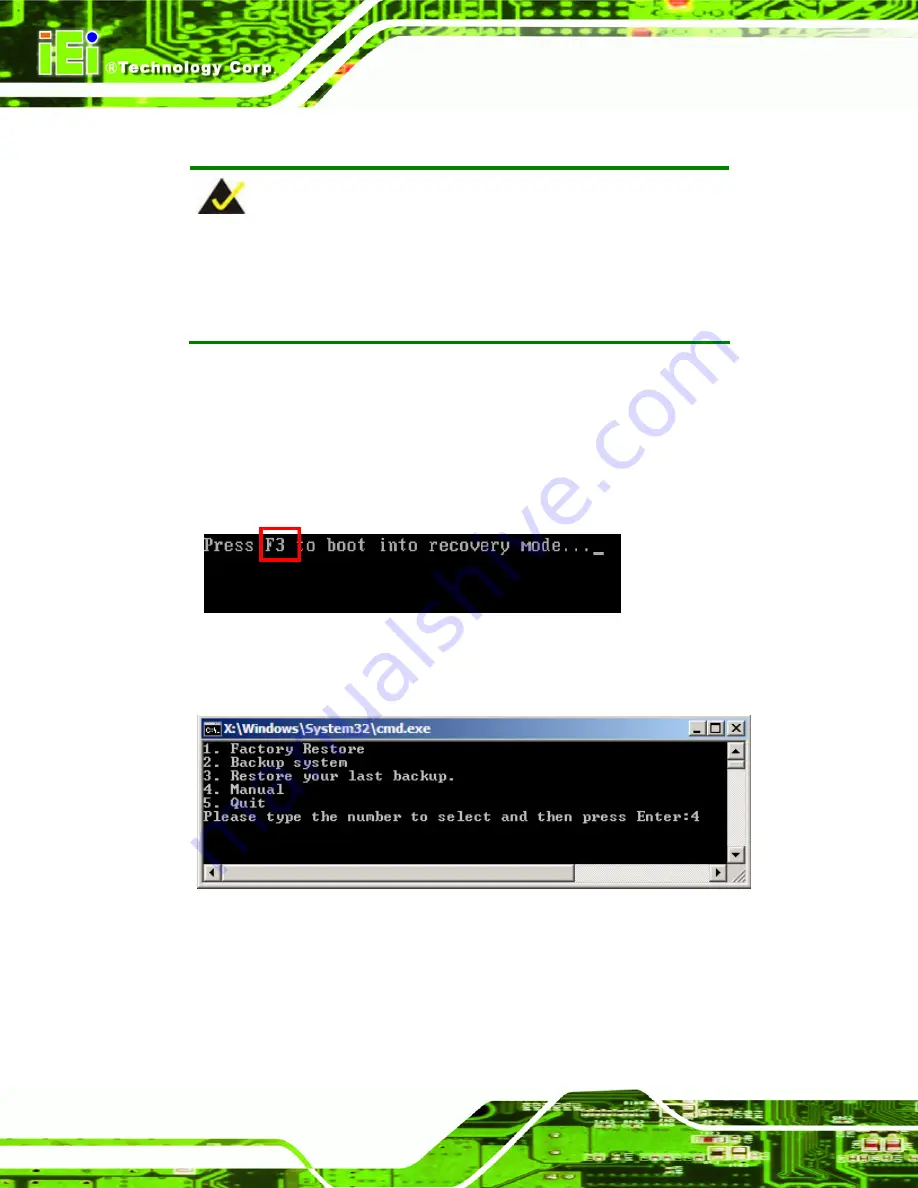
TANK-700 Embedded System
Page 96
A.2.5 Create Factory Default Image
NOTE:
Before creating the factory default image, please configure the system
to a factory default environment, including driver and application
installations.
To create a factory default image, please follow the steps below.
Step 1:
Turn on the system. When the following screen displays (
75
Figure A-10
), press
the <
F3
> key to access the recovery tool. The message will display for 10
seconds, please press F3 before the system boots into the operating system.
Figure A-10: Press F3 to Boot into Recovery Mode
Step 2:
The recovery tool menu appears. Type <
4
> and press <
Enter
>. (
75
Figure A-11
)
Figure A-11: Recovery Tool Menu
Step 3:
The About Symantec Ghost window appears. Click
OK
button to continue.
Содержание TANK-700
Страница 13: ...TANK 700 Embedded System Page 1 Chapter 1 1 Introduction ...
Страница 22: ...TANK 700 Embedded System Page 10 Chapter 2 2 Unpacking ...
Страница 27: ...TANK 700 Embedded System Page 15 Chapter 3 3 Installation ...
Страница 60: ...TANK 700 Embedded System Page 48 Chapter 4 4 BIOS ...
Страница 96: ...TANK 700 Embedded System Page 84 Appendix A A One Key Recovery ...
Страница 104: ...TANK 700 Embedded System Page 92 Figure A 5 Partition Creation Commands ...
Страница 137: ...TANK 700 Embedded System Page 125 Appendix B B Safety Precautions ...
Страница 142: ...TANK 700 Embedded System Page 130 Appendix C C Hazardous Materials Disclosure ...
















































