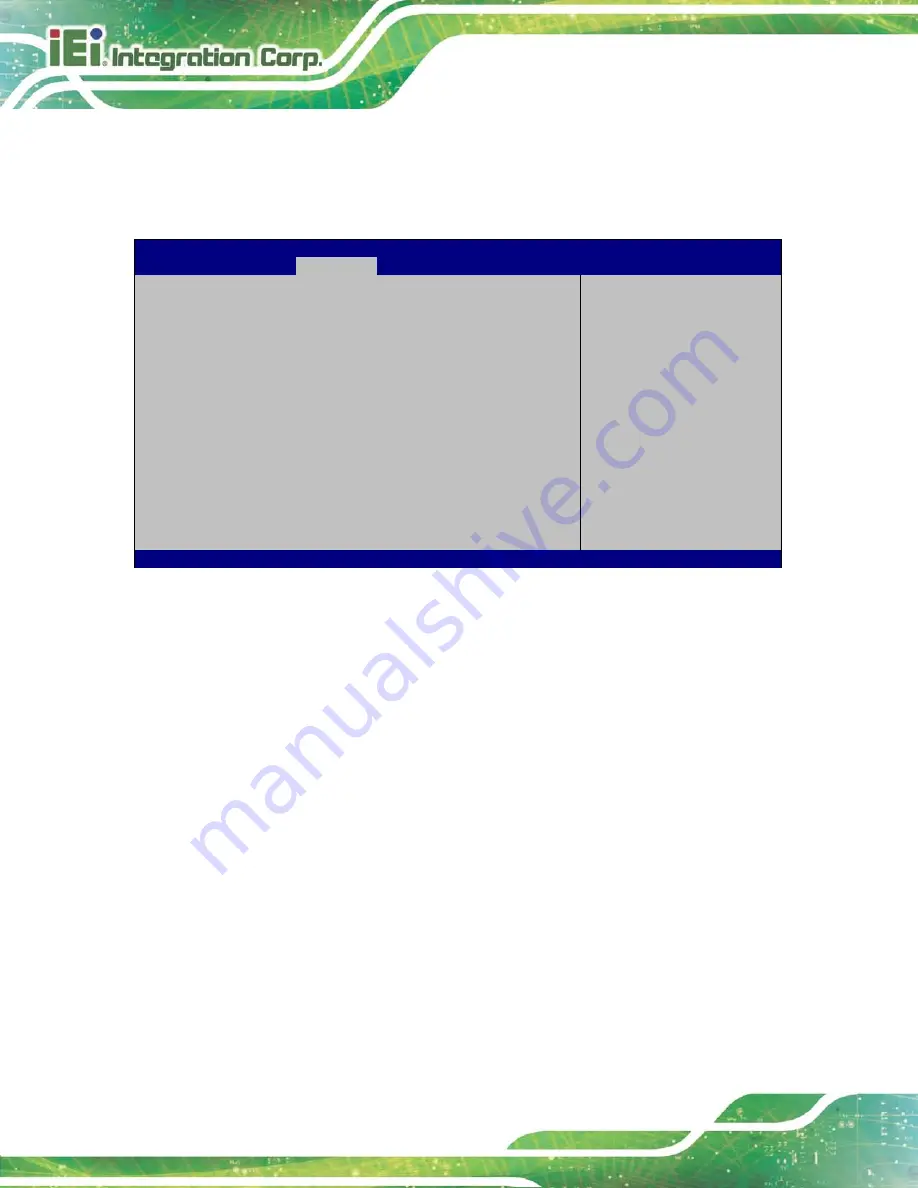
TANK-6000-C226 Em b e d d e d S ys te m
P a g e 70
5.4.2.2
NB P CIe Co n fig u ra tio n
Use the
NB PCIe Configuration
submenu (
) to configure the northbridge
PCIe settings.
Aptio Setup Utility – Copyright (C) 2012 American Megatrends, Inc.
Chipset
NB PCIe Configuration
PEG0
x0 Gen1
PEG0-Gen X
[Gen1]
Enable PEG
[Enabled]
Detect Non-Compliance Device
[Enabled]
Configure PEG0 B0:D1:F0
Gen1-Gen3 (PCIEX16_1
Slot)
---------------------
: Select Screen
↑
↓
: Select Item
Enter
Select
+ - Change Opt.
F1
General Help
F2
Previous Values
F3
Optimized Defaults
F4
Save & Exit
ESC Exit
Version 2.15.1236. Copyright (C) 2012 American Megatrends, Inc.
BIOS Menu 22: NB PCIe Configuration
P EG0-Ge n X [Ge n 1]
Use the
PEG0-Gen X
option to configure PEG0 B0:D1:F0. Configuration options are listed
below.
Auto
Gen1
Default
Gen2
Gen3
En a b le P EG [En a b le d ]
Use the
Enable PEG
option to enable or disable PEG.
Disabled
Disables PEG.
Enabled
D
EFAULT
Enables PEG.
Auto
Automatically detect PEG
Содержание TANK-6000-C226i-E3/4G-R10
Страница 11: ...TANK 6000 C226 Embedded Sys tem Page 1 Chapter 1 1 Introduction...
Страница 16: ...TANK 6000 C226 Embedded Sys tem Page 6 Figure 1 3 TANK 6000 C226 Rear Panel...
Страница 18: ...TANK 6000 C226 Embedded Sys tem Page 8 Chapter 2 2 Unpacking...
Страница 22: ...TANK 6000 C226 Embedded Sys tem Page 12 Chapter 3 3 Ins tallation...
Страница 38: ...TANK 6000 C226 Embedded Sys tem Page 28 Chapter 4 4 Sys tem Motherboard...
Страница 49: ...TANK 6000 C226 Embedded Sys tem Page 39 Chapter 5 5 BIOS...
Страница 86: ...TANK 6000 C226 Embedded Sys tem Page 76 A Safety Precautions Appendix A...
Страница 91: ...TANK 6000 C226 Embedded Sys tem Page 81 B BIOS Menu Options Appendix B...
Страница 94: ...TANK 6000 C226 Embedded Sys tem Page 84 Appendix C C One Key Recovery...
Страница 102: ...TANK 6000 C226 Embedded Sys tem Page 92 Figure C 5 Partition Creation Commands...
Страница 135: ...TANK 6000 C226 Embedded Sys tem Page 125 Appendix D D Hazardous Materials Dis clos ure...
















































