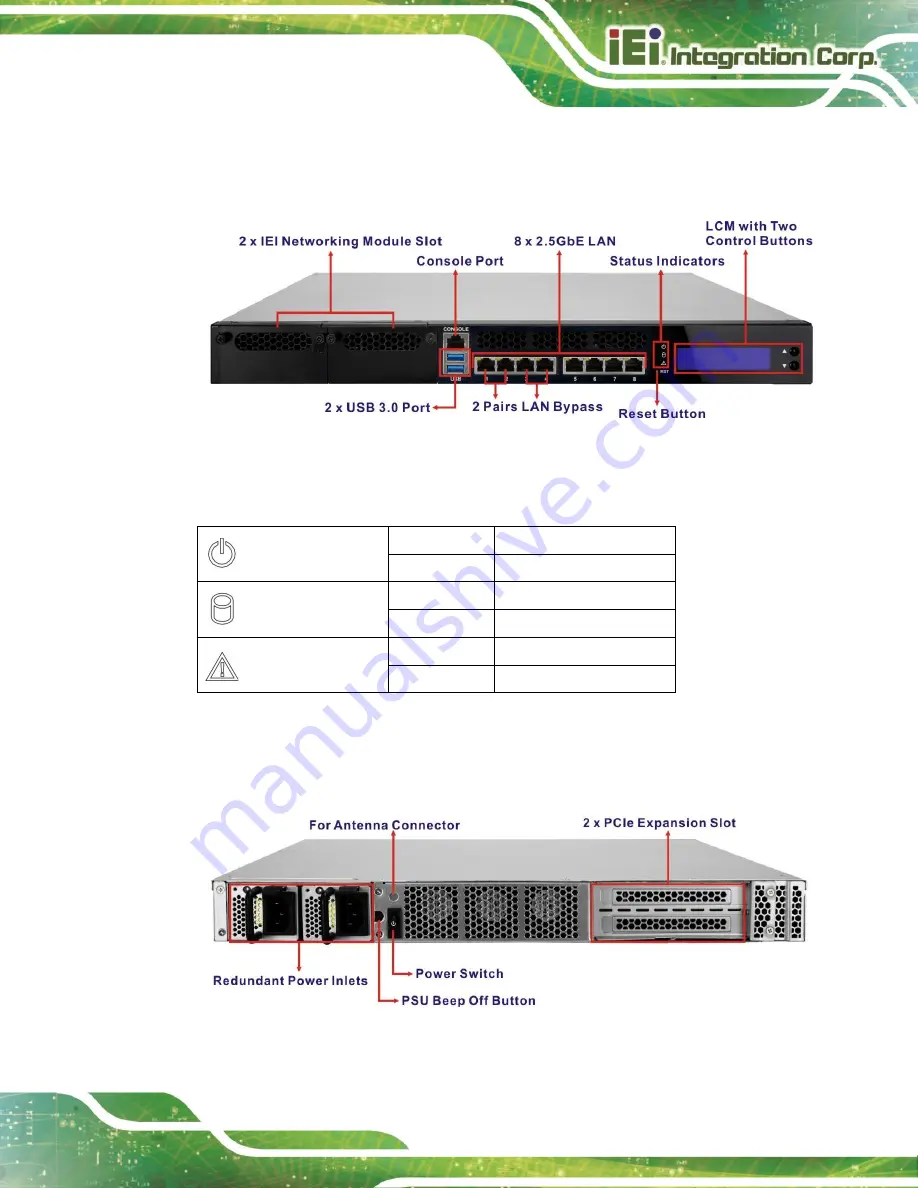
PUZZLE-5030
Page 15
1.4
Front Panel
The overview of the front panel is shown in
Figure 1-2: PUZZLE-5030 Front Panel
The states of the LED indicators located on the front panel are listed below.
Power LED
Off
The system is turned off.
Blue
The system is turned on.
HDD Status LED
Off
No HDD activity
Blinking Green HDD activity
Alert LED
Off
No alert
Red
Alert message
1.5
Rear Panel
An overview of the PUZZLE-5030 rear panel is shown in
Figure 1-3: PUZZLE-5030 Rear Panel
Содержание PUZZLE-5030
Страница 2: ...PUZZLE 5030 Page 2 Revision Date Version Changes November 10 2022 1 00 Initial release ...
Страница 11: ...PUZZLE 5030 Page 11 Table 5 23 IEI Networking Module Slot B Pinouts 104 Table 5 24 PCIe Link Configuration 104 ...
Страница 12: ...PUZZLE 5030 Page 12 Chapter 1 1 Introduction ...
Страница 20: ...PUZZLE 5030 Page 20 Chapter 2 2 Unpacking ...
Страница 24: ...PUZZLE 5030 Page 24 Chapter 3 3 Installation ...
Страница 34: ...PUZZLE 5030 Page 34 Figure 3 11 Expansion Slot Module Retention Screws ...
Страница 58: ...PUZZLE 5030 Page 58 Chapter 4 4 BIOS ...
Страница 88: ...PUZZLE 5030 Page 88 Chapter 5 5 Interface Connectors ...
Страница 105: ...PUZZLE 5030 Page 105 Appendix A A Regulatory Compliance ...
Страница 110: ...PUZZLE 5030 Page 110 Appendix B B Safety Precautions ...
Страница 115: ...PUZZLE 5030 Page 115 Appendix C C Error Beep Code ...
Страница 117: ...PUZZLE 5030 Page 117 Appendix D D Hazardous Materials Disclosure ...
















































