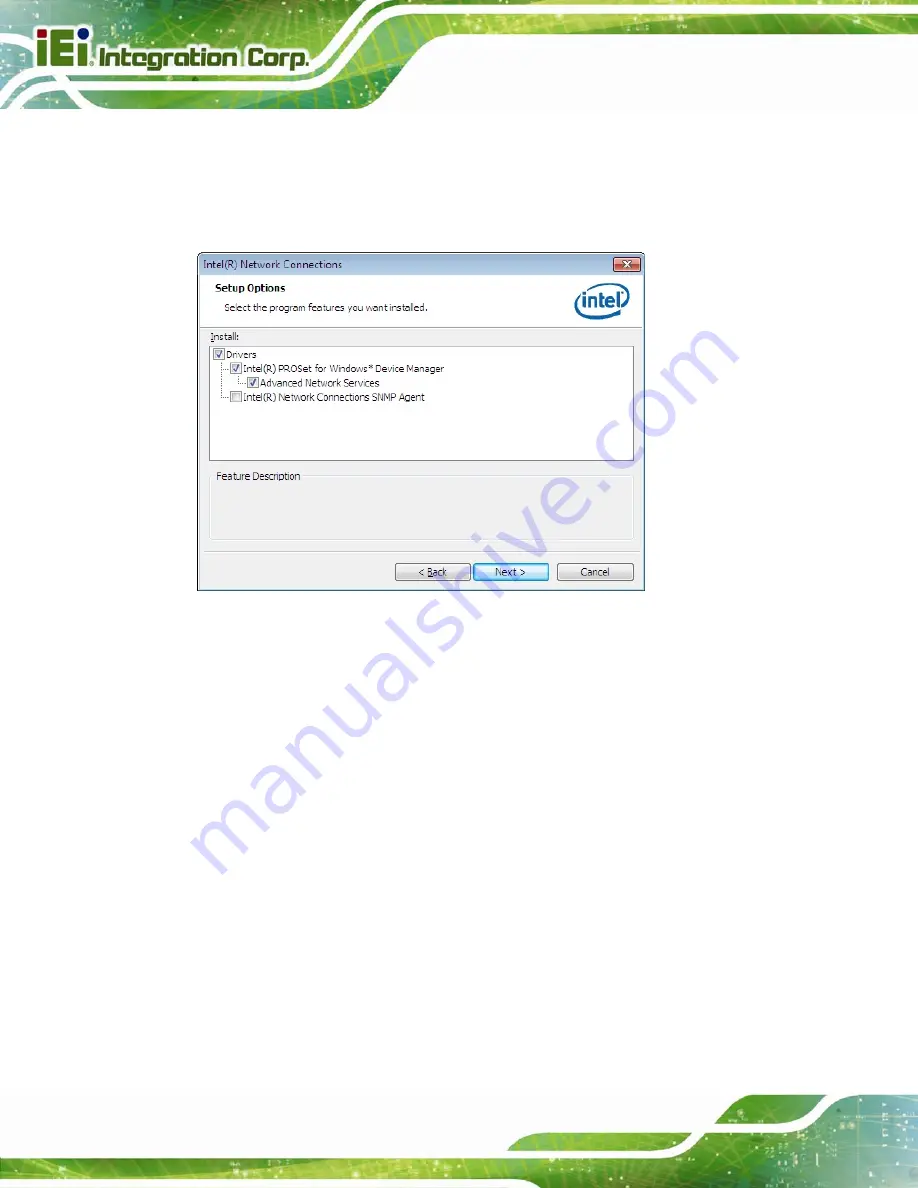
PPC-FxxA-H81 Panel PC
Page 114
Step 8:
The
Setup Options
screen in
Figure 6-19
appears.
Step 9:
Select program features to install.
Step 10:
Click
Next
to continue.
Figure 6-19: LAN Driver Setup Options
Step 11:
The
Ready to Install
screen in
Figure 6-20
appears.
Step 12:
Click
Install
to proceed with the installation.
Содержание PPC-FxxA-H81
Страница 2: ...PPC FxxA H81 Panel PC Page ii Revision Date Version Changes September 2 2014 1 00 Initial release ...
Страница 14: ...PPC FxxA H81 Panel PC Page 1 1 Introduction Chapter 1 ...
Страница 20: ...PPC FxxA H81 Panel PC Page 7 Figure 1 4 Bottom View ...
Страница 23: ...PPC FxxA H81 Panel PC Page 10 1 8 2 PPC F17A H81 Dimensions Figure 1 8 PPC F17A H81 Dimensions mm ...
Страница 24: ...PPC FxxA H81 Panel PC Page 11 1 8 3 PPC F22A H81 Dimensions Figure 1 9 PPC F22A H81 Dimensions mm ...
Страница 25: ...PPC FxxA H81 Panel PC Page 12 1 8 4 PPC F24A H81 Dimensions Figure 1 10 PPC F24A H81 Dimensions mm ...
Страница 28: ...PPC FxxA H81 Panel PC Page 15 2 Unpacking Chapter 2 ...
Страница 32: ...PPC FxxA H81 Panel PC Page 19 3 Installation Chapter 3 ...
Страница 69: ...PPC FxxA H81 Panel PC Page 56 Chapter 4 4 System Maintenance ...
Страница 75: ...PPC FxxA H81 Panel PC Page 62 5 BIOS Setup Chapter 5 ...
Страница 113: ...PPC FxxA H81 Panel PC Page 100 6 Driver Installation Chapter 6 ...
Страница 142: ...PPC FxxA H81 Panel PC Page 129 7 Interface Connectors Chapter 7 ...
Страница 162: ...PPC FxxA H81 Panel PC Page 149 A BIOS Configuration Options Appendix A ...
Страница 165: ...PPC FxxA H81 Panel PC Page 152 B Safety Precautions Appendix B ...
Страница 170: ...PPC FxxA H81 Panel PC Page 157 C Watchdog Timer Appendix C ...
Страница 173: ...PPC FxxA H81 Panel PC Page 160 D Hazardous Materials Disclosure Appendix D ...






























