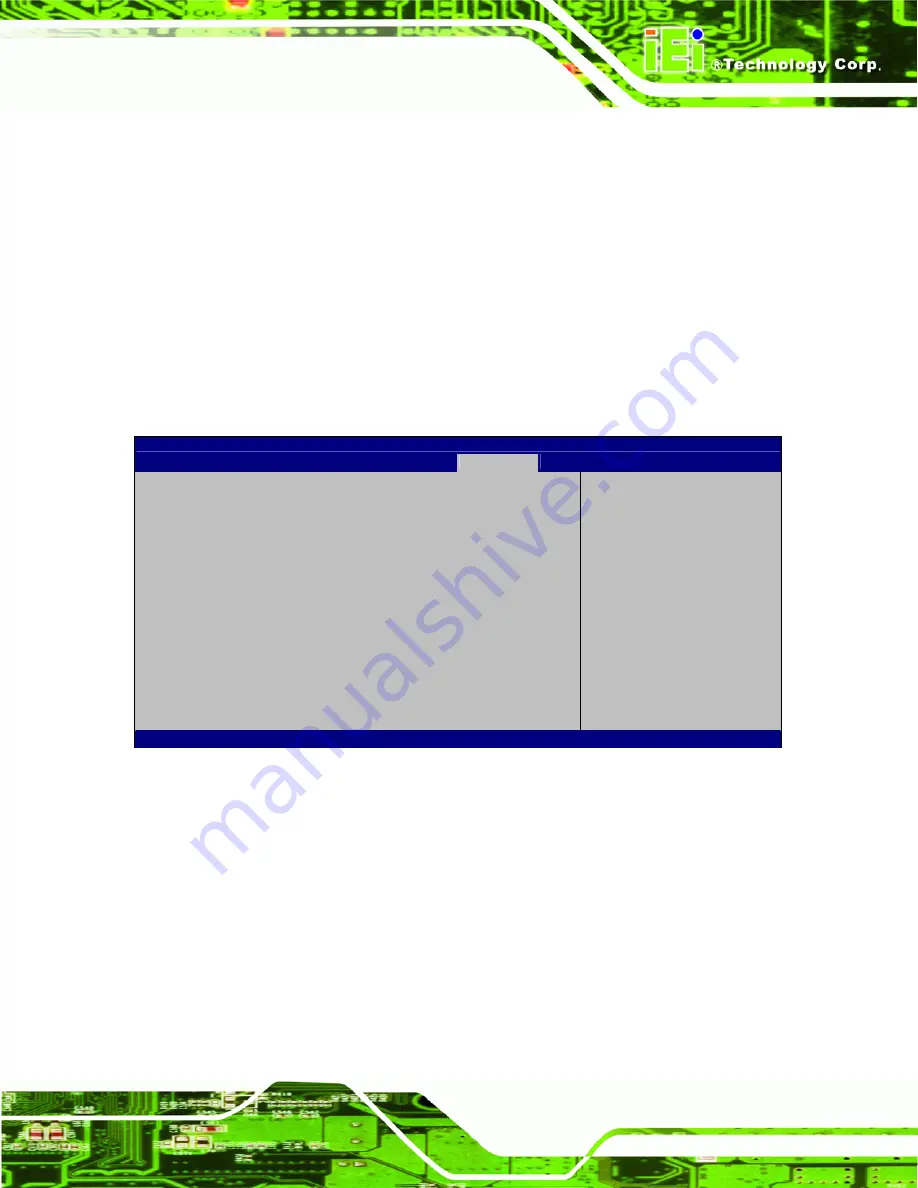
PICOe-HM650 Half-size PCIe CPU Card
Page 99
Î
Option ROM Messages [Keep Current]
Use the
Option ROM Messages
option to set the Option ROM display mode.
Î
Force
BIOS
Sets display mode to force BIOS.
Î
Keep
Current
D
EFAULT
Sets display mode to current.
5.6 Security
Use the
Security
menu (
BIOS Menu 21
) to set system and user passwords.
Aptio Setup Utility – Copyright (C) 2011 American Megatrends, Inc.
Main
Advanced
Chipset
Boot
Security
Save & Exit
Password Description
If ONLY the Administrator’s password is set,
then this only limits access to Setup and is
only asked for when entering Setup.
If ONLY the User’s password is set, then this
is a power on password and must be entered to
boot or enter Setup. In Setup the User will
have Administrator rights.
The password must be 3 to 20 characters long.
Administrator Password
User Password
Set Setup Administrator
Password
---------------------
ÅÆ
: Select Screen
↑
↓
: Select Item
Enter
Select
+ - Change Opt.
F1 General
Help
F2 Previous
Values
F3 Optimized
Defaults
F4
Save & Exit
ESC Exit
Version 2.11.1210. Copyright (C) 2011 American Megatrends, Inc.
BIOS Menu 21: Security
Î
Administrator Password
Use the
Administrator Password
to set or change a administrator password.
Î
User Password
Use the
User Password
to set or change a user password.
Содержание PICOe-HM650
Страница 15: ...PICOe HM650 Half size PCIe CPU Card Page 1 Chapter 1 1 Introduction ...
Страница 22: ...PICOe HM650 Half size PCIe CPU Card Page 8 Chapter 2 2 Unpacking ...
Страница 27: ...PICOe HM650 Half size PCIe CPU Card Page 13 Chapter 3 3 Connectors ...
Страница 58: ...PICOe HM650 Half size PCIe CPU Card Page 44 Chapter 4 4 Installation ...
Страница 85: ...PICOe HM650 Half size PCIe CPU Card Page 71 Chapter 5 5 BIOS Screens ...
Страница 116: ...PICOe HM650 Half size PCIe CPU Card Page 102 Appendix A A BIOS Options ...
Страница 119: ...PICOe HM650 Half size PCIe CPU Card Page 105 Appendix B B One Key Recovery ...
Страница 127: ...PICOe HM650 Half size PCIe CPU Card Page 113 Figure B 5 Partition Creation Commands ...
Страница 161: ...PICOe HM650 Half size PCIe CPU Card Page 147 Appendix C C Terminology ...
Страница 165: ...PICOe HM650 Half size PCIe CPU Card Page 151 Appendix D D Digital I O Interface ...
Страница 168: ...PICOe HM650 Half size PCIe CPU Card Page 154 Appendix E E Watchdog Timer ...
Страница 171: ...PICOe HM650 Half size PCIe CPU Card Page 157 Appendix F F Hazardous Materials Disclosure ...






























