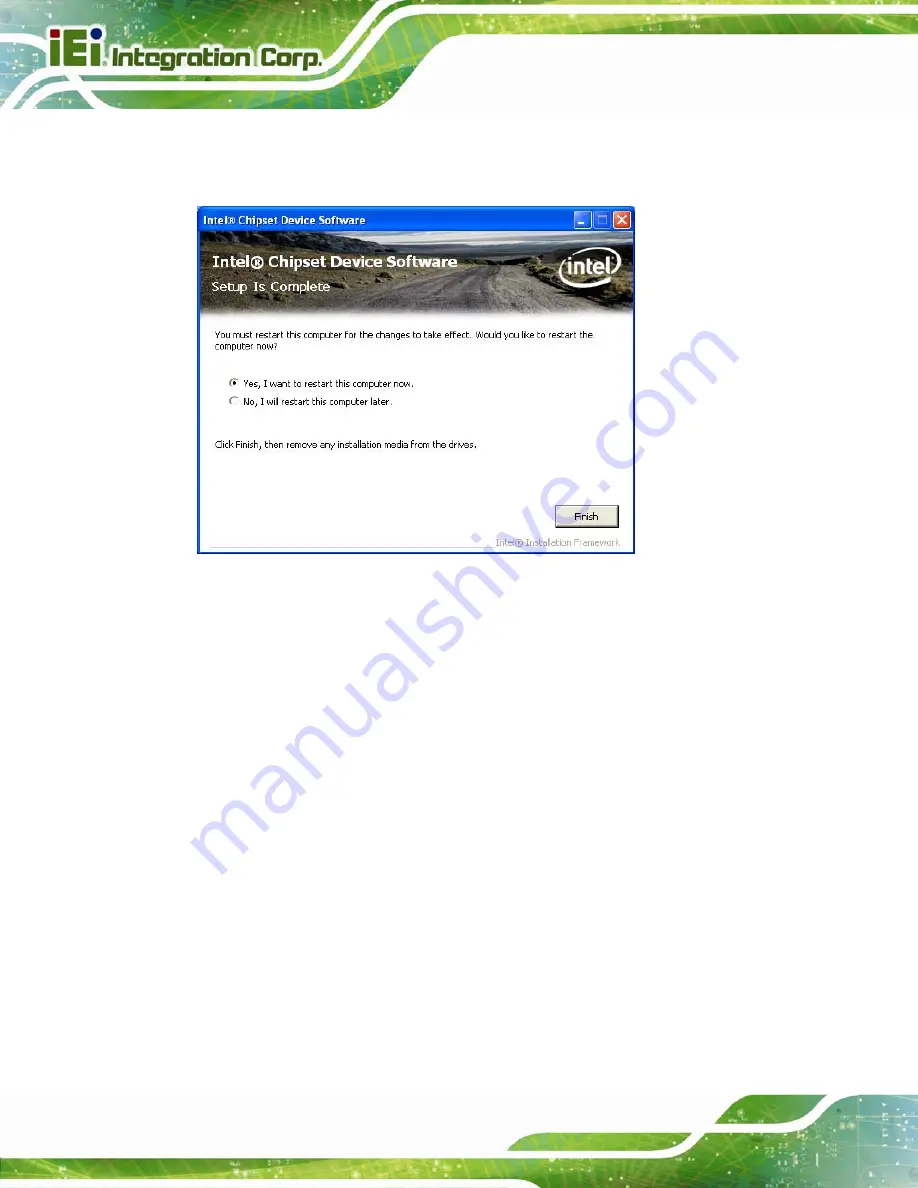
PCIE-H610 PICMG 1.3 CPU Card
Page 102
Step 14:
The
Finish
screen in
appears.
Step 15:
Select “
Yes, I want to restart this computer now
” and click
Finish
.
Figure 6-8: Chipset Driver Installation Finish Screen
6.4 Graphics Driver Installation
To install the Graphics driver, please do the following.
Step 1:
Access the driver list. (See
Section 6.2
Step 2:
Click “
VGA
” and select the folder which corresponds to the operating system.
Step 3:
Double click the setup file.
Step 4:
The
Welcome Screen
appears.
Step 5:
Click
Next
to continue.
Содержание PCIE-H610
Страница 14: ...PCIE H610 PICMG 1 3 CPU Card Page 1 Chapter 1 1 Introduction...
Страница 18: ...PCIE H610 PICMG 1 3 CPU Card Page 5 Figure 1 4 External Interface Panel Dimensions mm...
Страница 23: ...PCIE H610 PICMG 1 3 CPU Card Page 10 Chapter 2 2 Packing List...
Страница 29: ...PCIE H610 PICMG 1 3 CPU Card Page 16 Chapter 3 3 Connectors...
Страница 52: ...PCIE H610 PICMG 1 3 CPU Card Page 39 Chapter 4 4 Installation...
Страница 72: ...PCIE H610 PICMG 1 3 CPU Card Page 59 Chapter 5 5 BIOS...
Страница 109: ...PCIE H610 PICMG 1 3 CPU Card Page 96 6 Software Drivers Chapter 6...
Страница 122: ...PCIE H610 PICMG 1 3 CPU Card Page 109 Appendix A A Regulatory Compliance...
Страница 124: ...PCIE H610 PICMG 1 3 CPU Card Page 111 Appendix B B BIOS Options...
Страница 127: ...PCIE H610 PICMG 1 3 CPU Card Page 114 Appendix C C Terminology...
Страница 131: ...PCIE H610 PICMG 1 3 CPU Card Page 118 Appendix D D Digital I O Interface...
Страница 134: ...PCIE H610 PICMG 1 3 CPU Card Page 121 Appendix E E Watchdog Timer...
Страница 137: ...PCIE H610 PICMG 1 3 CPU Card Page 124 Appendix F F Hazardous Materials Disclosure...






























