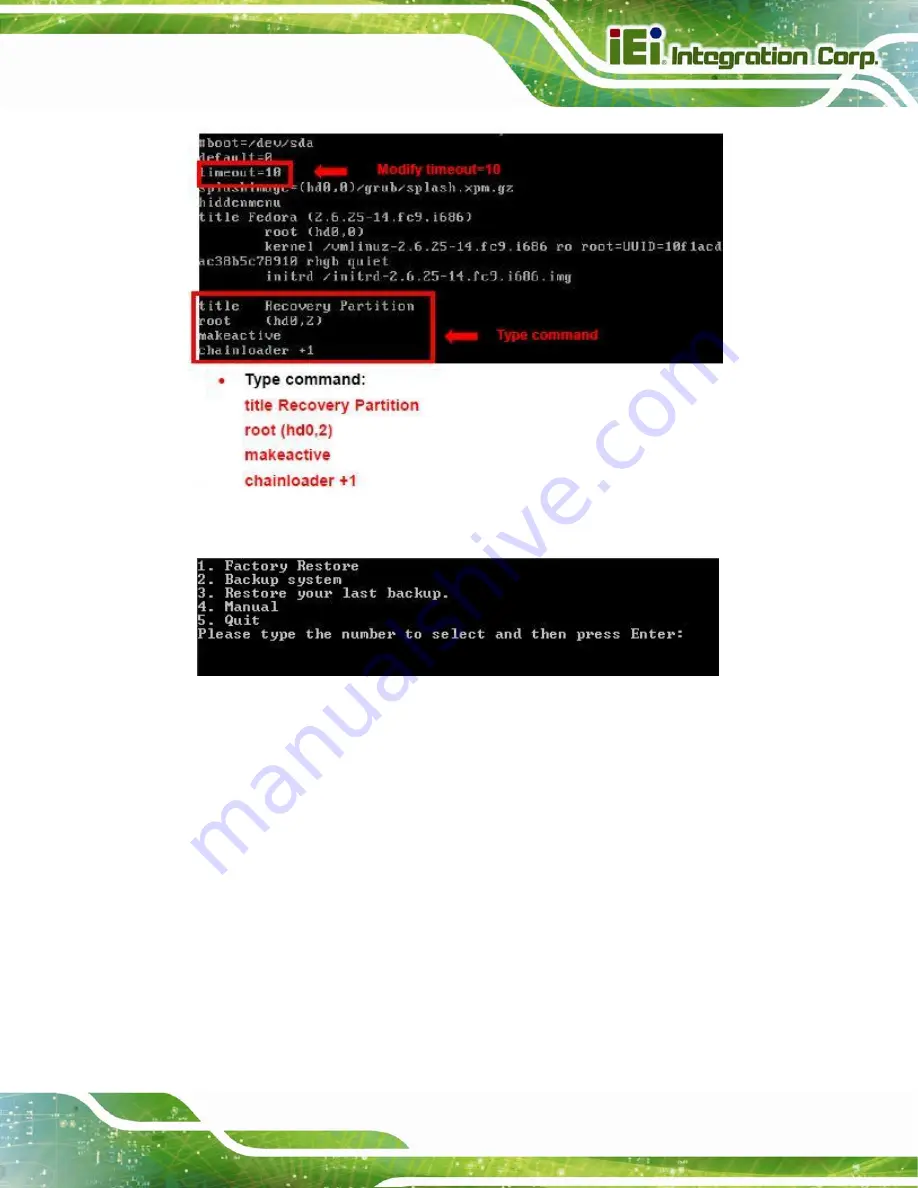
NANO-QM871 EPIC SBC
Page 161
Step 7:
The recovery tool menu appears. (
Figure B-34: Recovery Tool Menu
Step 8:
Create a factory default image
. Follow
Step 2
~
Step 12
described
in
Section
to create a factory default image.
S
te
p
0
:
B.5 Recovery Tool Functions
After completing the initial setup procedures as described above, users can access the
recovery tool by pressing <
F3
> while booting up the system. However, if the setup
procedure in Section B.3 has been completed and the auto recovery function is enabled,
the system will automatically restore from the factory default image without pressing the
F3 key. The recovery tool main menu is shown below.
Содержание NANO-QM871
Страница 16: ...NANO QM871 EPIC SBC Page 1 Chapter 1 1 Introduction...
Страница 24: ...NANO QM871 EPIC SBC Page 9 Chapter 2 2 Packing List...
Страница 29: ...NANO QM871 EPIC SBC Page 14 Chapter 3 3 Connector Pinouts...
Страница 62: ...NANO QM871 EPIC SBC Page 47 Chapter 4 4 Installation...
Страница 87: ...NANO QM871 EPIC SBC Page 72 Chapter 5 5 BIOS...
Страница 126: ...NANO QM871 EPIC SBC Page 111 6 Software Drivers Chapter 6...
Страница 148: ...NANO QM871 EPIC SBC Page 133 Appendix A A BIOS Options...
Страница 151: ...NANO QM871 EPIC SBC Page 136 Appendix B B One Key Recovery...
Страница 159: ...NANO QM871 EPIC SBC Page 144 Figure B 5 Partition Creation Commands...
Страница 191: ...NANO QM871 EPIC SBC Page 176 Step 5 When the following window appears press S to select Specify Additional Device...
Страница 193: ...NANO QM871 EPIC SBC Page 178 Appendix C C Terminology...
Страница 197: ...NANO QM871 EPIC SBC Page 182 Appendix D D Digital I O Interface...
Страница 200: ...NANO QM871 EPIC SBC Page 185 Appendix E E Hazardous Materials Disclosure...






























