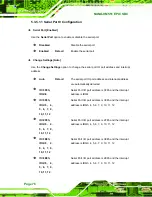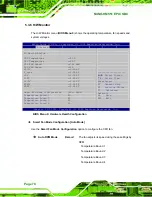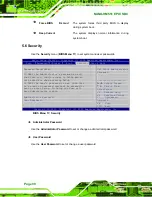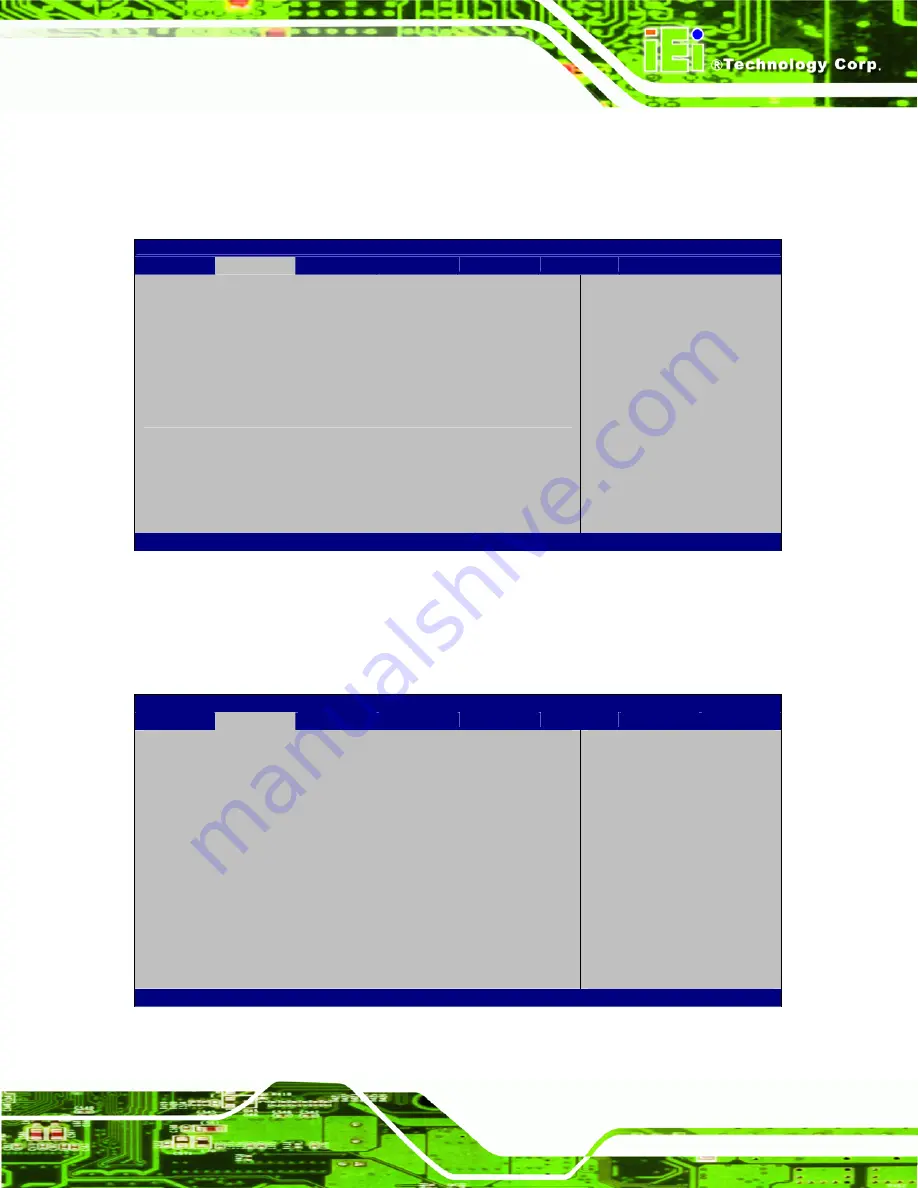
NANO-HM551 EPIC SBC
Page 75
5.3.5 Super IO Configuration
Use the
Super IO Configuration
menu (
) to set or change the
configurations for the FDD controllers, parallel ports and serial ports.
Aptio Setup Utility – Copyright (C) 2009 American Megatrends, Inc.
Advanced
Super IO Configuration
Super IO Chip
Fintek F81865
> Serial Port 0 Configuration
> Serial Port 1 Configuration
> Serial Port 2 Configuration
> Serial Port 3 Configuration
Set Parameters of Serial
Port 0 (COMA)
---------------------
: Select Screen
: Select Item
Enter
Select
F1 General
Help
F2 Previous
Values
F3 Optimized
Defaults
F4 Save
ESC Exit
Version 2.00.1201. Copyright (C) 2009 American Megatrends, Inc.
BIOS Menu 7: Super IO Configuration
5.3.5.1 Serial Port n Configuration
Use the
Serial Port n Configuration
menu (
) to configure the serial port n.
Aptio Setup Utility – Copyright (C) 2009 American Megatrends, Inc.
Advanced
Serial Port 0 Configuration
Serial Port
[Enabled]
Device Settings
IO=3F8h; IRQ=4
Change Settings
[Auto]
Enable or Disable Serial
Port (COM)
---------------------
: Select Screen
: Select Item
Enter
Select
F1 General
Help
F2 Previous
Values
F3 Optimized
Defaults
F4 Save
ESC Exit
Version 2.00.1201. Copyright (C) 2009 American Megatrends, Inc.
BIOS Menu 8: Serial Port n Configuration Menu
Содержание NANO-HM551
Страница 15: ...NANO HM551 EPIC SBC Page 1 1 Introduction Chapter 1...
Страница 22: ...NANO HM551 EPIC SBC Page 8 2 Unpacking Chapter 2...
Страница 26: ...NANO HM551 EPIC SBC Page 12 Keyboard Mouse cable P N 32200 133200 RS...
Страница 27: ...NANO HM551 EPIC SBC Page 13 3 Connectors Chapter 3...
Страница 52: ...NANO HM551 EPIC SBC Page 38 4 Installation Chapter 4...
Страница 79: ...NANO HM551 EPIC SBC Page 65 5 BIOS Screens Chapter 5...
Страница 109: ...NANO HM551 EPIC SBC Page 95 Appendix B B One Key Recovery...
Страница 117: ...NANO HM551 EPIC SBC Page 103 Figure B 5 Partition Creation Commands...
Страница 149: ...NANO HM551 EPIC SBC Page 135 Step 29 When the following window appears press S to select Specify Additional Device...
Страница 151: ...NANO HM551 EPIC SBC Page 137 Appendix C C Terminology...
Страница 156: ...NANO HM551 EPIC SBC Page 142 Appendix D D Watchdog Timer...
Страница 159: ...NANO HM551 EPIC SBC Page 145 Appendix E E Hazardous Materials Disclosure...